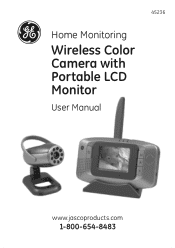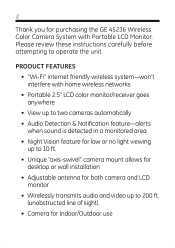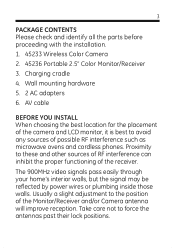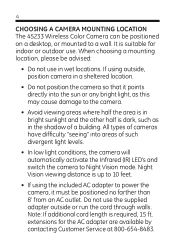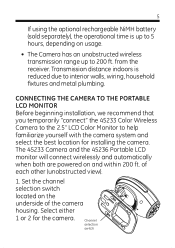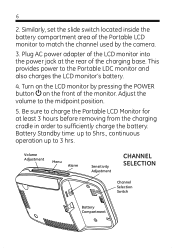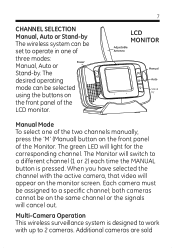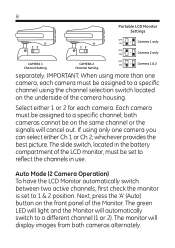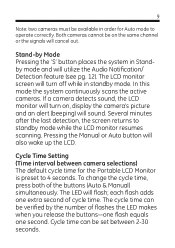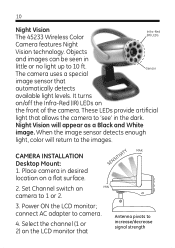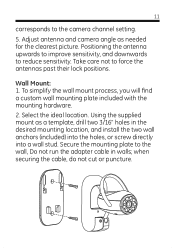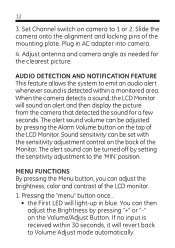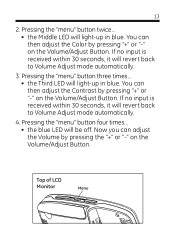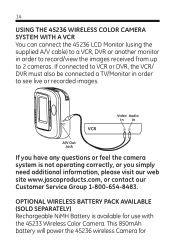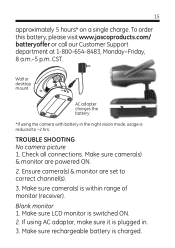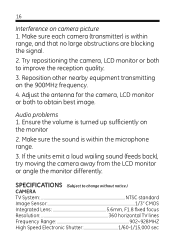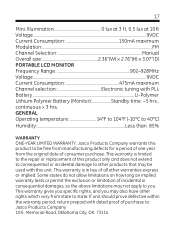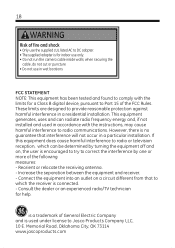GE 45236 Support Question
Find answers below for this question about GE 45236 - Wireless LCD Portable Monitor.Need a GE 45236 manual? We have 1 online manual for this item!
Question posted by chuck07322 on February 19th, 2012
Can I Pick Up Signal From Camera Using My Laptop
The person who posted this question about this GE product did not include a detailed explanation. Please use the "Request More Information" button to the right if more details would help you to answer this question.
Current Answers
Related GE 45236 Manual Pages
Similar Questions
Can't Get System To Stop Chirping,
How can I get system to stop chirping
How can I get system to stop chirping
(Posted by Bobarkeilpane 4 years ago)
Resetting My Ge #45236 Lcd Wireless Monitor.
Is there a special funtion, key combination or key long press type action to bring brightness, color...
Is there a special funtion, key combination or key long press type action to bring brightness, color...
(Posted by kseifert1215 9 years ago)
Ge Networx Nx 148e Security System
Just bought a foreclosed home & it has two security system panels, one on each level. I do not k...
Just bought a foreclosed home & it has two security system panels, one on each level. I do not k...
(Posted by Meadowsa 10 years ago)
Ge 45236 Wireless Monitor
How to use the GE Wireless lcd monitor and camera
How to use the GE Wireless lcd monitor and camera
(Posted by tommono 12 years ago)
How Do I Replace The System Battery Of The Ge Simon 3?
(Posted by sinoffbisprof 12 years ago)