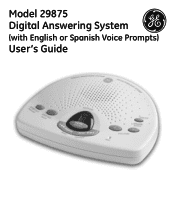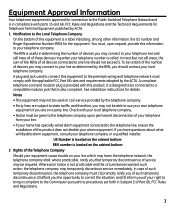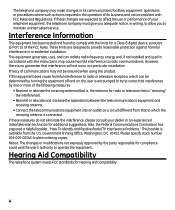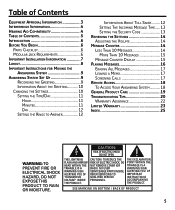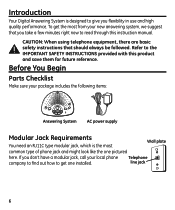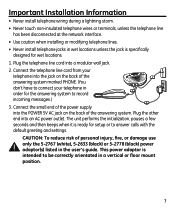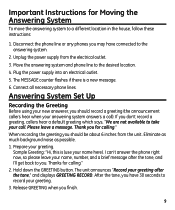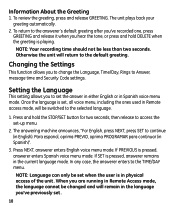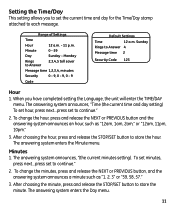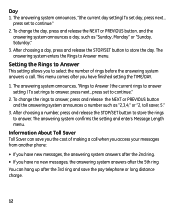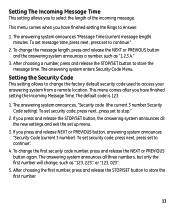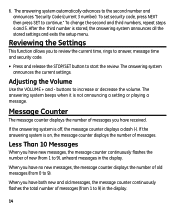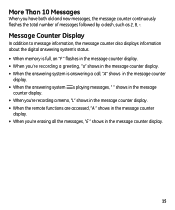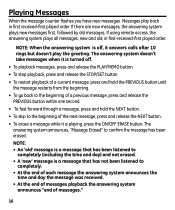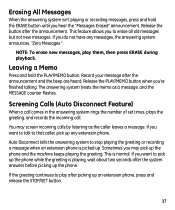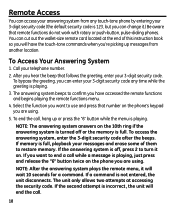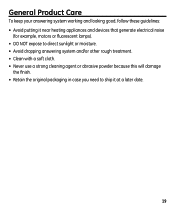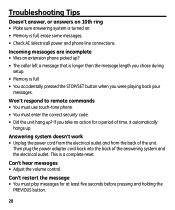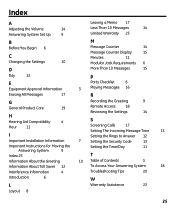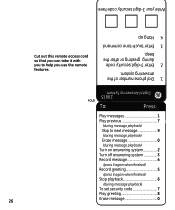GE 29875GE2 Support Question
Find answers below for this question about GE 29875GE2.Need a GE 29875GE2 manual? We have 1 online manual for this item!
Question posted by rmos69234 on May 23rd, 2022
Number 8 Is Fixed On Display.it Don´t Work. What Can I Do? D. Answering 29875
The person who posted this question about this GE product did not include a detailed explanation. Please use the "Request More Information" button to the right if more details would help you to answer this question.
Current Answers
Answer #1: Posted by SonuKumar on May 23rd, 2022 9:35 PM
https://www.manualslib.com/manual/1049238/Ge-29875.html?page=17#manual
follow next two pages
Please respond to my effort to provide you with the best possible solution by using the "Acceptable Solution" and/or the "Helpful" buttons when the answer has proven to be helpful.
Regards,
Sonu
Your search handyman for all e-support needs!!
Related GE 29875GE2 Manual Pages
Similar Questions
Display On Machine Is Flashing An F
The display on my answering machine is flashing an F instead of a 0. Is this an error message, and i...
The display on my answering machine is flashing an F instead of a 0. Is this an error message, and i...
(Posted by tud50454 4 years ago)
How To Retrieve Messages When The Play Button Doesn't Work?
The Incoming Messages shows 8 messages, but when I push the Play button nothing happens. How can I r...
The Incoming Messages shows 8 messages, but when I push the Play button nothing happens. How can I r...
(Posted by ucchartlandwi 9 years ago)
Caller Id Only Display Number For A Couple Of Seconds Not 20?
Caller id not displaying number for 20 seconds
Caller id not displaying number for 20 seconds
(Posted by crandalljclj 12 years ago)
My Ge Caller Id Is Not Working
I changed the batteries lately and now the ID screen is showing 20 new calls. I deleted them but the...
I changed the batteries lately and now the ID screen is showing 20 new calls. I deleted them but the...
(Posted by Anonymous-18016 13 years ago)
How Do I Set A Number 1
If I dial out to a location - it asks for a one in front of the area code?? But when I THINK I am s...
If I dial out to a location - it asks for a one in front of the area code?? But when I THINK I am s...
(Posted by cgraphix 14 years ago)