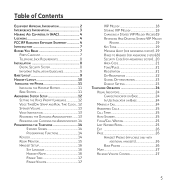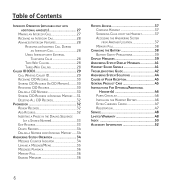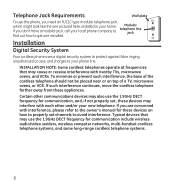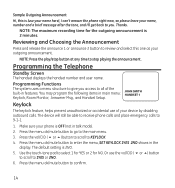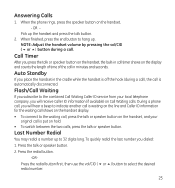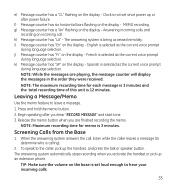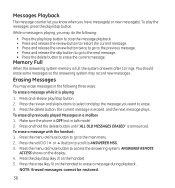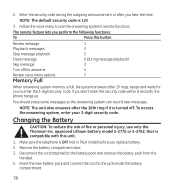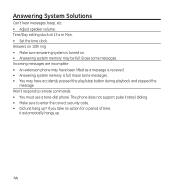GE 28118BE1 Support Question
Find answers below for this question about GE 28118BE1 - Digital Cordless Phone.Need a GE 28118BE1 manual? We have 1 online manual for this item!
Question posted by stevemak on August 6th, 2011
Remote Access
The remote access doesn't work... Please let me konw how to reset it?
Current Answers
Related GE 28118BE1 Manual Pages
Similar Questions
Is There A Way I Can Sync It With My Other House Phones?
is there a way i can sync it with my other house phones?
is there a way i can sync it with my other house phones?
(Posted by prittiegurl44 11 years ago)
Where Can I Buy This Phone Ge 28118be1 - Digital Cordless Phone
(Posted by michellesophielee 11 years ago)
Ge 28821fe2-a Dect 6.0 Digital Cordless Phone Digital System Goog-411 2 Handsets
i have this kind of phone and it keeps blinking telling me i have message and i dont know how to tak...
i have this kind of phone and it keeps blinking telling me i have message and i dont know how to tak...
(Posted by smitty22225 12 years ago)
I Am Looking For A Manual For The Ge 28223ee2 Digital Cordless Phone How Can I G
(Posted by jmarrsr 12 years ago)
How To Set And Check Message From A Remote Phone?
How to set and check message from a remote phone?
How to set and check message from a remote phone?
(Posted by stevemak 12 years ago)