GE 28118BE1 Support Question
Find answers below for this question about GE 28118BE1 - Digital Cordless Phone.Need a GE 28118BE1 manual? We have 1 online manual for this item!
Question posted by rachkins2250 on November 9th, 2011
How Do I Change The Time
i cant figure out the time on it
Current Answers
There are currently no answers that have been posted for this question.
Be the first to post an answer! Remember that you can earn up to 1,100 points for every answer you submit. The better the quality of your answer, the better chance it has to be accepted.
Be the first to post an answer! Remember that you can earn up to 1,100 points for every answer you submit. The better the quality of your answer, the better chance it has to be accepted.
Related GE 28118BE1 Manual Pages
User Guide - Page 5
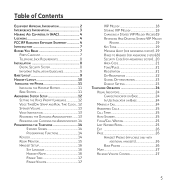
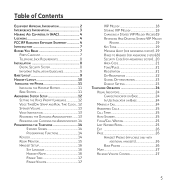
... Installation 8 Digital Security System 8 Important Installation Guidelines 9 Base Layout 9 Handset Layout 10 Installing the Phone 11 Installing ...the Handset Battery 11 Base Station 11 Answering System Setup 12 Setting the Voice Prompt Language 12 Voice Time/Day Stamp and Real Time...VIP Melody 18 Storing VIP Melody 18 Changing a Stored VIP Melody Record19 Reviewing ...
User Guide - Page 6
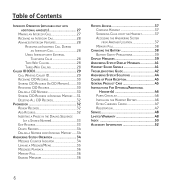
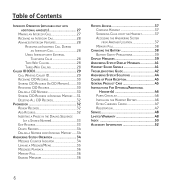
... a Message/Memo 35 Messages Playback 36 Memory Full 36 Erasing Messages 36
Remote Access 37 Cordless Handset 37 Screening Calls from the Handset 37 Accessing the Answering System from Another Location 37 Memory Full 38
Changing the Battery 38 Battery Safety Precautions 39
Display Messages 39 Answering System Display Messages 41 Handset...
User Guide - Page 7


...product and save them for 28118xx1 model)
Make sure your home goes out. IMPORTANT: Because cordless phones operate on electricity, you should always be FIVE additional handsets, charge cradles, battery packs and... equipment, there are basic safety instructions that should have at least one phone in your home that isn't cordless, in case the power in your package includes the items shown here....
User Guide - Page 8
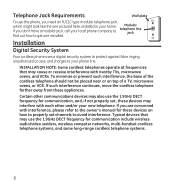
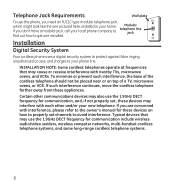
Installation
Digital Security System
Your cordless phone uses a digital security system to protect against false ringing, unauthorized access, and charges to your phone line.
Certain other and/or your new telephone. To minimize or prevent such interference, the base of a TV, microwave ovens, or VCR. Typical devices that ...
User Guide - Page 12


...button again. CAUTION: To reduce risk of base to change to the SPANISH voice prompt.
En shows in the message counter.
Voice Time/Day Stamp and Real Time Clock
1. Before you begin the set up process, ...If you have new messages. Example: 12AM, 1AM, or
12PM, 1PM.
12
Allow the phone to charge for 12 hours prior to the FRENCH voice prompt. 6. The MESSAGES indicator lights when the answering ...
User Guide - Page 13
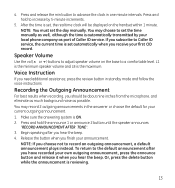
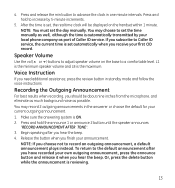
... assistance, press the review button in one minute intervals. You may record 2 outgoing announcements in the answerer or choose the default for your local phone company as possible.
To return to Caller ID service, the current time is the maximum. L1 is the minimum speaker volume and L8 is set , the real...
User Guide - Page 14
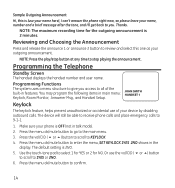
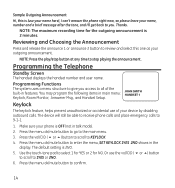
.... The default setting is 2 minutes. NOTE: The maximum recording time for NO.
NOTE: Press the play/stop button at any time to 9-1-1.
1. Programming the Telephone
Standby Screen The handset displays the...still be able to receive phone calls and place emergency calls to stop playing the announcement. Make sure your phone is (use your name here), I can't answer the phone right now, so please...
User Guide - Page 16


... to the SET LANGUAGE sub-menu.
2. NOTE: During programming, you may press the end button at a time. 16 press the 8 key for the letter B. Press the vol/CID ( 6 or 5) button to... HANDSET #.
3.
For example, to save your phone is stored in the display. Press the 7 key 4 times for the letter I ; Press the 4 key 3 times for the letter S; Make sure your selection. ...
User Guide - Page 19
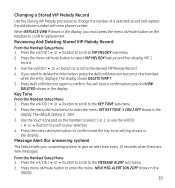
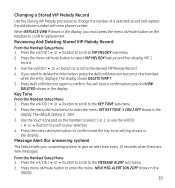
...Press the menu ok/mute button to confirm. Press del/conf/intercom again to enter the menu. Changing a Stored VIP Melody Record
Use the Storing VIP Melody procedure to confirm replacement.
When REPLACE VIP...must press the menu ok/mute button on the handset to change the number of a selected record and replace the old phone number with new phone number.
Press the vol/CID ( 6 or 5) button ...
User Guide - Page 20


... menu. Rings to Answer (for remote access, and it prevents unauthorized access to the your new 3-digit security code. Press menu ok/mute button to confirm. Use the vol/CID ( 6 or 5) ...The default setting is required for answering system)
This feature lets you select the number of times you want the phone to delete the security code and begin again.
20 You will hear a confirmation tone and...
User Guide - Page 24


...speakerphone, remain close to handset so the party you are speaking to 32 pre-dial digits. Press the talk or speaker button.
Speakerphone Operation.
Dial the number first, then ... want to this unit's Visual Message Waiting Indicator (VMWI) feature, you have a message waiting from your phone company. Press the talk button to switch from handset to handset mode. Press the vol/CID ( 6 ...
User Guide - Page 25
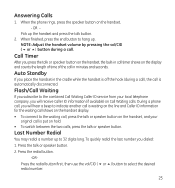
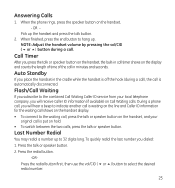
...phone rings, press the speaker button on the handset, and your local telephone company, you dialed:
1.
Auto Standby
If you press the talk or speaker button on the handset, the built-in call timer shows on the display and counts the length of time...first, then use the vol/CID ( 6 or 5) button to 32 digits long. During a phone call . Last Number Redial
You may redial a number up the handset ...
User Guide - Page 26
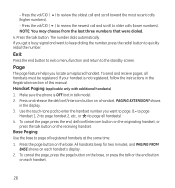
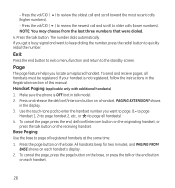
...to exit a menu function and return to page all registered handsets at the same time.
1. Handset Paging (applicable only with additional handsets) 1. Base Paging Use the ... to page all handsets must be registered.
To send and receive pages, all handsets)
4. Make sure the phone is not registered, follow the instructions in the display. 3. Press the page button on each handset.
26...
User Guide - Page 29


.... This unit receives and displays information transmitted by pressing talk on the originating and receiving handsets. Time call
received
CID call
Date call received
Caller's phone number
log
Call status
Caller's name
Call Waiting Caller ID
Provided you subscribe to either the standard Name/Number Caller ID Service or Call Waiting ...
User Guide - Page 30
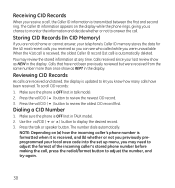
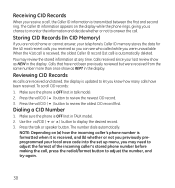
...time. To scroll CID records: 1. Press the vol/CID ( 6 ) button to review the newest CID record. 3. Dialing a CID Number
1. The number dials automatically. You may need to adjust the format of the incoming caller's stored phone...
Press the talk or speaker button. NOTE: Depending on the display while the phone rings, giving you a chance to monitor the information and decide whether or not...
User Guide - Page 33


... the letter L. For example, to save your selection. Press the 5 key 3 times for the letter S; NOTE: If you dial 9 for the second letter L, and press the 1 key to access the phone book sub-menu. 3. More than one digit in each of a Stored Number)
Press the #PAUSE/RINGER button on the display. 6. press the...
User Guide - Page 37


... handset keys just like you are located on the display. 4. Remote Access
You may access the answering system with the cordless handset or from any touch-tone phone by entering your 3-digit security code during the playing of outgoing announcement or after you can access your messages, press the end button to exit...
User Guide - Page 38
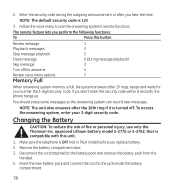
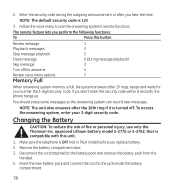
...the 3-digit security code. The remote feature lets you perform the following functions:
To
Press this unit.
1.
Disconnect the cord attached to the jack inside the battery compartment.
38 Changing the ... (not in TALK mode) before you don't enter the security code within 8 seconds, the phone hangs up. If you replace battery.
2. You should erase some messages so the answering system can...
User Guide - Page 42


Cordless Phone Solutions No dial tone
• Check installation: Make sure the base power cord is installed correctly. • The ...be subscribed to the same modular jack; Disconnect the
unit from your local telephone company in order
to reset unit. if the second phone doesn't work, the problem might be with your wiring or local service.
• The handset may be charged. • Place...
User Guide - Page 50


...Changing the Battery
38
Charge Indicator on Base 24
Cordless Handset
37
D
Default Setting 23
Delete Records
34
Deleting All CID Records
32
De-Registration 22
Dialing a CID Number
30
Dialing a Number from Internal Memory
34
Digital...
46
Installing the Phone
11
Instructions For Optional/Additional Handset(s) 46
Intercom Operation 27
Interference Information
3
Introduction
7
Similar Questions
I Have A Red Ultra Slim Dect 6.0 S/n 80071208 And I Cant Change Time / Date Plu
(Posted by donnamello 10 years ago)
Where Can I Buy This Phone Ge 28118be1 - Digital Cordless Phone
(Posted by michellesophielee 11 years ago)
Changing Channel
How do I change the channel on this phone to stop interference?
How do I change the channel on this phone to stop interference?
(Posted by jagsissy 11 years ago)
How To Set And Check Message From A Remote Phone?
How to set and check message from a remote phone?
How to set and check message from a remote phone?
(Posted by stevemak 12 years ago)

