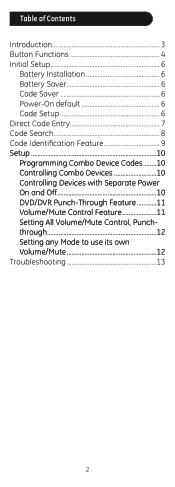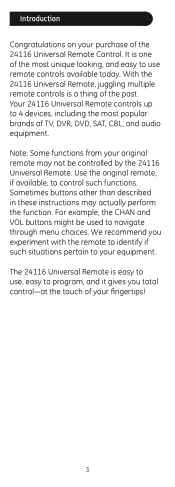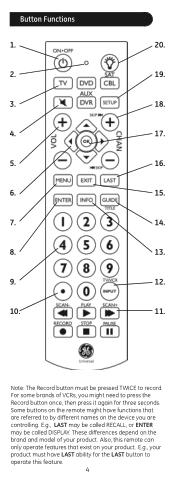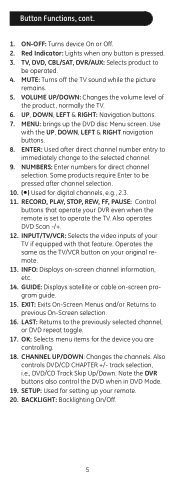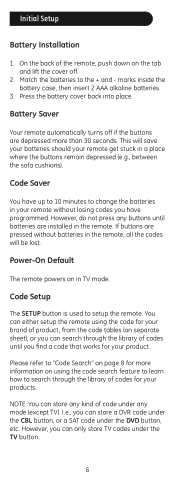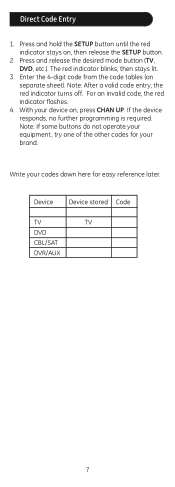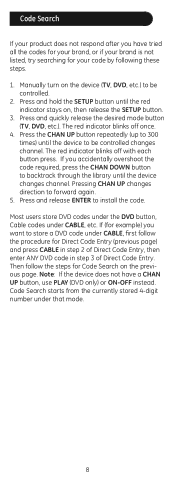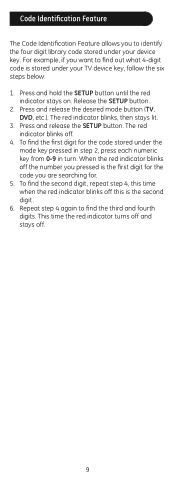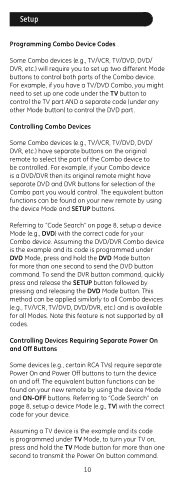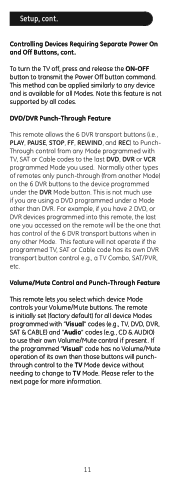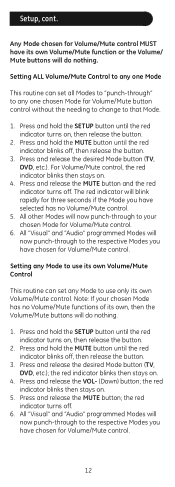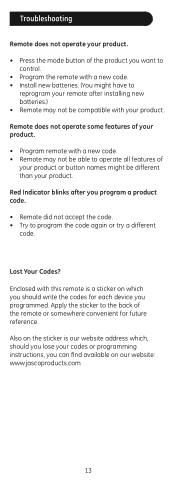GE 24116 Support Question
Find answers below for this question about GE 24116 - 4 - Device Universal Remote.Need a GE 24116 manual? We have 1 online manual for this item!
Question posted by tojandj on April 9th, 2021
Programing A Ge Remote 24116-v4
I need to know how to program my GE Remote 24116-v4 to run a Panasonic Home Theater Receiver VSX 819h-k. Can you help me?Thank you, John
Current Answers
Answer #1: Posted by Troubleshooter101 on April 9th, 2021 2:01 PM
- Locate the Remote Code List provided in this manual. ...
- Manually turn on the device you wish to control.
- Press and hold the SETUP button until the red indicator light stays on (approximately 2 seconds) and then release the SETUP button.
- Press and release the device button on the remote (TV, DVD, CBL/SAT, DVR/ AUX).
Thanks
Please respond to my effort to provide you with the best possible solution by using the "Acceptable Solution" and/or the "Helpful" buttons when the answer has proven to be helpful. Please feel free to submit further info for your question, if a solution was not provided. I appreciate the opportunity to serve you!
Troublshooter101
Related GE 24116 Manual Pages
Similar Questions
How To Program Ge 24912 3-device Universal Remote Control Codes
(Posted by rupsimazyl 9 years ago)
How Do You Program A Ge Ge Ge 24922 6 Device Universal Remote Control
(Posted by ccgrco 9 years ago)
How To Program Ge 24116 4-device Universal Remote
(Posted by coal 10 years ago)
How To Get Ge 24116 4 Device Universal Remote Codes
(Posted by bigeli 10 years ago)
Ge 24116 4-device Universal Remote Codes For Toshiba
Lost the manual but have a Toshiba TV.
Lost the manual but have a Toshiba TV.
(Posted by emmanueldurazo 11 years ago)