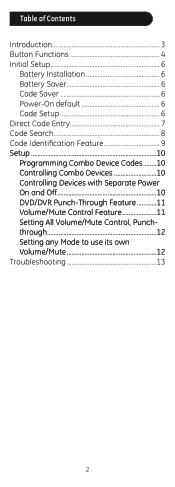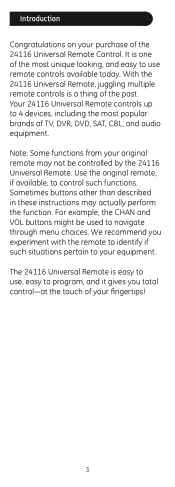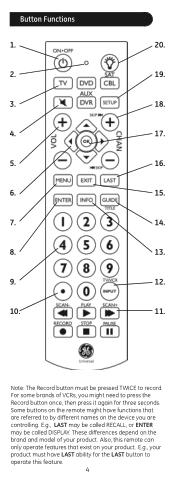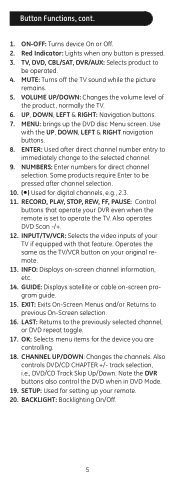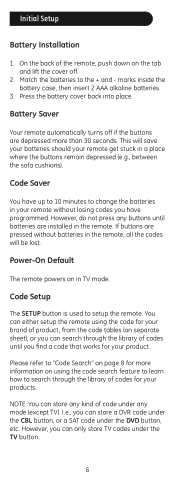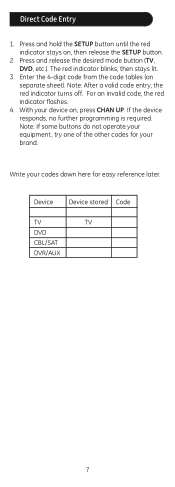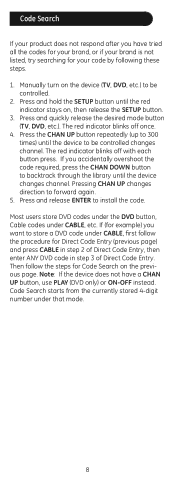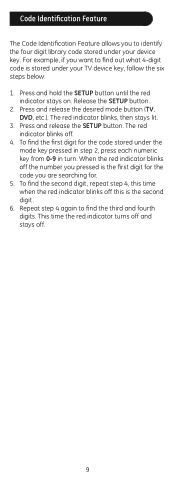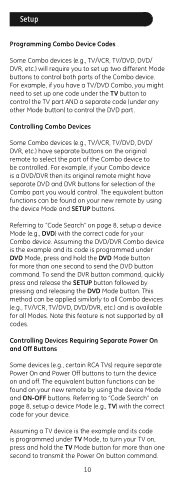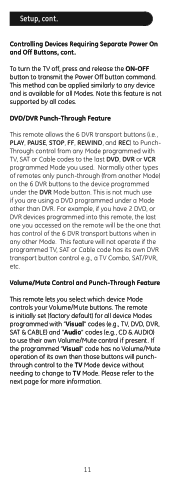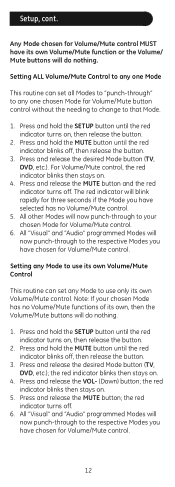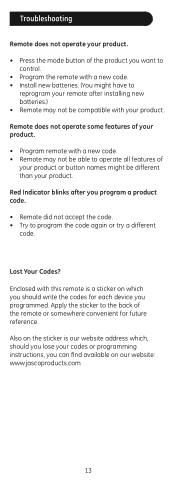GE 24116 Support Question
Find answers below for this question about GE 24116 - 4 - Device Universal Remote.Need a GE 24116 manual? We have 1 online manual for this item!
Question posted by coal on November 2nd, 2013
How To Program Ge 24116 4-device Universal Remote
The person who posted this question about this GE product did not include a detailed explanation. Please use the "Request More Information" button to the right if more details would help you to answer this question.
Current Answers
Related GE 24116 Manual Pages
Similar Questions
How To Program Ge 24912 3-device Universal Remote Control Codes
(Posted by rupsimazyl 9 years ago)
Ge Rm24927 8-device Universal Remote Control How To Program
(Posted by Isusiandr 9 years ago)
How To Program Ge 24116 Remote
(Posted by deaPonda 10 years ago)
How To Get Ge 24116 4 Device Universal Remote Codes
(Posted by bigeli 10 years ago)
Ge 24116 4-device Universal Remote Codes For Toshiba
Lost the manual but have a Toshiba TV.
Lost the manual but have a Toshiba TV.
(Posted by emmanueldurazo 11 years ago)