Gateway NV-54 Support Question
Find answers below for this question about Gateway NV-54.Need a Gateway NV-54 manual? We have 15 online manuals for this item!
Question posted by holysmed12 on June 4th, 2014
How To Replace Gateway Nv54 Power Button
The person who posted this question about this Gateway product did not include a detailed explanation. Please use the "Request More Information" button to the right if more details would help you to answer this question.
Current Answers
There are currently no answers that have been posted for this question.
Be the first to post an answer! Remember that you can earn up to 1,100 points for every answer you submit. The better the quality of your answer, the better chance it has to be accepted.
Be the first to post an answer! Remember that you can earn up to 1,100 points for every answer you submit. The better the quality of your answer, the better chance it has to be accepted.
Related Gateway NV-54 Manual Pages
Gateway Quick Start Guide for Windows 7 - Page 12


... - HDMI (TV-Out) Connection - Lets you plug in microphone.
The computer requires a Gateway-certified adapter. To share the family computer and have your own system settings every time you ... power button on your computer (see page 8). Allows you to your computer by pressing the main power button. Plugging in an external microphone disables the built-in stereo headphones or powered ...
Gateway Quick Start Guide for Windows 7 - Page 13
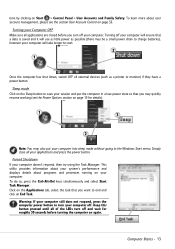
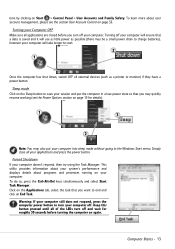
...If your computer still does not respond, press the computer power button to turn your computer off your computer into sleep mode without going to end and click on ...your applications and press the power button. Click on page 33. Turning your Computer OFF Make sure all your computer will use as little power as a printer or monitor) if they have a power button. Simply close all applications...
Gateway Quick Start Guide for Windows 7 - Page 34
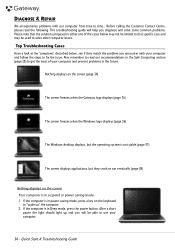
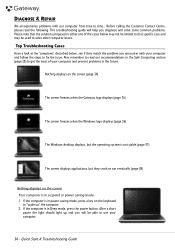
..." the computer. 2. Nothing displays on the screen (page 34)
The screen freezes when the Gateway logo displays (page 36)
The screen freezes when the Windows logo displays (page 36)
The Windows...proposed in the future.
If the computer is in power saving mode, press a key on the screen Your computer is in Sleep mode, press the power button. Top Troubleshooting Cases
Have a look at the '...
Gateway Quick Start Guide for Windows 7 - Page 35


... additional internal hardware Internal hardware could be active. 1. Click on the Windows desktop.
Then release it, put the battery back, connect the power cable again and press the power button to switch your computer on
your computer. 2. Check your computer and check if it out. 2.
Try to unlock it works fine. Remove any...
Gateway NV50 Series User's Reference Guide - Canada/French - Page 14


... drive, flash drive, printer, scanner, camera, keyboard, or mouse) into this drive. For more information on page 64.
8 You can also configure the power button for Sleep/Resume mode. For more information, see "Changing advanced settings" on configuring the power button mode, see "Connecting the optional dial-up modem cable into this optional jack.
Gateway NV50 Series User's Reference Guide - Canada/French - Page 29
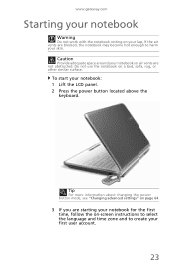
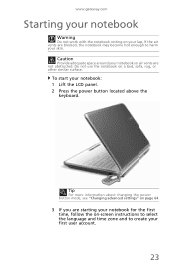
www.gateway.com
Starting your notebook
Warning
Do not work with the notebook resting on your notebook: 1 Lift the LCD panel. 2 Press the power button located above the
keyboard.
Caution
Provide ... time zone and to harm your first user account.
23
Tip
For more information about changing the power button mode, see "Changing advanced settings" on a bed, sofa, rug, or other similar surface. ...
Gateway NV50 Series User's Reference Guide - Canada/French - Page 30


...online User Guide. If your notebook is in Sleep mode, press the power button to power down most system operations to Sleep mode. Turning off .
Hibernate mode is the easiest way to...is turned completely off or slows down your notebook into Sleep mode is an alternative to save power. Tip
For more information about Sleep mode, see "Installing a printer or other peripheral device...
Gateway NV50 Series User's Reference Guide - Canada/French - Page 31


...then click Hibernate.
The notebook turns off your notebook, press and hold the power button for some reason you may have to close unresponsive programs on page 60.
To put your session...right corner of the Windows Task Manager dialog box.
25
www.gateway.com
To put your session and partially shuts
down to save power.
-OR- The notebook saves your notebook to Hybrid Sleep....
Gateway NV50 Series User's Reference Guide - Canada/French - Page 32
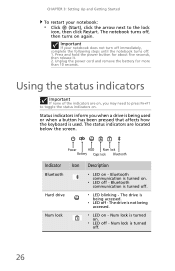
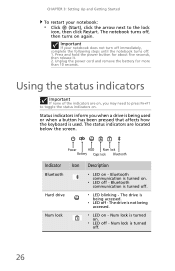
... about five seconds, then release it. 2. Using the status indicators
Important
If none of the indicators are located below the screen. Press and hold the power button for more than 10 seconds.
The drive is not being used . Num lock is turned off.
❥ LED blinking - Bluetooth communication is turned off.
26...
Gateway NV50 Series User's Reference Guide - Canada/French - Page 35


...
traveling in the ON position for
this system key... Press and hold To...
For more information, see "Changing notebook power settings" on page 62. Press the power button to restore the
sound. www.gateway.com
System key combinations
When you press the FN key and a system key at the same time For more information...
Gateway NV50 Series User's Reference Guide - Canada/French - Page 66


...-defined for an extended period of the defined power plans or create a custom power plan. You can customize power settings from AC power outlets for you want ...then
is... In Sleep, Hybrid Sleep, or Hibernate mode
Exit Sleep, Hybrid Sleep, or Hibernate mode
Press the power button. Three power plans are accustomed to extend battery life.
On...
Gateway NV50 Series User's Reference Guide - Canada/French - Page 68
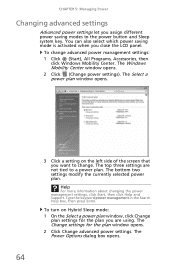
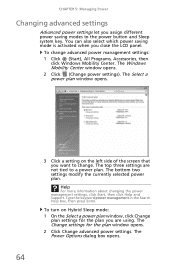
...: 1 Click (Start), All Programs, Accessories, then
click Windows Mobility Center.
The Windows Mobility Center window opens. 2 Click (Change power settings).
To turn on the left side of the screen that you are not tied to the power button and Sleep system key. The top three settings are using. You can also select which...
Gateway NV50 Series User's Reference Guide - Canada/French - Page 96


... CDs on your notebook.
• Make sure that Mute controls are flawed
and cannot be able to play these CDs on page 77. Press the power button.
• The notebook may be seated correctly in Sleep or
Hibernate mode.
When you press the disc firmly onto the spindle so the retainers hold...
Gateway NV50 Series User's Reference Guide - Canada/French - Page 115
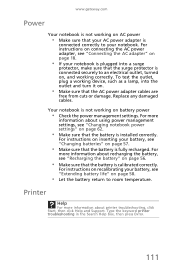
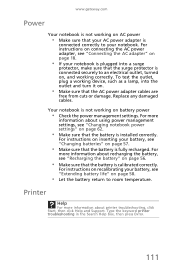
..." on page 18.
• If your battery, see "Recharging the battery" on battery power
• Check the power management settings. www.gateway.com
Power
Your notebook is not working on page 58.
• Let the battery return to room temperature. Replace any damaged cables.
Your notebook is installed correctly. For
more information about printer troubleshooting...
Gateway NV50 Series User's Reference Guide - English - Page 14


... jack. For more information, see "Changing advanced settings" on page 21. Modem jack
Plug a dial-up modem" on page 64.
8 You can also configure the power button for Sleep/Resume mode. DVD drive
Insert CDs or DVDs into this port. To determine the type of drive in your notebook, examine the drive...
Gateway NV50 Series User's Reference Guide - English - Page 29
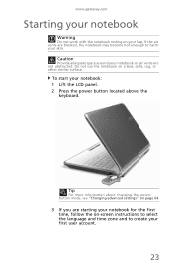
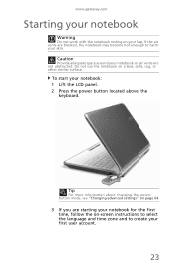
... the on a bed, sofa, rug, or other similar surface. Tip
For more information about changing the power button mode, see "Changing advanced settings" on page 64.
3 If you are starting your first user account.
23 www.gateway.com
Starting your notebook
Warning
Do not work with the notebook resting on your notebook: 1 Lift...
Gateway NV50 Series User's Reference Guide - English - Page 30


...information about Sleep mode, see "Using Windows" and "Customizing Windows" in Sleep mode, the power indicator flashes. Tip
See the documentation that came with each device for files. For more information ... completely off your notebook
Putting your notebook into Sleep mode is in Sleep mode, press the power button to "wake" it does not turn on page 48.
Waking up . Turning off . ...
Gateway NV50 Series User's Reference Guide - English - Page 31
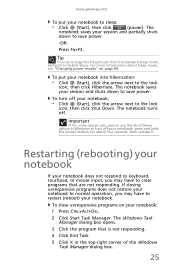
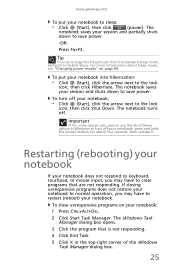
...seconds, then release it.
To turn off your notebook, press and hold the power button for some reason you cannot use the Shut Down option in the top-right ...your notebook to sleep:
• Click (Start), then click
(power). Press FN+F3. The
notebook saves your session and partially shuts
down to turn off .
www.gateway.com
To put your notebook into hibernation:
• Click (Start...
Gateway NV50 Series User's Reference Guide - English - Page 35


... To... Enter Sleep mode or Hybrid Sleep mode. Press the power button to restore the
sound. FN, then press this button to be plugged into the monitor port or HDMI port on your...wireless
communication. Warning: Radio frequency wireless
communication can interfere with
equipment on commercial aircraft. www.gateway.com
System key combinations
When you press the FN key and a system key at the...
Gateway NV50 Series User's Reference Guide - English - Page 115
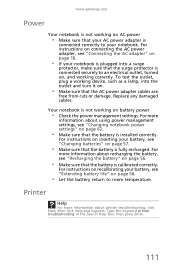
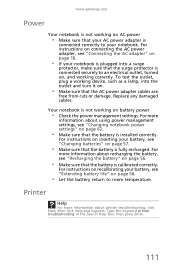
...make sure that the surge protector is calibrated correctly. Your notebook is installed correctly.
Replace any damaged cables. Printer
Help
For more information about printer troubleshooting, click Start, then...box, then press ENTER.
111 www.gateway.com
Power
Your notebook is not working on AC power
• Make sure that your AC power adapter is fully recharged.
For instructions...
Similar Questions
Gateway Nv54 How To Turn On The Wireless Lan
gateway nv54 how to turn on the wireless lan
gateway nv54 how to turn on the wireless lan
(Posted by anthony56927 11 years ago)
Gateway Nv79 Power Button Broke Off. I Need To Replace It (lost The Original).
(Posted by ARLENERIVERAM 11 years ago)

