Gateway NV-54 Support Question
Find answers below for this question about Gateway NV-54.Need a Gateway NV-54 manual? We have 15 online manuals for this item!
Question posted by abothmkal on March 10th, 2014
What Button Do I Press To Restore My Nv54 To Factory Settings
The person who posted this question about this Gateway product did not include a detailed explanation. Please use the "Request More Information" button to the right if more details would help you to answer this question.
Current Answers
There are currently no answers that have been posted for this question.
Be the first to post an answer! Remember that you can earn up to 1,100 points for every answer you submit. The better the quality of your answer, the better chance it has to be accepted.
Be the first to post an answer! Remember that you can earn up to 1,100 points for every answer you submit. The better the quality of your answer, the better chance it has to be accepted.
Related Gateway NV-54 Manual Pages
Gateway Notebook User's Guide - Canada/French - Page 12
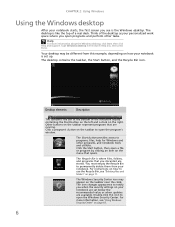
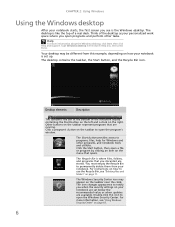
... the Start button on the left and a clock on the right. For more information about the Windows desktop, click Start, then click Help and Support. Type Windows desktop in the Search Help box, then press ENTER. Desktop elements
Description
The taskbar is where files, folders, and programs that you discarded are set up...
Gateway Notebook User's Guide - Canada/French - Page 15
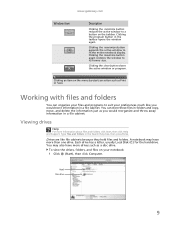
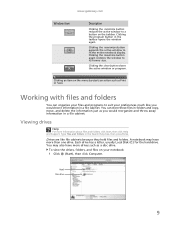
... the Search Help box, then press ENTER.
Drives are like you would store information in a file cabinet.
Clicking the close button closes the active window or program. You can organize your files and programs to suit your notebook: 1 Click (Start), then click Computer.
Clicking the maximize button again restores the window to fit the...
Gateway Notebook User's Guide - Canada/French - Page 17
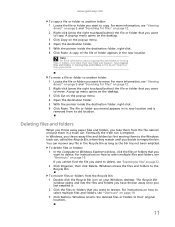
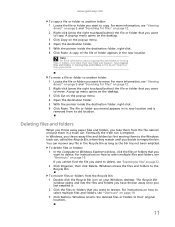
...files" on page 19. 3 Click Restore. For instructions on how to select multiple files and folders, see "Shortcuts" on page 12. 2 Right-click (press the right touchpad button) the file or folder that you take...pop-up menu opens on the desktop. 3 Click Cut on page 12. 2 Right-click (press the right touchpad button) the file or folder that you moved appears in the Recycle Bin as long as the ...
Gateway Notebook User's Guide - Canada/French - Page 18


... opens. 2 If you are looking for a particular file or folder or a set of files or folders that name. • If you want to empty the... erases any files or folders in the Search Help box, then press ENTER. Searching for files and folders, click Start, then click Help... you want to search on your hard drive, you can be restored.
1 Double-click the Recycle Bin icon on your notebook by ...
Gateway Notebook User's Guide - Canada/French - Page 87
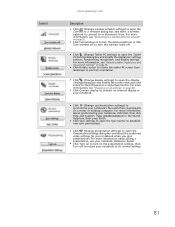
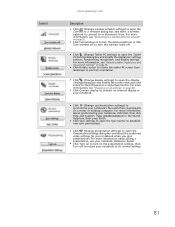
...Change Tablet PC settings) to open the Tablet PC Settings dialog box and modify the digital pen settings buttons, handwriting recognition, and display settings. Control
www.gateway.com
Description
■ Click (Change wireless network settings) to open ...the Search Help box, then press ENTER.
■ Click Sync settings to open the Sync Center to establish new sync partnerships.
■ ...
Gateway Notebook User's Guide - English - Page 15
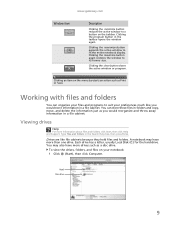
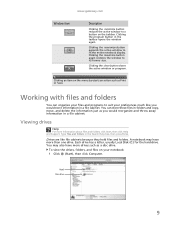
...the program button in the Search Help box, then press ENTER. Clicking the maximize button again restores the window to suit your notebook: 1 Click (Start), then click Computer. Clicking the close button closes the...cabinet. Hard Disc drive
9 www.gateway.com
Window item
Description
Clicking the minimize button reduces the active window to fit the entire notebook display. Clicking an item ...
Gateway Notebook User's Guide - English - Page 87
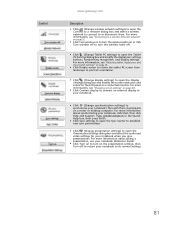
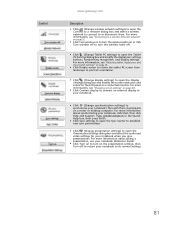
...Help box, then press ENTER.
■ Click Sync settings to open the Sync Center to establish new sync partnerships.
■ Click (Change presentation settings) to open the ....
■ Click (Change display settings) to open the Tablet PC Settings dialog box and modify the digital pen settings buttons, handwriting recognition, and display settings. For more information about giving a...
Gateway Quick Start Guide for Windows 7 - Page 13
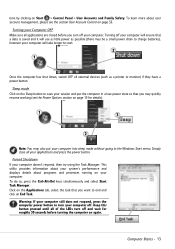
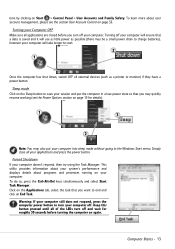
...OFF Make sure all your computer. Turning off your applications and press the power button.
To do so, press the Ctrl+Alt+Del keys simultaneously and select Start Task Manager...OFF all of the LEDs turn your computer doesn't respond, then try using the Task Manager. Keep this button pressed until all external devices (such as possible (there may also put the computer in a low-power state ...
Gateway Quick Start Guide for Windows 7 - Page 35


... may be faulty. If it , put the battery back, connect the power cable again and press the power button to reset your computer. 2. Remove the battery.
Helpdesk - 35 If you to refer to ...fine. Close all external devices from the wall socket, remove the battery and keep the power button pressed for at least 15 minutes. 4. Select Personalize from starting in some situations. Click on the...
Gateway Quick Start Guide for Windows 7 - Page 36
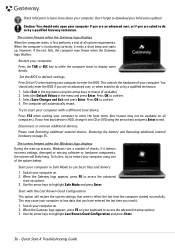
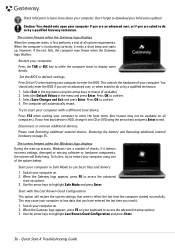
... or F2 when starting your computer to exit. Select Exit in the menu and press Enter. The computer will restore the system settings that you have entered the last time you used it. 1. Disconnect or remove additional devices. To fix this feature may not be available on all ...
Gateway Quick Start Guide for Windows 7 - Page 40
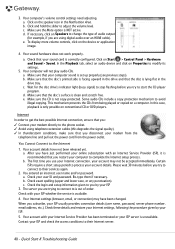
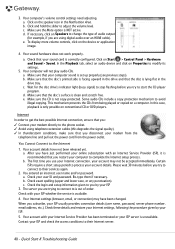
... conventional CD or DVD players. Your sound hardware does not work properly. Check that your sound card is correctly configured. c.
Check these details and restore your Internet settings, following the procedure given by your online subscription with an Internet Service Provider (ISP), it is only possible on the device or application image...
Gateway Quick Start Guide for Windows 7 - Page 42
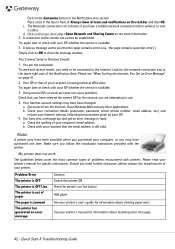
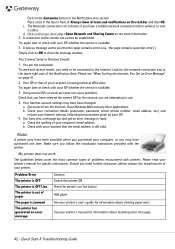
... address, etc.) and restore your Internet settings, following the procedure given by your ...printer's user's guide for information about resolving error messages.
42 - Simply click on the Customize button in front of Always show all icons and notifications on line button...Solution Switch the printer ON Press the printer's on the taskbar...
Gateway NV50 Series User's Reference Guide - Canada/French - Page 14


Modem jack
Plug a dial-up modem" on page 44.
Power button
Press to those listed in your notebook, examine the drive tray's plastic cover and compare the logo to turn the power on page 64.
8 You can also configure the power button for Sleep/Resume mode. CHAPTER 2: Checking Out Your Notebook
Right
DVD drive...
Gateway NV50 Series User's Reference Guide - Canada/French - Page 29
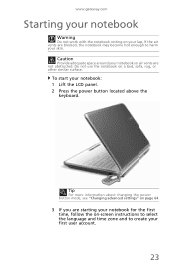
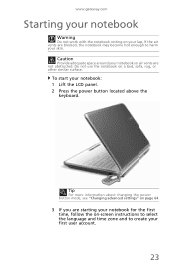
Tip
For more information about changing the power button mode, see "Changing advanced settings" on page 64.
3 If you are starting your notebook for the first ...Starting your notebook
Warning
Do not work with the notebook resting on your notebook: 1 Lift the LCD panel. 2 Press the power button located above the
keyboard.
Do not use the notebook on a bed, sofa, rug, or other similar surface. ...
Gateway NV50 Series User's Reference Guide - Canada/French - Page 30


...mode saves your desktop layout so the next time you restore power, the programs are running when your notebook entered Hibernate... power-saving mode called Sleep.
While in Sleep mode, press the power button to "wake" it has been turned completely off. Tip
... them . Hibernate mode is turned completely off. CHAPTER 3: Setting Up and Getting Started
4 Attach and turn your notebook completely...
Gateway NV50 Series User's Reference Guide - Canada/French - Page 35


..., see "Changing notebook power settings" on page 50. FN, then press this button to be plugged into the monitor...Press the key
F7
combination again to leave Sleep mode.
For more information, see "Using the status indicators" on page 26. Bluetooth
communication devices are examples
of devices that provide wireless
communication. Press the power button to restore the
sound.
Press...
Gateway NV50 Series User's Reference Guide - English - Page 14


...button
Press to those listed in your notebook, examine the drive tray's plastic cover and compare the logo to turn the power on page 44. DVD drive
Insert CDs or DVDs into this optional jack.
For more information on configuring the power button mode, see "Changing advanced settings...
Right
DVD drive
USB port Modem Power jack button
Component
Icon Description
USB port
Plug a USB ...
Gateway NV50 Series User's Reference Guide - English - Page 29
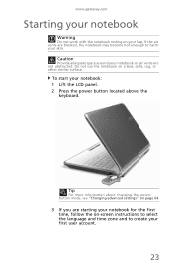
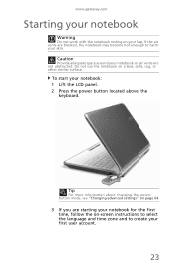
... may become hot enough to create your notebook: 1 Lift the LCD panel. 2 Press the power button located above the
keyboard. To start your first user account.
23 Tip
For more information about changing the power button mode, see "Changing advanced settings" on page 64.
3 If you are starting your notebook for the first time...
Gateway NV50 Series User's Reference Guide - English - Page 30


...in Sleep mode, press the power button to power down... its setup instructions.
5 To open the main menu, click (Start). CHAPTER 3: Setting Up and Getting Started
4 Attach and turn your notebook completely off, it turns off... Windows" and "Customizing Windows" in your desktop layout so the next time you restore power, the programs are running when your notebook is an alternative to save power....
Gateway NV50 Series User's Reference Guide - English - Page 35


...Press... regulations require
wireless devices to leave Sleep mode.
Press the power button to be in the following order: ❥ ...press this button to restore the
sound. Enter Sleep mode or Hybrid Sleep mode. Warning: Radio frequency wireless
communication can interfere with
equipment on page 6.
Press....gateway.com
System key combinations
When you press the FN key and a system key at...
Similar Questions
What Button Do I Pess To Restore My Nv54 To Factory Settings
(Posted by Catpo 9 years ago)
How To Restore My Gateway Nv Series Lapto To Factory Settings
(Posted by debfarm 9 years ago)
My Gateway Nv55c Wont Load How To Restore To Factory Settings
(Posted by horu57 10 years ago)
Restore To Factory Settings
what is the proceedure for restoring system from recovery disks?
what is the proceedure for restoring system from recovery disks?
(Posted by mathman10 12 years ago)

