Gateway NV-54 Support Question
Find answers below for this question about Gateway NV-54.Need a Gateway NV-54 manual? We have 15 online manuals for this item!
Question posted by Catpo on August 14th, 2014
What Button Do I Pess To Restore My Nv54 To Factory Settings
The person who posted this question about this Gateway product did not include a detailed explanation. Please use the "Request More Information" button to the right if more details would help you to answer this question.
Current Answers
There are currently no answers that have been posted for this question.
Be the first to post an answer! Remember that you can earn up to 1,100 points for every answer you submit. The better the quality of your answer, the better chance it has to be accepted.
Be the first to post an answer! Remember that you can earn up to 1,100 points for every answer you submit. The better the quality of your answer, the better chance it has to be accepted.
Related Gateway NV-54 Manual Pages
Gateway Notebook User's Guide - Canada/French - Page 15
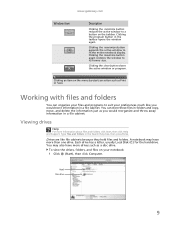
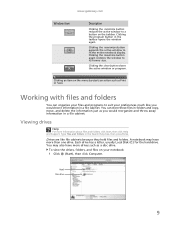
... You may have more drives such as a disc drive. Clicking the maximize button expands the active window to its former size. You can organize your files ...you would store information in a file cabinet.
Clicking the maximize button again restores the window to fit the entire notebook display. Clicking the close button closes the active window or program.
Viewing drives
Help
For more...
Gateway Notebook User's Guide - Canada/French - Page 87
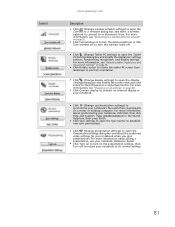
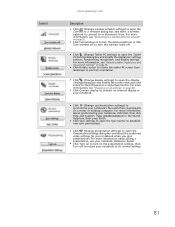
...; Click Connect display to connect an external display to your notebook.
■ Click (Change synchronization settings) to synchronize your notebook to open the Tablet PC Settings dialog box and modify the digital pen settings buttons, handwriting recognition, and display settings. For more information, see your notebook Reference Guide.
■ Click Turn on to turn the...
Gateway Notebook User's Guide - Canada/French - Page 105
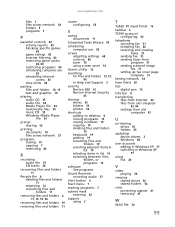
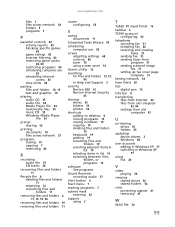
...restoring files and folders 11
router configuring 52
S
saving documents 17
Scheduled Tasks Wizard 93
scheduling computer use 83
screen adjusting settings... programs 19
software See programs
Sound Recorder recording audio 37
Start button 6
Start menu 7
starting programs 7
subnet mask entering 52
... scanned image fax 31 setting up fax cover page template 31
testing network 54
time limits 83
tips ...
Gateway Notebook User's Guide - English - Page 15
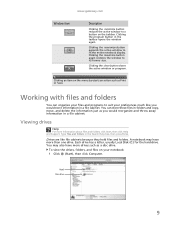
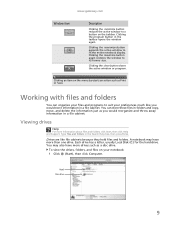
... a disc drive. Hard Disc drive
9 A notebook may also have more information about files and folders, click Start, then click Help and Support. Clicking the maximize button again restores the window to fit the entire notebook display.
Each drive has a letter, usually Local Disk (C:) for the hard drive. Clicking the close...
Gateway Notebook User's Guide - English - Page 87
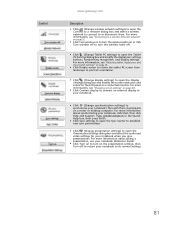
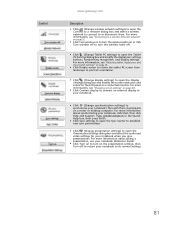
... counterparts on to turn the wireless radio off to return your notebook to open the Tablet PC Settings dialog box and modify the digital pen settings buttons, handwriting recognition, and display settings. For more information, see "Changing screen settings" on page 68.
■ Click Connect display to connect an external display to your notebook.
■...
Gateway Notebook User's Guide - English - Page 105
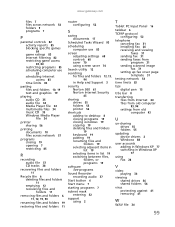
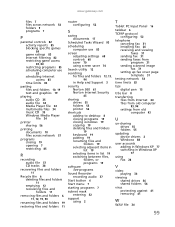
...restoring files and folders 11
router configuring 52
S
saving documents 17
Scheduled Tasks Wizard 93
scheduling computer use 83
screen adjusting settings... programs 19
software See programs
Sound Recorder recording audio 37
Start button 6
Start menu 7
starting programs 7
subnet mask entering 52
... scanned image fax 31 setting up fax cover page template 31
testing network 54
time limits 83
tips ...
Gateway Quick Start Guide for Windows 7 - Page 36
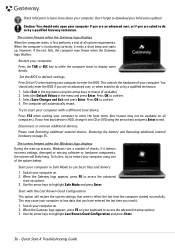
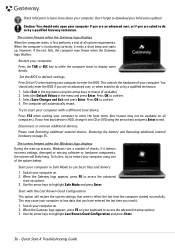
...files and drivers. 1.
This option will restore the system settings that you have entered the last time you used it detects incorrect settings, damaged or missing software or hardware components...computer started successfully. Select Save Changes and Exit and press Enter. Press OK to default settings.
To fix this feature may freeze when the Gateway logo displays. Switch your computer on...
Gateway Quick Start Guide for Windows 7 - Page 40
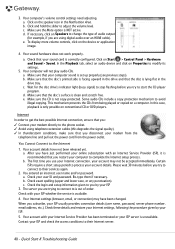
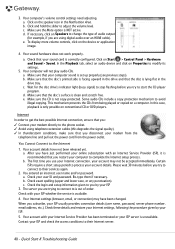
... account details have been changed. After you : ✓ Connect your ISP
3. a. c. Your Internet settings (browser, email, or connection) may not be accepted immediately. Contact your user ID and password. ... prevents the CDs from the power outlet.
b. Check these details and restore your Internet settings, following the procedure given by your modem directly to complete the Internet ...
Gateway Quick Start Guide for Windows 7 - Page 42
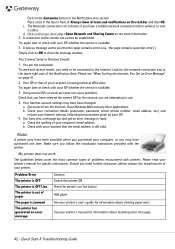
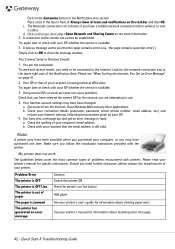
...Sharing Center to see "When Surfing the Internet, You Get an Error Message" on line button Add paper See your printer's user's guide for information about resolving error messages.
42 -...connection details (username, password, server phone number, email address, etc.) and restore your Internet settings, following the procedure given by your ISP whether the service is having technical ...
Gateway Quick Start Guide for Windows 7 - Page 45
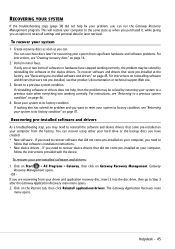
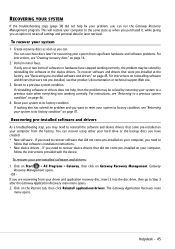
...software or drivers does not help fix your problem, you an option to retain all settings and personal data for recovering your computer to the same state as you are recovering from... instructions provided with the device. For instructions on page 46.
4. This will restore your system from the factory. You can use these discs later for later retrieval. Gateway
Recovery Management opens....
Gateway NV50 Series User's Reference Guide - Canada/French - Page 14


... modem" on page 44.
You can also configure the power button for Sleep/Resume mode. For more information, see "Changing advanced settings" on page 64.
8 DVD drive
Insert CDs or DVDs ... on page 44. CHAPTER 2: Checking Out Your Notebook
Right
DVD drive
USB port Modem Power jack button
Component
Icon Description
USB port
Plug a USB device (such as a diskette drive, flash drive,...
Gateway NV50 Series User's Reference Guide - Canada/French - Page 29
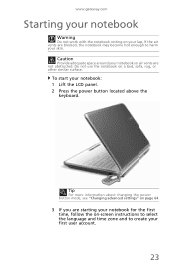
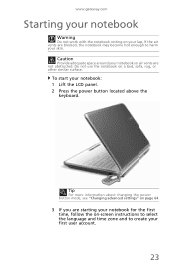
To start your first user account.
23 Tip
For more information about changing the power button mode, see "Changing advanced settings" on page 64.
3 If you are starting your notebook for the first time, follow the on-screen instructions to ...vents are blocked, the notebook may become hot enough to create your notebook: 1 Lift the LCD panel. 2 Press the power button located above the
keyboard.
Gateway NV50 Series User's Reference Guide - Canada/French - Page 30


... into Sleep mode is in Sleep mode, press the power button to Sleep mode.
Turning off . Waking your notebook from ...Hibernate mode is much faster than turning on page 60. CHAPTER 3: Setting Up and Getting Started
4 Attach and turn your notebook completely off,...up . While in your desktop layout so the next time you restore power, the programs are running just as printers, scanners, and ...
Gateway NV50 Series User's Reference Guide - Canada/French - Page 35


...action identified by the text or icon on or off . Press the power button to restore the
sound. Turn the optional Bluetooth radio on page 62.
Press the ...key
F7
combination again to leave Sleep mode.
Mute the sound. Press and hold To...
For more
information, see "Changing notebook power settings...
Gateway NV50 Series User's Reference Guide - Canada/French - Page 82
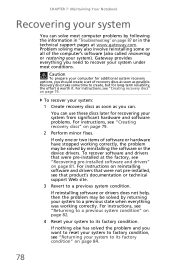
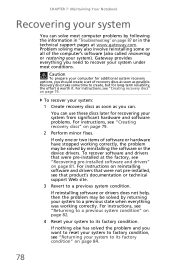
.... If only one or two items of recovery discs as soon as you should create a set of software or hardware have stopped working correctly.
You can use these discs later for long...all of the computer's software (also called recovering or restoring your system to a previous state when everything you want to reset your system to factory condition, see "Returning your system to recover your ...
Gateway NV50 Series User's Reference Guide - Canada/French - Page 138
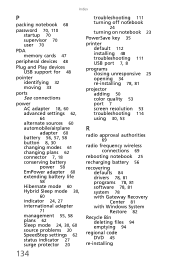
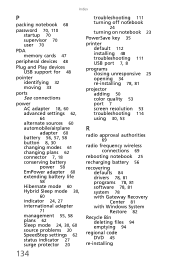
... 32 moving 33
ports See connections
power AC adapter 18, 60 advanced settings 62,
64
alternate sources 60 automobile/airplane
adapter 60 battery 56, 57, 58 button 8, 30 changing modes 61 changing plans 62 connector 7, 18 conserving battery...78, 81 system 78 with Gateway Recovery Center 81 with Windows System Restore 82
Recycle Bin deleting files 94 emptying 94
regional code DVD 45
re-installing
134
Gateway NV50 Series User's Reference Guide - English - Page 14


... "Using the DVD drive" on page 64.
8
For more information, see "Changing advanced settings" on page 44. To determine the type of drive in your notebook, examine the drive tray...page 44. You can also configure the power button for Sleep/Resume mode. CHAPTER 2: Checking Out Your Notebook
Right
DVD drive
USB port Modem Power jack button
Component
Icon Description
USB port
Plug a USB ...
Gateway NV50 Series User's Reference Guide - English - Page 29
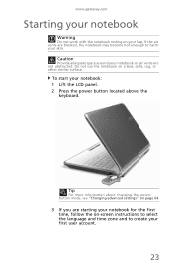
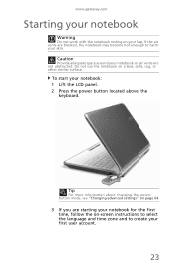
... resting on your notebook: 1 Lift the LCD panel. 2 Press the power button located above the
keyboard. If the air vents are not obstructed.
To start your lap.
Tip
For more information about changing the power button mode, see "Changing advanced settings" on page 64.
3 If you are starting your notebook for the first...
Gateway NV50 Series User's Reference Guide - English - Page 30


CHAPTER 3: Setting Up and Getting...you wake your notebook from a Sleep state is in Sleep mode, press the power button to Sleep mode. Tip
For more information on using Windows, see "Changing power modes"...In Hibernate mode, your notebook.
While in your desktop layout so the next time you restore power, the programs are running just as you can run programs and search for its setup ...
Gateway NV50 Series User's Reference Guide - English - Page 35


...the sound. Press the power button to work. For more information, see "Changing notebook power settings" on commercial aircraft. Current aviation regulations require
wireless devices to restore the
sound.
Warning: Radio ... the key. Enter Sleep mode or Hybrid Sleep mode.
FN, then press this button to leave Sleep mode. www.gateway.com
System key combinations
When you press the ...
Similar Questions
How To Restore My Gateway Nv Series Lapto To Factory Settings
(Posted by debfarm 9 years ago)
What Button Do I Press To Restore My Nv54 To Factory Settings
(Posted by abothmkal 10 years ago)
My Gateway Nv55c Wont Load How To Restore To Factory Settings
(Posted by horu57 10 years ago)
Restore To Factory Settings
what is the proceedure for restoring system from recovery disks?
what is the proceedure for restoring system from recovery disks?
(Posted by mathman10 12 years ago)

