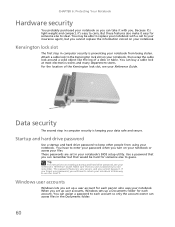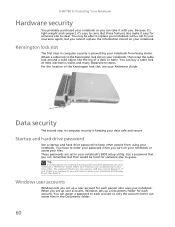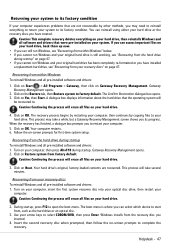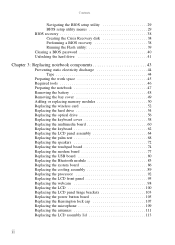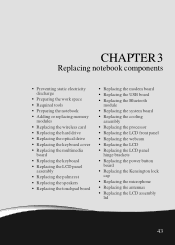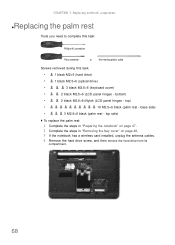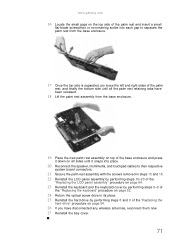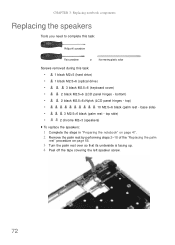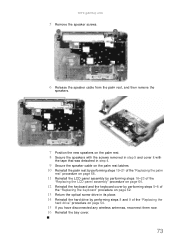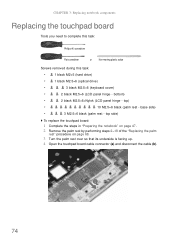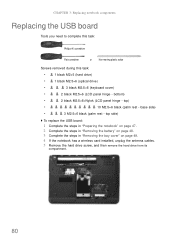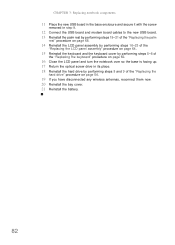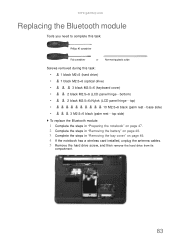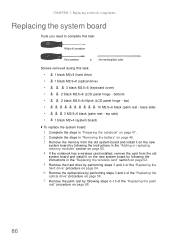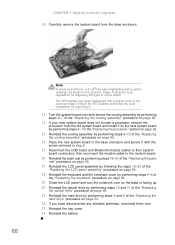Gateway NV-53A Support Question
Find answers below for this question about Gateway NV-53A.Need a Gateway NV-53A manual? We have 9 online manuals for this item!
Question posted by pjevuri on June 26th, 2014
What Replacement Hard Drive Should I Buy For A Gatway Nv53a
The person who posted this question about this Gateway product did not include a detailed explanation. Please use the "Request More Information" button to the right if more details would help you to answer this question.
Current Answers
Answer #1: Posted by freginold on July 7th, 2014 3:32 AM
Hi, you can find the part numbers for replacement hard drives on page 146 of the service guide. If you don't have the service guide, you can download a copy from http://tim.id.au/laptops/gateway/gateway%20nv53.pdf.
Related Gateway NV-53A Manual Pages
Similar Questions
Can't Recognize A Usb External Hard Drive
can't recognize a usb external hard drive
can't recognize a usb external hard drive
(Posted by emrahc 9 years ago)
How To Set Hard Drive Configuration To Factory Default Gateway Nv53a
(Posted by hannaRGR 9 years ago)
Procedure For Replacing Hard Drive On A Md7309u Laptop.
I was given a laptop that needs repair. I believe the Hard Drive needs to be replaced. I am looking ...
I was given a laptop that needs repair. I believe the Hard Drive needs to be replaced. I am looking ...
(Posted by roadhawk 12 years ago)