Gateway NV-53 Support Question
Find answers below for this question about Gateway NV-53.Need a Gateway NV-53 manual? We have 16 online manuals for this item!
Question posted by tagkll on August 20th, 2014
How Many Recovery Disc Does Gateway Nv53 Have?
The person who posted this question about this Gateway product did not include a detailed explanation. Please use the "Request More Information" button to the right if more details would help you to answer this question.
Current Answers
There are currently no answers that have been posted for this question.
Be the first to post an answer! Remember that you can earn up to 1,100 points for every answer you submit. The better the quality of your answer, the better chance it has to be accepted.
Be the first to post an answer! Remember that you can earn up to 1,100 points for every answer you submit. The better the quality of your answer, the better chance it has to be accepted.
Related Gateway NV-53 Manual Pages
Gateway Quick Start Guide for Windows 7 - Page 16
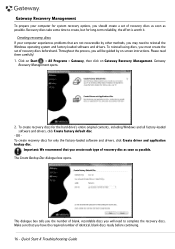
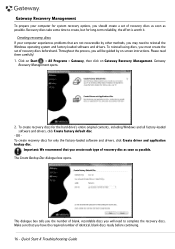
... contents, including Windows and all factory-loaded software and drivers, click Create factory default disc.
- Please read them carefully! 1. Gateway Recovery Management
To prepare your computer experiences problems that you create each type of recovery disc as soon as possible. Recovery discs take some time to reinstall the Windows operating system and factory-loaded software and drivers...
Gateway Quick Start Guide for Windows 7 - Page 17
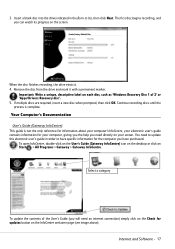
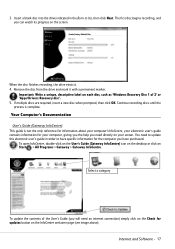
... the User's Guide (you have purchased. 3. Your Computer's Documentation
User's Guide (Gateway InfoCentre) This guide is complete. The first disc begins recording, and you need directly on your screen. Select a category
To update the contents of 2' or 'Apps/Drivers Recovery disc'. 5.
Insert a blank disc into the drive indicated in order to list, then click Next...
Gateway Quick Start Guide for Windows 7 - Page 45
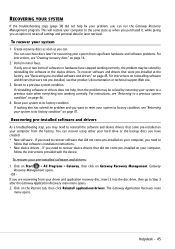
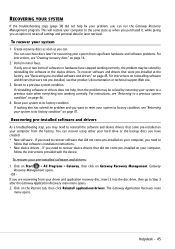
... not pre-installed, see that were pre-installed at the factory, see "Creating recovery discs" on page 16.
2. The Gateway Application Recovery main
menu opens. If only one or two items of software or hardware have created. • New software -
Click on Gateway Recovery Management. HELPDESK
RECOVERING YOUR SYSTEM
If the troubleshooting steps (page 34) did...
Gateway Quick Start Guide for Windows 7 - Page 47
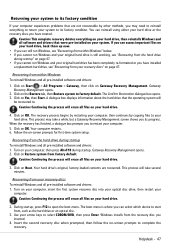
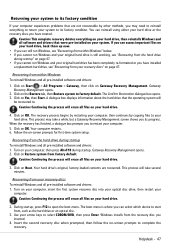
...then follow the on your computer, insert the first system recovery disc into your optical disc drive, then restart your hard drive.
2. Caution: This complete recovery deletes everything to return your recovery discs" on your recovery discs To reinstall Windows and all files on page 47. Gateway Recovery Management opens.
2. The Confirm Restoration dialogue box opens. 3. Click on...
Gateway Quick Start Guide for Windows 7 - Page 56
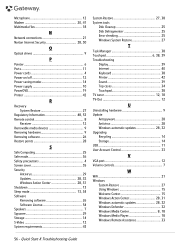
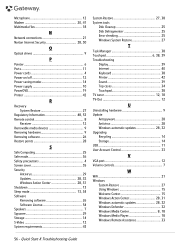
...
O
Optical drives 9
P
Pointer 6 Ports 11 Power cords 4 Power on/off 12 Power saving modes 14 Power supply 10 PowerDVD 19 Printer 42
R
Recovery System Restore 27
Regulatory Information 48, 53 Remote control 8
Receiver 12 Removable media devices 9 Removing hardware 9 Removing software 26 Restore points 28
S
Safe Computing 25 Safe mode 36 Safety...
Gateway NV50 Series User's Reference Guide - Canada/French - Page 5
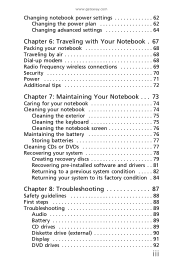
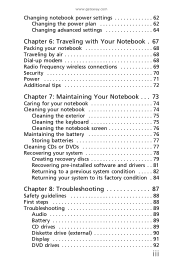
www.gateway.com
Changing notebook power settings 62 Changing the power plan 62 Changing advanced settings...keyboard 75 Cleaning the notebook screen 76 Maintaining the battery 76 Storing batteries 77 Cleaning CDs or DVDs 77 Recovering your system 78 Creating recovery discs 79 Recovering pre-installed software and drivers . . 81 Returning to a previous system condition . . . . . 82 Returning ...
Gateway NV50 Series User's Reference Guide - Canada/French - Page 76
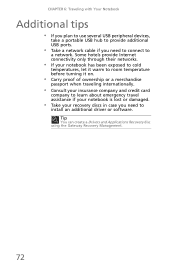
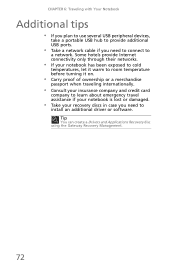
... and credit card
company to learn about emergency travel assistance if your notebook is lost or damaged.
• Take your recovery discs in case you need to
a network. CHAPTER 6: Traveling with Your Notebook
Additional tips
• If you plan to ...to
install an additional driver or software. Tip
You can create a Drivers and Applications Recovery disc using the Gateway Recovery Management.
72
Gateway NV50 Series User's Reference Guide - Canada/French - Page 82
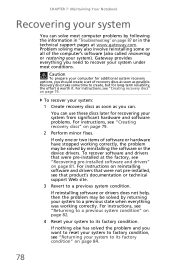
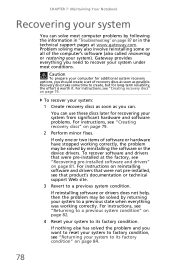
... a previous system condition" on page 79.
2 Perform minor fixes. Gateway provides everything was working correctly, the problem may also involve reinstalling some time to its factory condition" on page 87 or in "Troubleshooting" on page 84.
78 To recover your system:
1 Create recovery discs as soon as you should create a set of the...
Gateway NV50 Series User's Reference Guide - Canada/French - Page 83
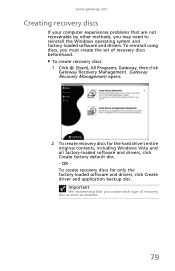
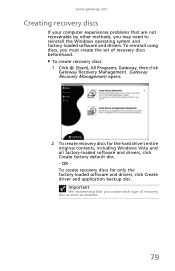
... Windows Vista and all factory-loaded software and drivers, click Create factory default disc. - Important
We recommend that are not recoverable by other methods, you must create the set of recovery disc as soon as possible.
79
Gateway Recovery Management opens.
2 To create recovery discs for only the factory-loaded software and drivers, click Create driver and...
Gateway NV50 Series User's Reference Guide - Canada/French - Page 84


... marker. Important
Write a unique, descriptive label on the screen. Continue recording discs until the process is complete.
80
The first disc begins recording, and you will need to list, then click Next. or "Apps/Drivers Recovery disc."
5 If multiple discs are required, insert a new disc when prompted, then click OK. CHAPTER 7: Maintaining Your Notebook
The Create...
Gateway NV50 Series User's Reference Guide - Canada/French - Page 85


... not come pre-installed on your computer from your driver and application recovery disc, insert it into the disc drive, then go to recover
device drivers that came pre-installed on your computer, follow the instructions provided with the device. www.gateway.com
Recovering pre-installed software and drivers
As a troubleshooting step, you may...
Gateway NV50 Series User's Reference Guide - Canada/French - Page 88
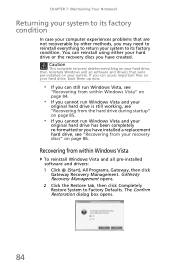
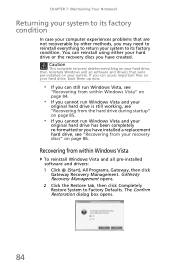
... other methods, you may need to reinstall everything to return your hard drive or the recovery discs you have created. Recovering from your recovery discs" on your hard drive, then reinstalls Windows and all pre-installed software and drivers: 1 Click (Start), All Programs, Gateway, then click
Gateway Recovery Management. Caution
This complete recovery deletes everything on page 86.
Gateway NV50 Series User's Reference Guide - Canada/French - Page 90


... boot menu.
1 Turn on -screen prompts to select CDROM/DVD, then press ENTER. Windows installs from , such as the hard drive or an optical disc.
3 Use your recovery discs, open the boot menu. Caution
Continuing the process will erase all pre-installed software and drivers:
Caution
Before using your arrow keys to complete...
Gateway NV50 Series User's Reference Guide - English - Page 5
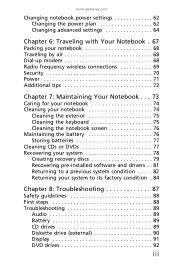
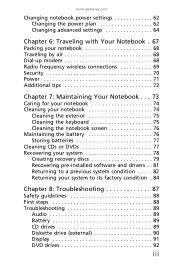
www.gateway.com
Changing notebook power settings 62 Changing the power plan 62 Changing advanced settings...keyboard 75 Cleaning the notebook screen 76 Maintaining the battery 76 Storing batteries 77 Cleaning CDs or DVDs 77 Recovering your system 78 Creating recovery discs 79 Recovering pre-installed software and drivers . . 81 Returning to a previous system condition . . . . . 82 Returning ...
Gateway NV50 Series User's Reference Guide - English - Page 76
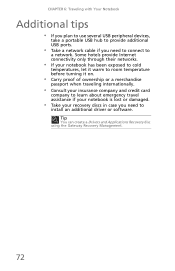
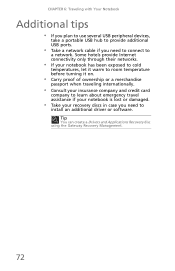
Tip
You can create a Drivers and Applications Recovery disc using the Gateway Recovery Management.
72 CHAPTER 6: Traveling with Your Notebook
Additional tips
• If you plan to use several USB peripheral devices,
take ... and credit card
company to learn about emergency travel assistance if your notebook is lost or damaged.
• Take your recovery discs in case you need to
a network.
Gateway NV50 Series User's Reference Guide - English - Page 82
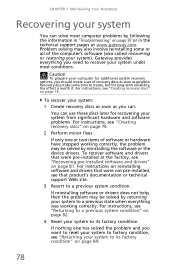
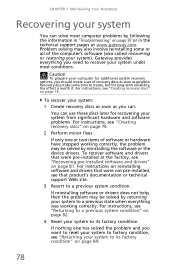
...'s documentation or technical support Web site.
3 Revert to recover your system
You can .
Gateway provides everything was working correctly, the problem may be solved by reinstalling the software or the device drivers.
To recover your system:
1 Create recovery discs as soon as possible.
CHAPTER 7: Maintaining Your Notebook
Recovering your system under most computer...
Gateway NV50 Series User's Reference Guide - English - Page 83
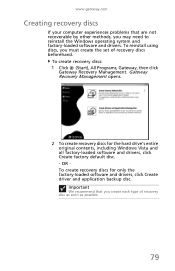
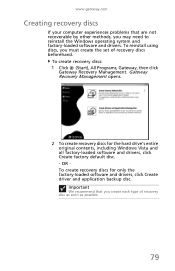
..., including Windows Vista and all factory-loaded software and drivers, click Create factory default disc. - To reinstall using discs, you must create the set of recovery disc as soon as possible.
79 To create recovery discs: 1 Click (Start), All Programs, Gateway, then click
Gateway Recovery Management. Important
We recommend that are not recoverable by other methods, you may need...
Gateway NV50 Series User's Reference Guide - English - Page 84
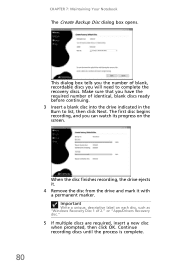
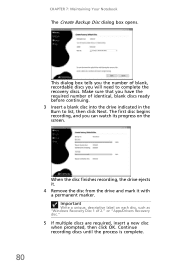
... box opens. The first disc begins recording, and you have the required number of identical, blank discs ready before continuing. 3 Insert a blank disc into the drive indicated in the Burn to complete the recovery discs. Make sure that you can watch its progress on each disc, such as "Windows Recovery Disc 1 of blank, recordable discs you the number of...
Gateway NV50 Series User's Reference Guide - English - Page 85
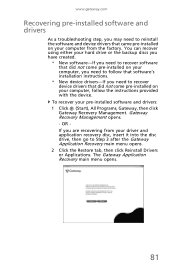
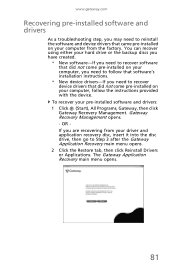
... your computer from your driver and application recovery disc, insert it into the disc drive, then go to recover software
that did not come pre-installed on your computer, follow that software's installation instructions.
• New device drivers-If you need to Step 3 after the Gateway Application Recovery main menu opens. 2 Click the Restore tab...
Gateway NV50 Series User's Reference Guide - English - Page 88


...deletes everything on page 86. The Confirm Restoration dialog box opens.
84 Recovering from your recovery discs" on your hard drive, then reinstalls Windows and all pre-installed software and drivers: 1 Click (Start), All Programs, Gateway, then click
Gateway Recovery Management.
Gateway Recovery Management opens. 2 Click the Restore tab, then click Completely Restore System to its factory...
Similar Questions
If Recovery Discs Are Used Will All Items Be Restored Before Hrd Drv Replaced
Comp. hard drive was replaced. The repairman put in another one. I can't get my external mouse o...
Comp. hard drive was replaced. The repairman put in another one. I can't get my external mouse o...
(Posted by carwes12 11 years ago)

