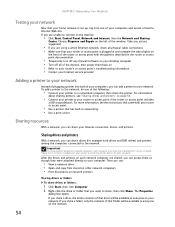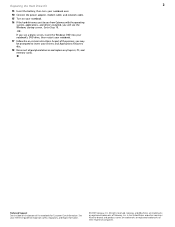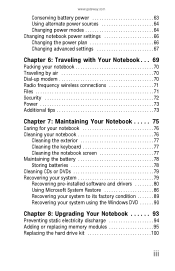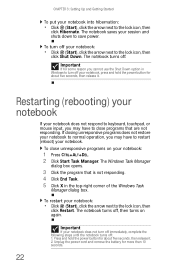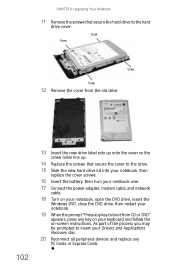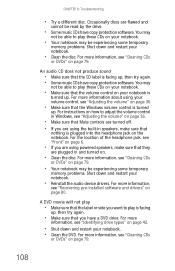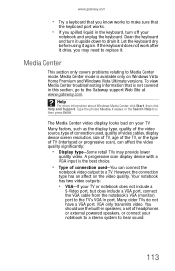Gateway MT6728 Support Question
Find answers below for this question about Gateway MT6728 - MT - Pentium Dual Core 1.6 GHz.Need a Gateway MT6728 manual? We have 4 online manuals for this item!
Question posted by vuar on January 14th, 2014
Mt6728 Power No Will Not Boot Windows
The person who posted this question about this Gateway product did not include a detailed explanation. Please use the "Request More Information" button to the right if more details would help you to answer this question.
Current Answers
Related Gateway MT6728 Manual Pages
Similar Questions
Upgrades For My Md7335u
i have a gateway model md7335u it has a pentium dual core T4200 2.00GHz 800MHz processor and a 500GB...
i have a gateway model md7335u it has a pentium dual core T4200 2.00GHz 800MHz processor and a 500GB...
(Posted by welchbert 7 years ago)
How To Get A Gateway Mt6728 Laptop Back To Factory Settings
(Posted by jondkh 9 years ago)
Does Gateway Mt6728 Have A Bluetooth???
(Posted by newcovenantmuro 11 years ago)
Gateway Mt6728 When Turned On Screen Reads Enter Hdd Password. I Don't Know It.
(Posted by sassysweetpea22 11 years ago)
Notebook
What i sthe difference between the Gateway MT6840 and the Gateway MT6728. Is one better then the oth...
What i sthe difference between the Gateway MT6840 and the Gateway MT6728. Is one better then the oth...
(Posted by corrine2020 12 years ago)