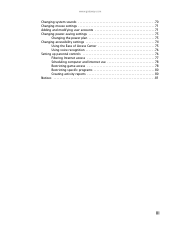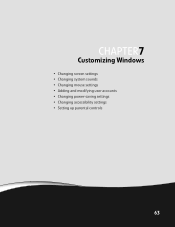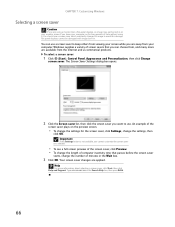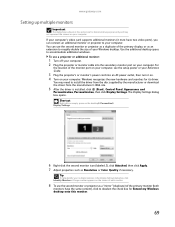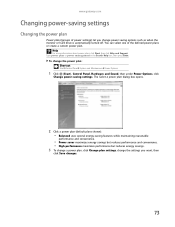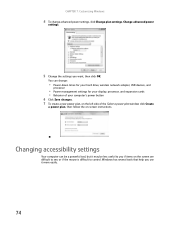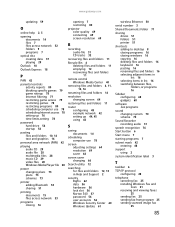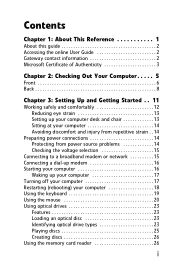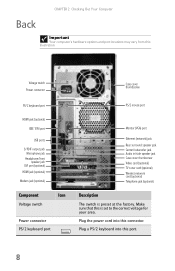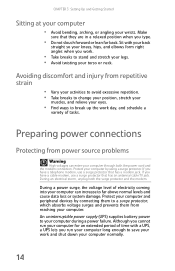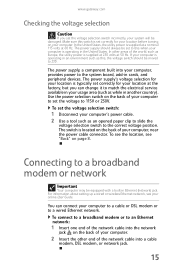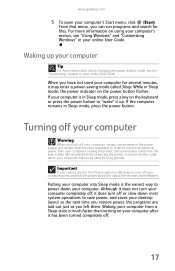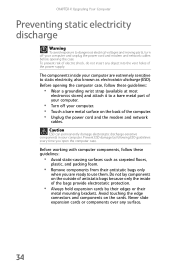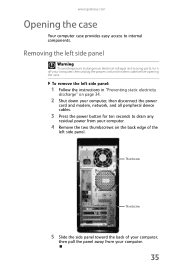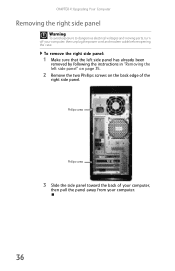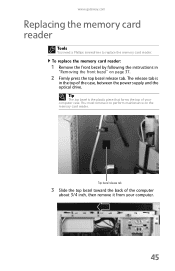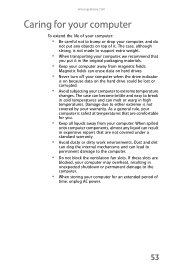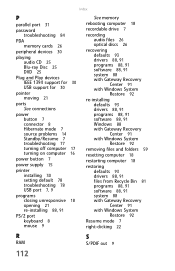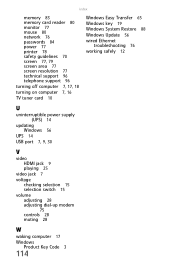Gateway LX4200 Support Question
Find answers below for this question about Gateway LX4200.Need a Gateway LX4200 manual? We have 4 online manuals for this item!
Question posted by johnnyalerta825 on December 9th, 2015
Change The Power Supply The Voltage And Wattage
Can I change the lx4200 power supply to 500 watts 230 volts without effects to my system?
Current Answers
Answer #1: Posted by TechSupport101 on December 9th, 2015 1:06 AM
Hi. Yes you can but your region will need to be considered. If you are in a region where 110-120V is used, the new power sup will not power up. But if you are in a 220-240V rated region. You are good to go. Neither will affect your system negatively.
Related Gateway LX4200 Manual Pages
Similar Questions
Ac Power Supply
What is the correct wattage, voltage and amps required for power supply for zx6970um20p gateway all ...
What is the correct wattage, voltage and amps required for power supply for zx6970um20p gateway all ...
(Posted by lhomola 8 years ago)
Power Bottom
When I turn on my computer the power button keep blinking and the screen is not getting any signal b...
When I turn on my computer the power button keep blinking and the screen is not getting any signal b...
(Posted by Maryt1266 10 years ago)
I Think The Power Supply Went Out On My Computer Any One Know How To Replace
(Posted by anita2 11 years ago)
Power Supply
What is the exact power supply to be found in the Gateway DX4820-02? I need to replace mine.
What is the exact power supply to be found in the Gateway DX4820-02? I need to replace mine.
(Posted by ezrawey 12 years ago)
Power Supply
My power supply died on my computer, and I am looking for a 300W replacement for it and don't know w...
My power supply died on my computer, and I am looking for a 300W replacement for it and don't know w...
(Posted by jebrown13 12 years ago)