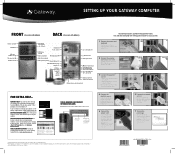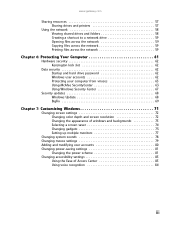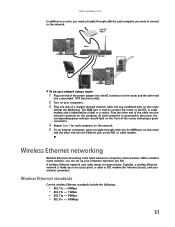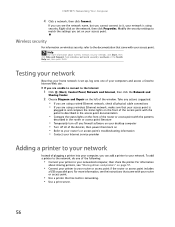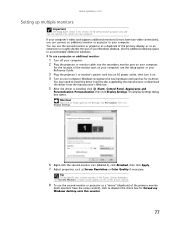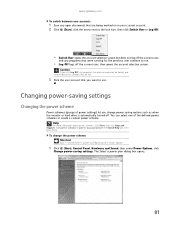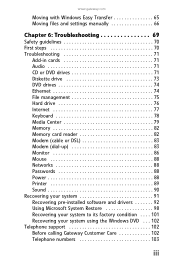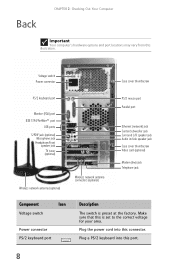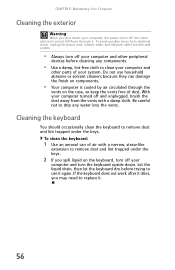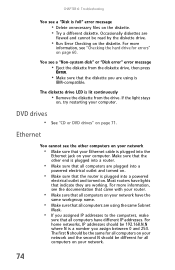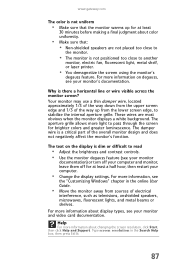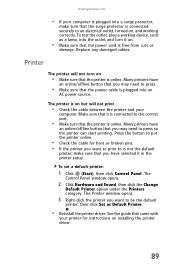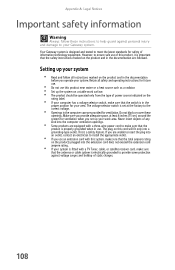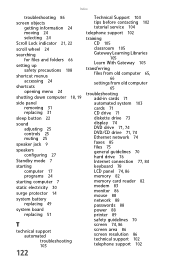Gateway GT5438 Support Question
Find answers below for this question about Gateway GT5438.Need a Gateway GT5438 manual? We have 5 online manuals for this item!
Question posted by charlesspalding on November 21st, 2011
Had A Power Outage Last Night And Now My Monitor Light Blinks
Current Answers
Answer #1: Posted by kcmjr on November 21st, 2011 2:47 PM
You DO have a spike/surge protected power strip... RIGHT? If not get one. They canl save you from these instances.
Does the PC beep during bootup? If not the PC may be the issue. No way to know until you verify the monitor though.
Licenses & Certifications: Microsoft, Cisco, VMware, Novell, FCC RF & Amateur Radio licensed.
Related Gateway GT5438 Manual Pages
Similar Questions
I plug in my computer and the fan starts but the power button does not turn on
Why is the light blinking in front of my computer Gateway DX441X? I don't know if it's connected wit...
We removed heat shrink fan to clean,was making noise, now computer will not start up, power or nothi...
checked cabling restarted computer . just getting black screen. pwr is on
!. The administration account password is irrecoverable.The admin password is no longer available. S...