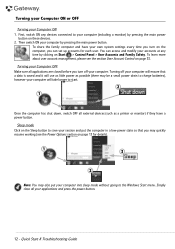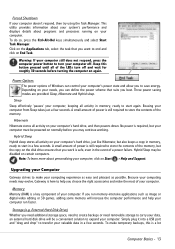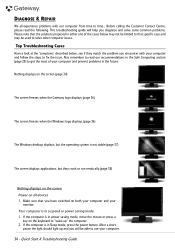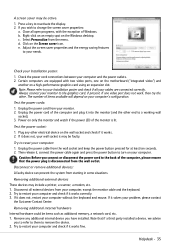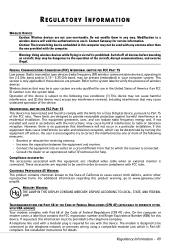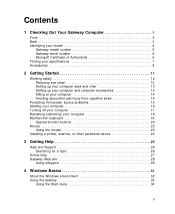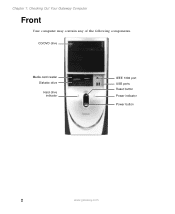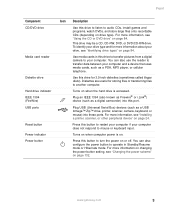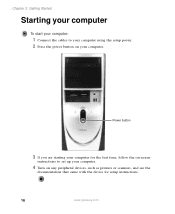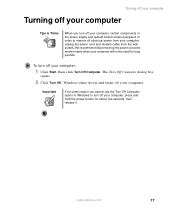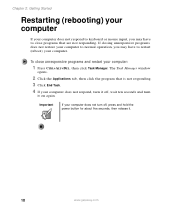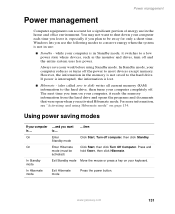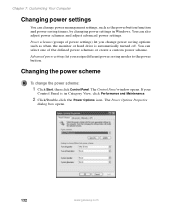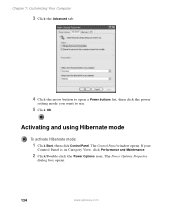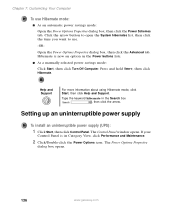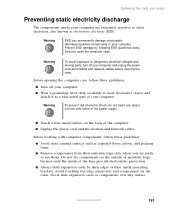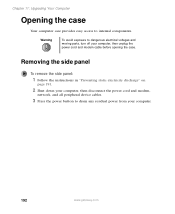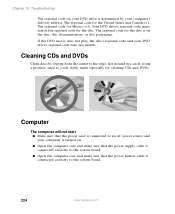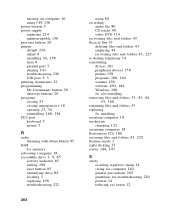Gateway DX4822-01 Support Question
Find answers below for this question about Gateway DX4822-01 - DX - 6 GB RAM.Need a Gateway DX4822-01 manual? We have 2 online manuals for this item!
Question posted by majconstructiondr on March 27th, 2020
Computer Fan Turns On But The Does Not Power Up
I plug in my computer and the fan starts but the power button does not turn on
Current Answers
Answer #1: Posted by Troubleshooter101 on March 28th, 2020 7:06 AM
When the power supply to your computer fails, then it won't start or power up, but the fans spin regardless. ... If your fans spin beyond the normal way, you need to check that the airflow around it is not hindered. When your computer's components are faulty or are damaged, they can prevent your machine from booting.
Please check this link :-
https://windowsreport.com/computer-doesnt-boot-fans-spin/
Thanks
Please respond to my effort to provide you with the best possible solution by using the "Acceptable Solution" and/or the "Helpful" buttons when the answer has proven to be helpful. Please feel free to submit further info for your question, if a solution was not provided. I appreciate the opportunity to serve you!
Troublshooter101
Related Gateway DX4822-01 Manual Pages
Similar Questions
Can You Please Tell Me How To Take The Top Off To Get To Power Button?
can you please tell me how to take the top off to get to power button? dx 4850
can you please tell me how to take the top off to get to power button? dx 4850
(Posted by Spuntightly 1 year ago)
Model Gm5642e Will Not Power On The The Power Button. Serial #xgm7951000529
Power button does not turn on. What to do.
Power button does not turn on. What to do.
(Posted by dnstiles1 7 years ago)
Gateway Dx4822-1 Will Not Boot Push Power Button Get A Sqweal Sound
Gateway DX4822-1 will not boot push power button get a sqweal sound...No boot screen nothing just a ...
Gateway DX4822-1 will not boot push power button get a sqweal sound...No boot screen nothing just a ...
(Posted by budlite148 11 years ago)
Buzzing Sound When I Turn On The Computer
My tower makes a continuious buzzing sound when turned on. I opened up the back and tried cleaning t...
My tower makes a continuious buzzing sound when turned on. I opened up the back and tried cleaning t...
(Posted by warrenmarks 12 years ago)