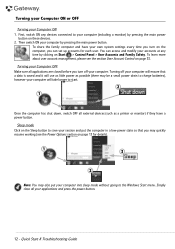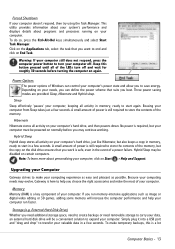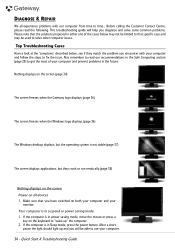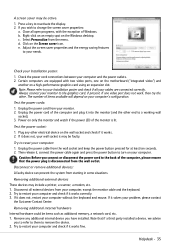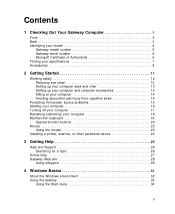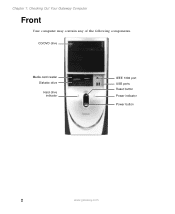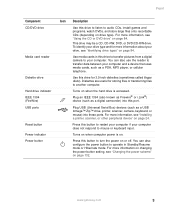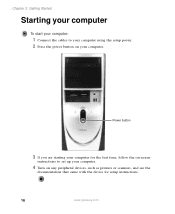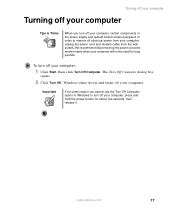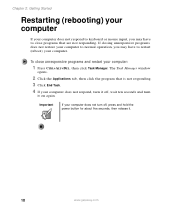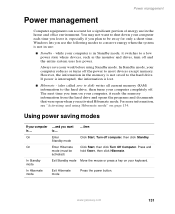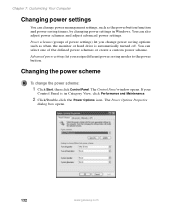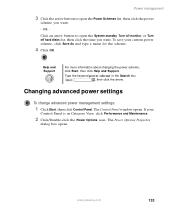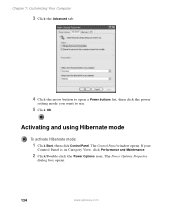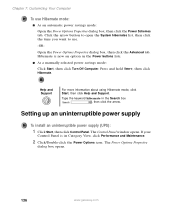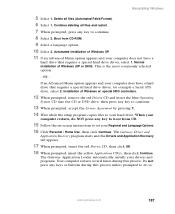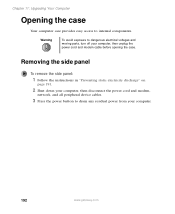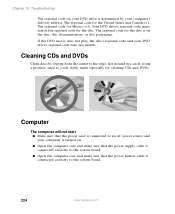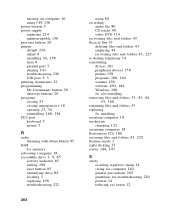Gateway DX4822-01 Support Question
Find answers below for this question about Gateway DX4822-01 - DX - 6 GB RAM.Need a Gateway DX4822-01 manual? We have 2 online manuals for this item!
Question posted by budlite148 on February 23rd, 2013
Gateway Dx4822-1 Will Not Boot Push Power Button Get A Sqweal Sound
Gateway DX4822-1 will not boot push power button get a sqweal sound...No boot screen nothing just a sqweal
Current Answers
Related Gateway DX4822-01 Manual Pages
Similar Questions
Computer Fan Turns On But The Does Not Power Up
I plug in my computer and the fan starts but the power button does not turn on
I plug in my computer and the fan starts but the power button does not turn on
(Posted by majconstructiondr 4 years ago)
Desktop Gt5244e Wont Boot Up Just Has Continueous
Ringing Sound. Help
(Posted by peggy610 12 years ago)
Not Able To Boot Up, Just Getting One Beep And The Gateway Screen. Not Respondin
not able to boot up, just getting one beep and the Gateway screen. Not responding to any input (F10,...
not able to boot up, just getting one beep and the Gateway screen. Not responding to any input (F10,...
(Posted by Anonymous-21517 13 years ago)
How Many Watts Of Power Use Gateway Dx4822
(Posted by romania2050 14 years ago)