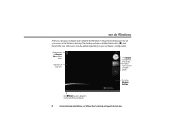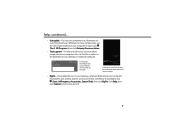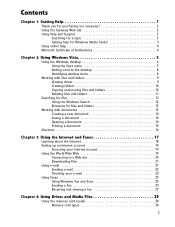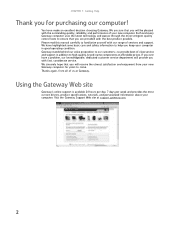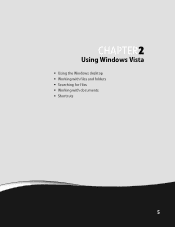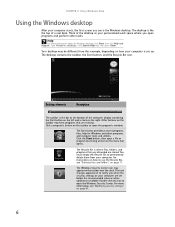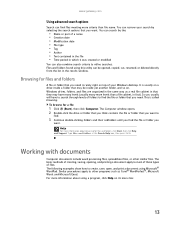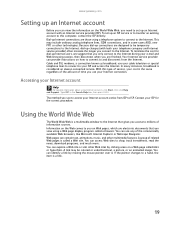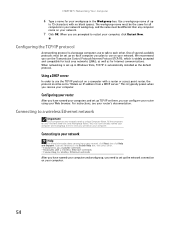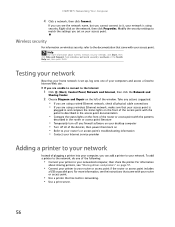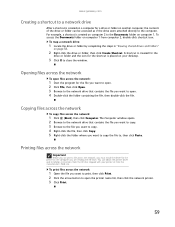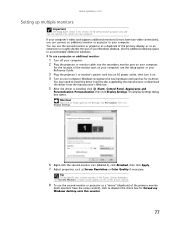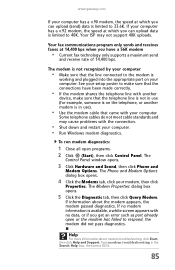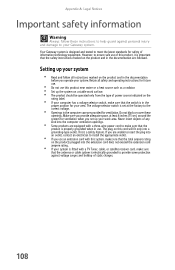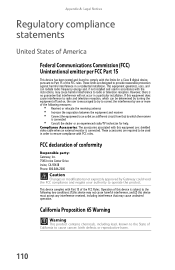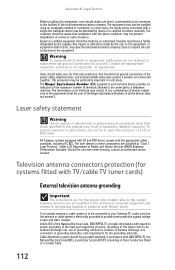Gateway GT5404 Support Question
Find answers below for this question about Gateway GT5404.Need a Gateway GT5404 manual? We have 5 online manuals for this item!
Question posted by rebeccagreen557 on April 25th, 2023
Is My Gt5404 Acceptable To Today's 2023 Technology Or Is It Outdated? Can I So
Current Answers
Answer #1: Posted by SonuKumar on April 25th, 2023 8:56 PM
In terms of compatibility with modern technology, the GT5404 may not be able to support the latest hardware and software. For example, it may not have the necessary ports to connect to newer monitors, printers, or other peripherals, and it may not be able to run the latest versions of operating systems like Windows or macOS.
If you are considering upgrading your GT5404, you may be able to replace some of the components, such as the hard drive, RAM, or graphics card, to improve its performance. However, it's important to note that there may be limitations to what you can upgrade, and the cost of upgrading older hardware may not be cost-effective compared to purchasing a new computer.
Rec : Dell Vostro or optiplex models
Please respond to my effort to provide you with the best possible solution by using the "Acceptable Solution" and/or the "Helpful" buttons when the answer has proven to be helpful.
Regards,
Sonu
Your search handyman for all e-support needs!!
Related Gateway GT5404 Manual Pages
Similar Questions
My desktop wont boot up, power button will only flash. I've tried a new power supply with the same ...