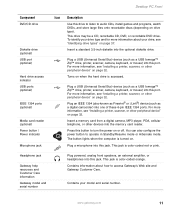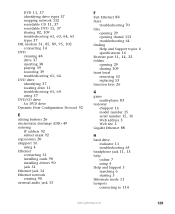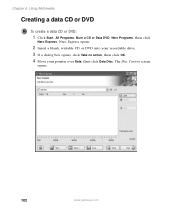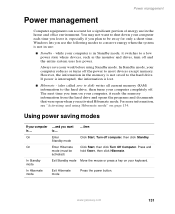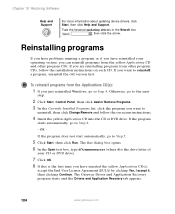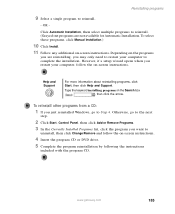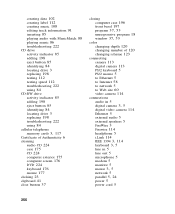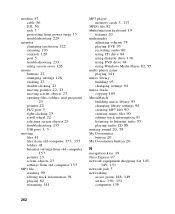Gateway FX6802-01 Support Question
Find answers below for this question about Gateway FX6802-01 - Desktop PC.Need a Gateway FX6802-01 manual? We have 4 online manuals for this item!
Question posted by anthea55641 on January 24th, 2015
Ty For Showing That I Have A Cd Drive.can You Tell Me Why It Wont Load A Program
Current Answers
Answer #1: Posted by BusterDoogen on January 24th, 2015 11:38 AM
I hope this is helpful to you!
Please respond to my effort to provide you with the best possible solution by using the "Acceptable Solution" and/or the "Helpful" buttons when the answer has proven to be helpful. Please feel free to submit further info for your question, if a solution was not provided. I appreciate the opportunity to serve you!
Related Gateway FX6802-01 Manual Pages
Similar Questions
Gateway GT5465E bought 2007 October, has Windows Vista Home Premium ver 6.0 (build 6002 service pack...