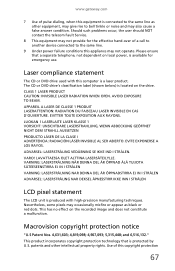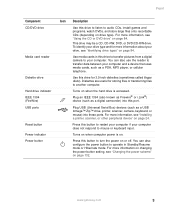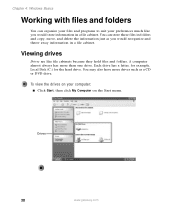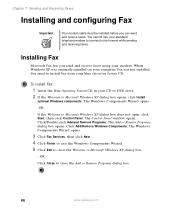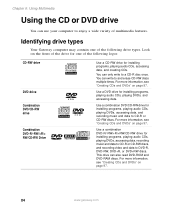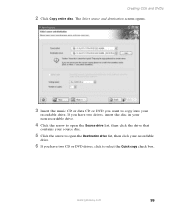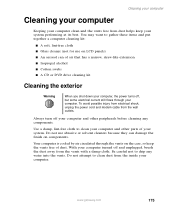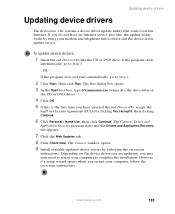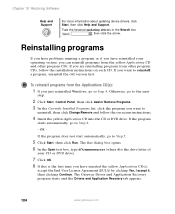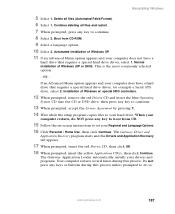Gateway DX4300-11 Support Question
Find answers below for this question about Gateway DX4300-11 - DX - 8 GB RAM.Need a Gateway DX4300-11 manual? We have 2 online manuals for this item!
Question posted by unearthe72 on October 27th, 2011
Cd Is Stuck In Rom Drive And Wont Eject Gateway One (all In One) Desktop Compute
The person who posted this question about this Gateway product did not include a detailed explanation. Please use the "Request More Information" button to the right if more details would help you to answer this question.
Current Answers
Answer #1: Posted by kcmjr on October 27th, 2011 8:23 AM
Look for a very small hole around the CD slot. Straighten a small paper clip and push it into the hole. This hole is an "emergency" ejector for time when you need to remove a CD and for whatever reason it won't eject one.
Licenses & Certifications: Microsoft, Cisco, VMware, Novell, FCC RF & Amateur Radio licensed.
Related Gateway DX4300-11 Manual Pages
Similar Questions
My Zx2300 Gateway Desktop Computer.
What is the problem with my zx2300 gateway desktop computer that will turn off after a few minutes?
What is the problem with my zx2300 gateway desktop computer that will turn off after a few minutes?
(Posted by matildojrmejares 9 years ago)
How Doi Get Wireless Drivers And Owners Manual For Gateway Ms-290 Laptop
my computer will enable wireless when I press function key missing drivers?
my computer will enable wireless when I press function key missing drivers?
(Posted by seabee6658 11 years ago)
No Sound From My Desktop Pc.
I have lost the sound on my desktop, how can I recover it?
I have lost the sound on my desktop, how can I recover it?
(Posted by Anonymous-105724 11 years ago)
My Gateway Desktop Just Recently Stopped Liking Cd Drives. Help.
Gateway GT5465E bought 2007 October, has Windows Vista Home Premium ver 6.0 (build 6002 service pack...
Gateway GT5465E bought 2007 October, has Windows Vista Home Premium ver 6.0 (build 6002 service pack...
(Posted by winkler1027 12 years ago)
Where Can I Get A Manual For The Gateway Dx4300-11?
(Posted by arcstudy 13 years ago)