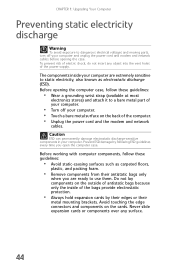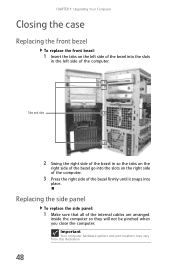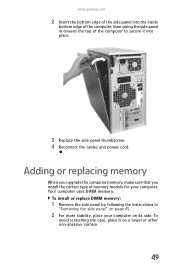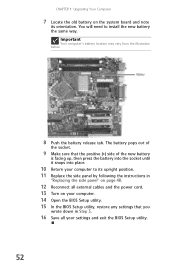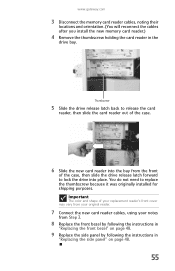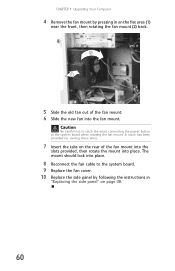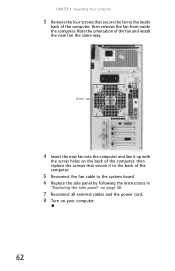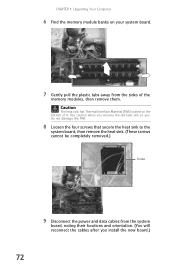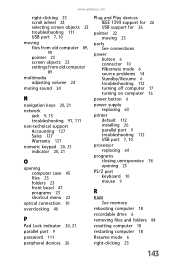Gateway FX6800-01e Support Question
Find answers below for this question about Gateway FX6800-01e - FX - 3 GB RAM.Need a Gateway FX6800-01e manual? We have 1 online manual for this item!
Question posted by Anonymous-115798 on July 10th, 2013
Memory Upgrades Ne56r41u
How do I open the case to change the harddrive or add memory?
Current Answers
Related Gateway FX6800-01e Manual Pages
Similar Questions
Gateway Sx2850-01 Memory Upgrade
I would like to increase my desk top Gateway Sx2850-01 memory from 4gb to the max of 8gb. There is p...
I would like to increase my desk top Gateway Sx2850-01 memory from 4gb to the max of 8gb. There is p...
(Posted by imsecure666justme 7 years ago)
Where Is The Battery On The Motherboard For Fx 6800
(Posted by cialanc 10 years ago)
Memory Upgrade
I want to upgrade my unit (Gateway GT4024) to 2G RAM but #2 slot will not read any memory stick inst...
I want to upgrade my unit (Gateway GT4024) to 2G RAM but #2 slot will not read any memory stick inst...
(Posted by Aliens4 10 years ago)
Maximum Ram Supported
User Manuals state this PC can only support up to max 2 GB ram. I have upgraded Operating System to ...
User Manuals state this PC can only support up to max 2 GB ram. I have upgraded Operating System to ...
(Posted by ludgerfremmer 11 years ago)
Do You Still Accept Phone Orders For Desktops?
(Posted by maryeknight 11 years ago)