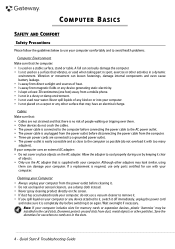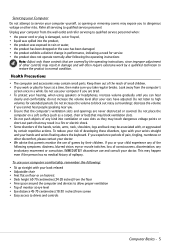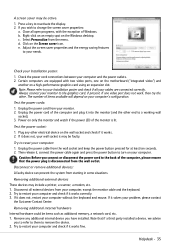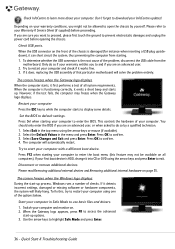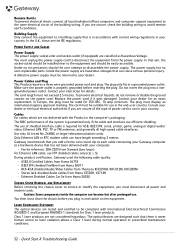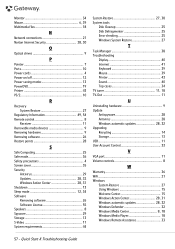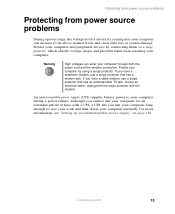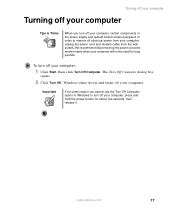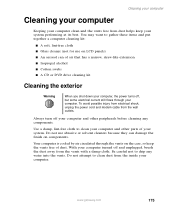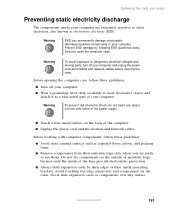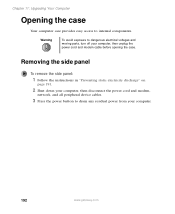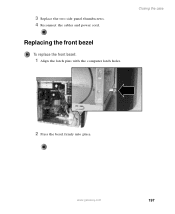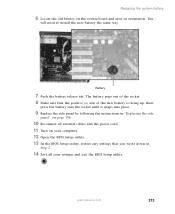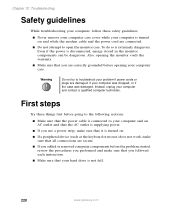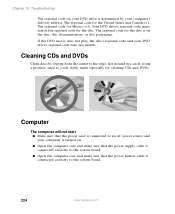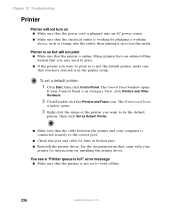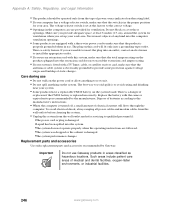Gateway DX4822-01 Support Question
Find answers below for this question about Gateway DX4822-01 - DX - 6 GB RAM.Need a Gateway DX4822-01 manual? We have 2 online manuals for this item!
Question posted by barf6652 on December 18th, 2012
Computer Won't Power On
Won,t power on. Power cord ok.
Current Answers
Related Gateway DX4822-01 Manual Pages
Similar Questions
Computer Fan Turns On But The Does Not Power Up
I plug in my computer and the fan starts but the power button does not turn on
I plug in my computer and the fan starts but the power button does not turn on
(Posted by majconstructiondr 4 years ago)
Gateway Zx6970 All In One Won't Turn On. Power Cord Works Until U Plug It Into C
Computer won't turn on. Power cord works until u plug it into the computer then it goes out. I unplu...
Computer won't turn on. Power cord works until u plug it into the computer then it goes out. I unplu...
(Posted by fosterclark52 9 years ago)
Gateway Dx4822-1 Will Not Boot Push Power Button Get A Sqweal Sound
Gateway DX4822-1 will not boot push power button get a sqweal sound...No boot screen nothing just a ...
Gateway DX4822-1 will not boot push power button get a sqweal sound...No boot screen nothing just a ...
(Posted by budlite148 11 years ago)
How Many Watts Of Power Use Gateway Dx4822
(Posted by romania2050 14 years ago)