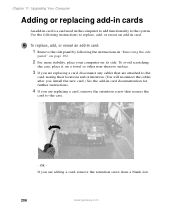Gateway DX4822-01 Support Question
Find answers below for this question about Gateway DX4822-01 - DX - 6 GB RAM.Need a Gateway DX4822-01 manual? We have 2 online manuals for this item!
Question posted by ryan86971 on August 7th, 2010
Sreen Goes Blank.
windows and gateway sign comes up. then the screen goes black but i can still see the mouse. on the screen and i can move it. what do i do.
Current Answers
There are currently no answers that have been posted for this question.
Be the first to post an answer! Remember that you can earn up to 1,100 points for every answer you submit. The better the quality of your answer, the better chance it has to be accepted.
Be the first to post an answer! Remember that you can earn up to 1,100 points for every answer you submit. The better the quality of your answer, the better chance it has to be accepted.
Related Gateway DX4822-01 Manual Pages
Gateway Desktop Quick Start Guide - Page 13
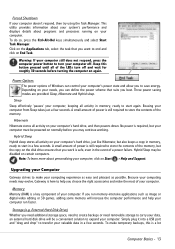
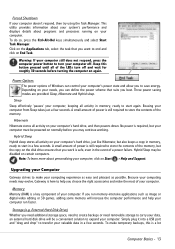
...computers. Because your computer run memory-intensive applications such as possible.
Memory Memory (RAM) is a key component of a power failure. Warning: If your computer ...Gateway strives to store the contents of your valuable data in a few seconds.
To do so, press the Ctrl+Alt+Del keys simultaneously and select Start Task Manager. Power Options The power options of Windows...
Gateway Desktop Quick Start Guide - Page 16
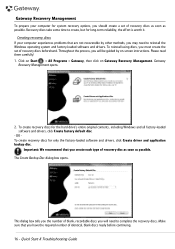
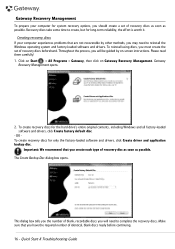
... number of blank, recordable discs you will be guided by other methods, you should create a set of recovery discs as soon as possible.
Please read them carefully! 1. Click on Start > All Programs > Gateway, then click on -screen instructions. OR To create recovery discs for the hard drive's entire original contents, including Windows and all...
Gateway Desktop Quick Start Guide - Page 17
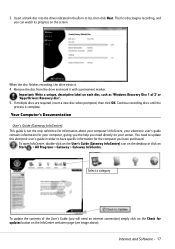
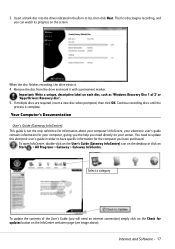
... on the desktop or click on the Check for information about your computer, giving you the help you have specific information for your computer! If multiple discs are required, insert a new disc when prompted, then click OK. Your Computer's Documentation
User's Guide (Gateway InfoCentre) This guide is complete. InfoCentre, your screen.
The first...
Gateway Desktop Quick Start Guide - Page 22
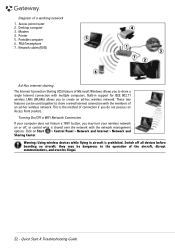
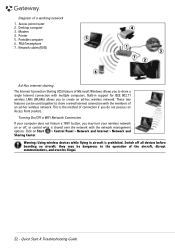
.... This is shared over the network with the network management options.
Quick Start & Troubleshooting Guide Desktop computer 3. Printer 5. Portable computer 6.
Switch off , or control what is the method of ...
The Internet Connection Sharing (ICS) feature of a working network
1. PDA/Smartphone 7. Diagram of Microsoft Windows allows you do not possess an Access Point (router).
Gateway Desktop Quick Start Guide - Page 23
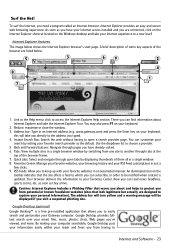
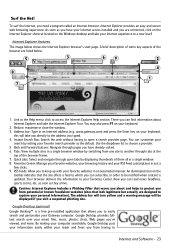
... icon on the Windows desktop and take you ...Gateway computer. Reduce, maximize or close the window. 3. You can subscribe, in a single window. 8. Surf the Net! To surf the Internet, you 've viewed, and more.
Quick tabs: Select and navigate through tabs at the
top of them all in order to another through open a search provider page. Google Desktop (optional)
Google Desktop...
Gateway Desktop Quick Start Guide - Page 24
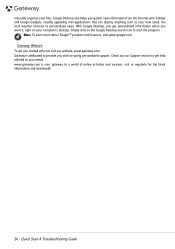
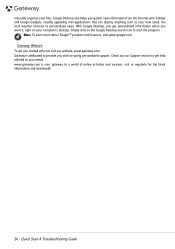
... to a world of online activities and services: visit us regularly for the latest information and downloads!
24 - Google Desktop also helps you with Sidebar and Google Gadgets, visually appealing mini-applications that can display anything such as your computer's desktop. www.gateway.com is dedicated to start the program. Quick Start & Troubleshooting Guide
Gateway Desktop Quick Start Guide - Page 35
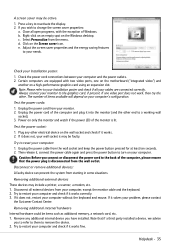
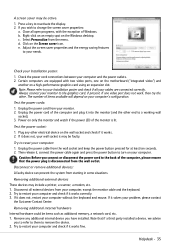
...all external devices from the menu. Adjust the screen saver properties and the energy saving features
to ...into the monitor (and the other end to turn on the Windows desktop. If it , connect the power cable again and press ...Check the power cord connections between your computer without the keyboard and mouse. Certain computers are connected correctly. Test the power cords: 1.
Test...
Gateway Desktop Quick Start Guide - Page 39
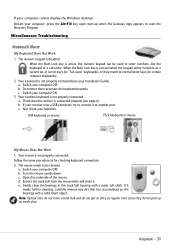
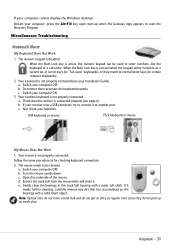
If your computer cannot display the Windows desktop: Restart your Installation Guide). Your keyboard is active, the numeric keypad can be ...Note: Optical mice do not have a track ball and do not pick up when the Gateway logo appears to start the Recovery Program. Miscellaneous Troubleshooting
Keyboard & Mouse
My Keyboard Does Not Work
1. The numeric keypad is disabled
When the Num Lock key...
Gateway Desktop Quick Start Guide - Page 45
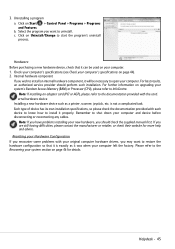
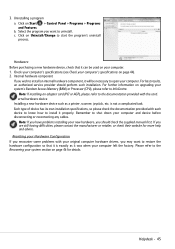
... the documentation provided with each device to know how to uninstall. Please refer to shut down your system section on your system's Random Access Memory (RAM) or Processor (CPU), please refer to start the program's uninstall process. is exactly as a printer, scanner, joystick, etc. External hardware device
Installing a new hardware device...
Gateway Desktop Quick Start Guide - Page 54
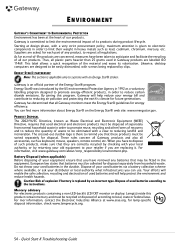
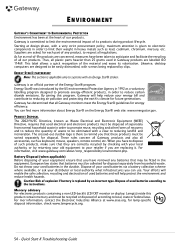
.../CRT monitor or display: Lamp(s) inside this program, Gateway will help protect the environment and reduce health hazards. for disposal separately from normal household waste in the dustbin. Likewise, desktop computers are replacing it. You can use. For mor... labelling program designed to promote energy-efficient products, in 1992 as keyboard, mouse, speakers, remote control, etc.
Gateway Desktop Quick Start Guide - Page 55
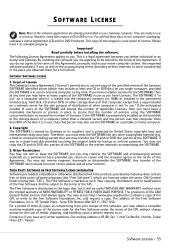
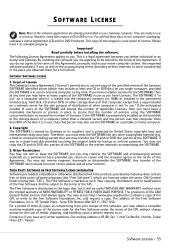
...if any further questions.
For a period of three (3) years as you have any , to run.
RAM) or installed in the hope that a copy installed on a network server for the cost of media, ... and handling, upon a written request to use one copy of the specified version of the Gateway SOFTWARE identified above (which are licensed under the terms of the GPL without even the implied warranty...
Gateway Desktop Quick Start Guide - Page 56
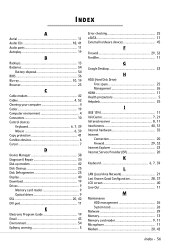
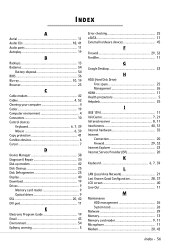
...19 Computer environment 4 Connectors 10 Control devices
Keyboard 6, 7, 39 Mouse 6, 39 Copy protection 41 Cordless devices 6 Cursor 7
D
Device...hardware devices 45
F
Firewall 29, 32 FireWire 11
G
Google Desktop 23
H
HDD (Hard Disk Drive) Free space 25 Management 26...Area Network 21 Last Known Good Configuration 28, 37 LCD screen 40 Line-Out 11
M
Maintenance HDD management 26 System ...
User Guide - Page 4
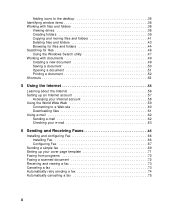
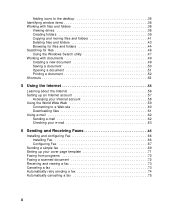
Adding icons to the desktop 35 Identifying window items 36 Working with files and folders 38
Viewing drives 38 Creating folders 39 Copying and moving files and folders 41 Deleting files and folders 43 Browsing for files and folders 44 Searching for files 46 Using the Windows Search utility 47 Working with documents 49...
User Guide - Page 57


... then click WordPad. Microsoft
WordPad starts and a blank document opens.
2 Begin composing your document. Use the menus and toolbar buttons at
the top of the window to most of these types of creating, saving,... opening, and printing a document apply to format the document. www.gateway.com
49 The following examples show...
User Guide - Page 109
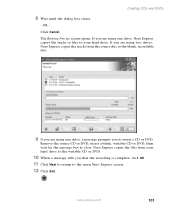
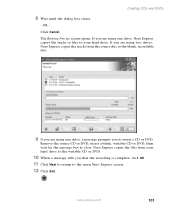
... to the writable CD or DVD.
10 When a message tells you to the main Nero Express screen.
12 Click Exit. www.gateway.com
101 OR -
Nero Express copies the files from the source disc to the blank, recordable disc.
9 If you are using two drives, Nero Express copies the tracks from your hard...
User Guide - Page 110
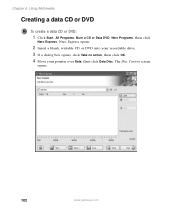
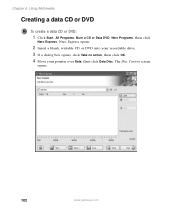
The Disc Content screen
opens.
102
www.gateway.com Nero Express opens.
2 Insert a blank, writable CD or DVD into your recordable drive. 3 If a dialog box opens, click Take no action, then click OK. 4 Move your pointer over Data, then ...
User Guide - Page 116


You can view all CD players. Nero Express opens.
2 Insert a blank, writable CD into your recordable drive. 3 If a dialog box opens, click Take no action, ... you can play on all files on your computer.
■ MP3 Disc to create a CD that supports WMA files.
108
www.gateway.com Chapter 6: Using Multimedia
Creating a music CD
To create a music CD:
1 Click Start, All Programs, Burn a CD or...
User Guide - Page 123
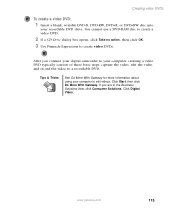
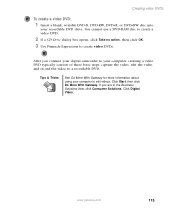
...With Gateway.
Tips & Tricks
See Do More With Gateway for more information about using your computer to create video DVDs. Click Digital Video.
Creating video DVDs
To create a video DVD:
1 Insert a blank, ...use a DVD-RAM disc to create a video DVD.
2 If a CD Drive dialog box opens, click Take no action, then click OK. 3 Use Pinnacle Expression to edit videos. www.gateway.com
115 After ...
User Guide - Page 133


... is in the Background list.
- Click Browse to open the Position list, then click Stretch or Tile. To change the Windows desktop background picture. www.gateway.com
125 The Display Properties dialog box opens. 3 Click the Desktop tab.
4 Click a background picture in Category View, click Appearance and Themes.
2 Click/Double-click the Display icon...
Similar Questions
My Gt5676 Just Wants To Go To Sleep And The Monitor Goes Black?.
(Posted by Willyross65 9 years ago)
How To Open Gateway Computer Tower Dx 4822-01
(Posted by fleurlcanal 9 years ago)
How To Open Dvd Drive On Gateway Desktop
(Posted by tomDi 10 years ago)
Maximum Ram Supported
User Manuals state this PC can only support up to max 2 GB ram. I have upgraded Operating System to ...
User Manuals state this PC can only support up to max 2 GB ram. I have upgraded Operating System to ...
(Posted by ludgerfremmer 11 years ago)
My Dx4822-01 Will Not Start Up After First Gateway Screen Goes To Blinking Curso
how can i get to safe mode or to a screen to open windows 7?
how can i get to safe mode or to a screen to open windows 7?
(Posted by mlovering2 12 years ago)