Gateway DX4822-01 Support Question
Find answers below for this question about Gateway DX4822-01 - DX - 6 GB RAM.Need a Gateway DX4822-01 manual? We have 2 online manuals for this item!
Question posted by fleurlcanal on June 24th, 2014
How To Open Gateway Computer Tower Dx 4822-01
The person who posted this question about this Gateway product did not include a detailed explanation. Please use the "Request More Information" button to the right if more details would help you to answer this question.
Current Answers
There are currently no answers that have been posted for this question.
Be the first to post an answer! Remember that you can earn up to 1,100 points for every answer you submit. The better the quality of your answer, the better chance it has to be accepted.
Be the first to post an answer! Remember that you can earn up to 1,100 points for every answer you submit. The better the quality of your answer, the better chance it has to be accepted.
Related Gateway DX4822-01 Manual Pages
Gateway Desktop Quick Start Guide - Page 10
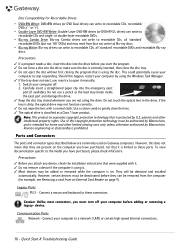
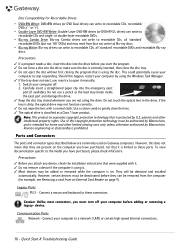
...lens. ✓ The optical drive is classified as the lead may try to open it manually:
1.
They will be removed from the computer (for home and... eject
port (if available). Note: This product incorporates copyright protection technology that is on Gateway computers. Use of this copyright protection technology must be authorized by Macrovision.
This could potentially...
Gateway Desktop Quick Start Guide - Page 15
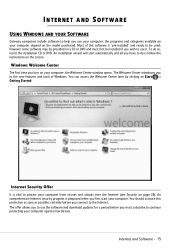
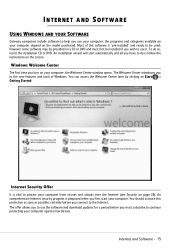
...You should activate this software is vital to protect your computer, the Welcome Center window opens. Most of Windows. however some software may be used; The Welcome Center introduces you ...the instructions on Start > Getting Started. INTERNET AND SOFTWARE
USING WINDOWS AND YOUR SOFTWARE
Gateway computers include software to help you to the new features and tools of this protection ...
Gateway Desktop Quick Start Guide - Page 16
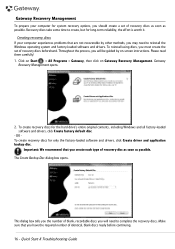
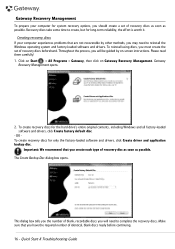
... software and drivers. Please read them carefully! 1. This dialog box tells you create each type of identical, blank discs ready before continuing.
16 - Gateway
Recovery Management opens.
2. The Create Backup Disc dialog box opens. Important: We recommend that you the number of recovery discs as soon as possible.
Click on Start > All Programs...
Gateway Desktop Quick Start Guide - Page 17
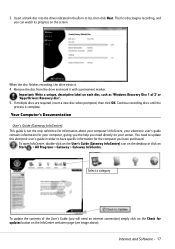
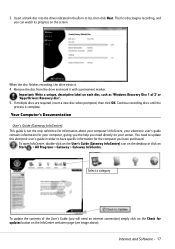
... purchased. You need directly on the screen.
To open InfoCentre, double-click on the User's Guide (Gateway InfoCentre) icon on the desktop or click on the InfoCentre welcome page (see image...Remove the disc from the drive and mark it . 4.
Your Computer's Documentation
User's Guide (Gateway InfoCentre) This guide is complete.
Internet and Software - 17 3. Insert a blank disc into the...
Gateway Desktop Quick Start Guide - Page 23
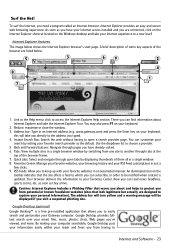
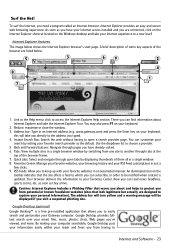
... typed. 4. www.gateway.com) and press the Enter key on the Windows desktop and take the Internet Explorer Tour. Instant Search Box: Search the web without having to choose a provider. 5. You can subscribe, in a single window. 8. The address bar will turn yellow and a warning message will take you directly to open tabs by...
Gateway Desktop Quick Start Guide - Page 27
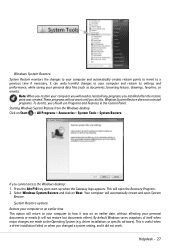
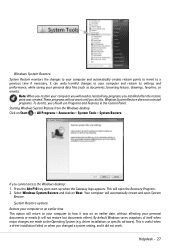
...documents, browsing history, drawings, favorites, or emails). Press the Alt+F10 key upon start-up when the Gateway logo appears.
Note: When you installed after the restore point was on an earlier date, without affecting your ... the Operating System (e.g. Starting Windows System Restore from the Windows desktop Click on Next. Your computer will open System
Restore. Helpdesk - 27
Gateway Desktop Quick Start Guide - Page 30
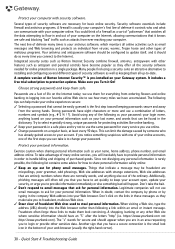
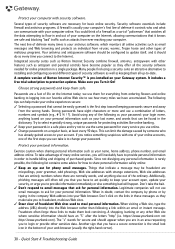
...online activities such as they offer all the data attempting to flow in order to your Gateway system. Quick Start & Troubleshooting Guide Security software essentials include firewall and antivirus programs. ...time you notice something bad will happen. Choose strong passwords and keep your account open, update your security, or urge you to provide information immediately or else something...
Gateway Desktop Quick Start Guide - Page 36
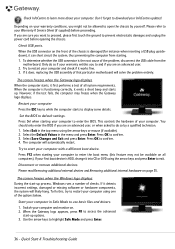
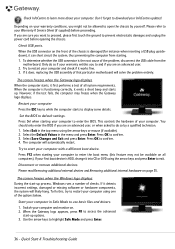
... using one of the options below. Start your Warranty & Service Sheet (if supplied) before opening the chassis. Use the arrow keys to use basic files and drivers. 1.
The computer will... it first performs a test of your computer.
To fix this feature may freeze when the Gateway logo displays. Quick Start & Troubleshooting Guide Check USB ports. Press OK to learn more about...
Gateway Desktop Quick Start Guide - Page 38
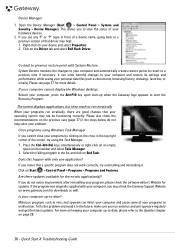
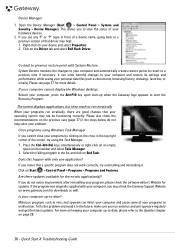
Open the Device Manager ...cause some of your hardware devices.
2. If your computer cannot display the Windows desktop: Restart your programs to start the Recovery Program. Press the Ctrl+Alt+Del ... improvement after reinstalling your computer up when the Gateway logo appears to malfunction.
For more details. Right-click on www.gateway.com for the erratic application(s)?
If you may...
Gateway Desktop Quick Start Guide - Page 39
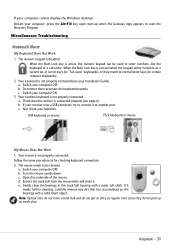
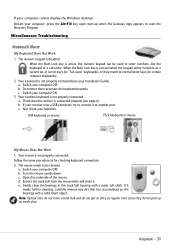
...
Turn the mouse upside down. Open the underside of cursor keys (on "full-sized" keyboards), or they do not pick up when the Gateway logo appears to normal letter keys... the Alt+F10 key upon start the Recovery Program. e. If your computer cannot display the Windows desktop: Restart your computer OFF.
a. c. a. Check that has accumulated on certain compact keyboards).
2. ...
Gateway Desktop Quick Start Guide - Page 46
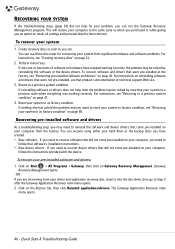
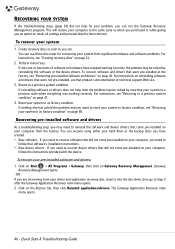
... one or two items of software or hardware have created. • New software - You can use these discs later for later retrieval. Gateway
Recovery Management opens. - The Gateway Application Recovery main
menu opens.
46 - Quick Start & Troubleshooting Guide Perform minor fixes. If nothing else has solved the problem and you are recovering from the...
Gateway Desktop Quick Start Guide - Page 48
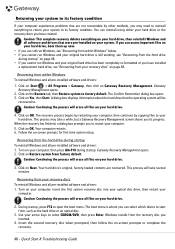
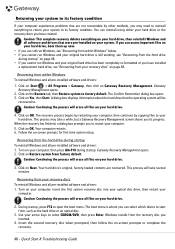
... drive or the recovery discs you can still run Windows, see "Recovering from within Windows To reinstall Windows and all files on your system. Gateway Recovery Management opens.
2. Caution: Continuing the process will erase all pre-installed software and drivers: 1. Your hard drive's original, factory-loaded contents are not recoverable by copying...
User Guide - Page 13


... printer, scanner, or other peripheral device" on page 24. Plug a monitor into these screws before opening the case. Plug a microphone, speakers, or headphones into one of the world, such as a USB... area.
Thumbscrews Parallel port
Ethernet (network) jack Telephone jack
Remove these jacks. www.gateway.com
5
If your computer is supplied at a nominal 115 volts at the factory ...
User Guide - Page 25
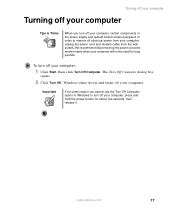
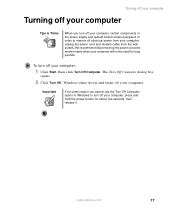
The Turn Off Computer dialog box
opens.
2 Click Turn Off. Important
If for some reason you turn off your computer, press and hold the power button for long periods.
www.gateway.com
17 We recommend disconnecting the power cord and modem cable when your computer will not be used for about five seconds...
User Guide - Page 26
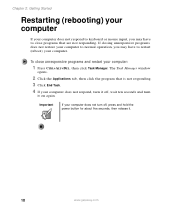
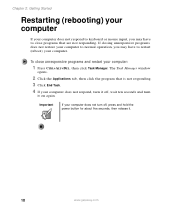
To close programs that is not responding.
3 Click End Task.
4 If your computer does not respond, turn
it .
18
www.gateway.com The Task Manager window
opens.
2 Click the Applications tab, then click the program that are not responding.
Important
If your computer:
1 Press CTRL+ALT+DEL, then click Task Manager.
If ...
User Guide - Page 27
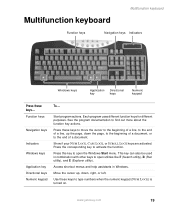
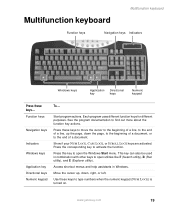
...the beginning of a document, or to find out more about the function key actions.
www.gateway.com
19 See the program documentation to the end of a document. Press the corresponding key ... assistants in combination with other keys to open utilities like F (Search utility), R (Run utility), and E (Explorer utility). Press this key to open the Windows Start menu. Function keys
Navigation...
User Guide - Page 28
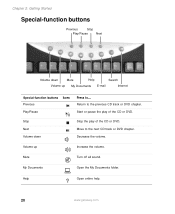
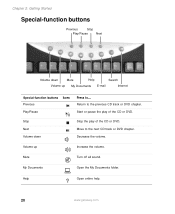
... to the next CD track or DVD chapter.
Volume up My Documents E-mail
Internet
Special-function buttons Icons Previous Play/Pause
Press to... My Documents
Open the My Documents folder. Chapter 2: Getting Started
Special-function buttons
Previous
Stop
Play/Pause
Next
Volume down
Stop the play of the CD or DVD...
User Guide - Page 29
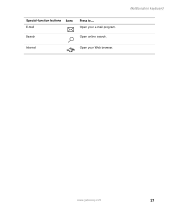
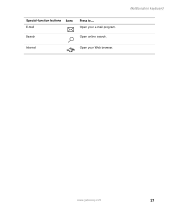
Internet
Open your e-mail program. Special-function buttons Icons E-mail
Press to...
Search
Open online search. Multifunction keyboard
www.gateway.com
21 Open your Web browser.
User Guide - Page 31


... instructions on page 177. Select an object on the computer display
Start a program or open a file or folder
Access a shortcut menu or find more information about an object on...once. Move (drag) the object to drop the object where you run out of the computer display. www.gateway.com
23 click and drag
Position the pointer over the object. Quickly press and release the right mouse button once...
User Guide - Page 196
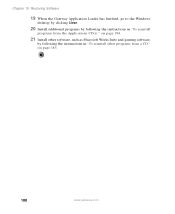
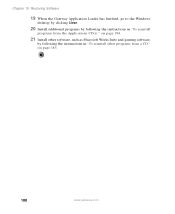
Chapter 10: Restoring Software
19 When the Gateway Application Loader has finished, go to the Windows
desktop by clicking Close.
20 Install additional programs by following the instructions in "To reinstall
programs from the Applications CD(s):" on page 184.
21 Install other ...
Similar Questions
How To Open Gateway Zx4931 Desktop
(Posted by schguwno 10 years ago)
My Dx4822-01 Will Not Start Up After First Gateway Screen Goes To Blinking Curso
how can i get to safe mode or to a screen to open windows 7?
how can i get to safe mode or to a screen to open windows 7?
(Posted by mlovering2 12 years ago)

