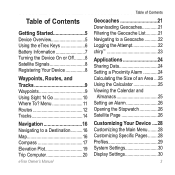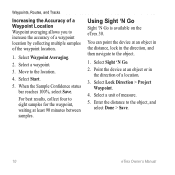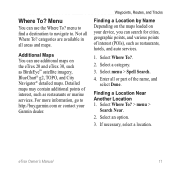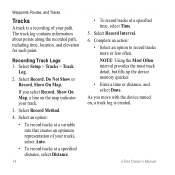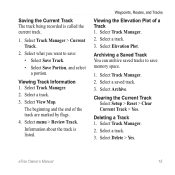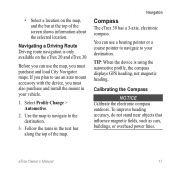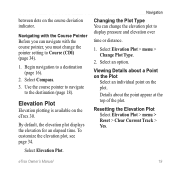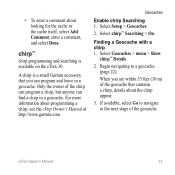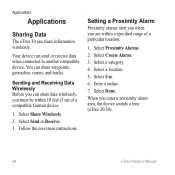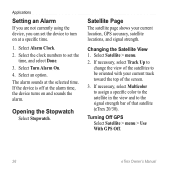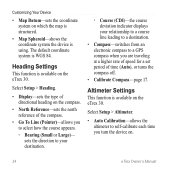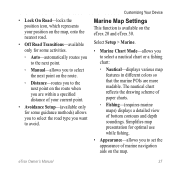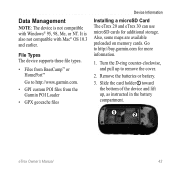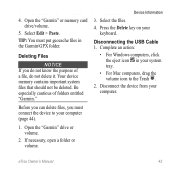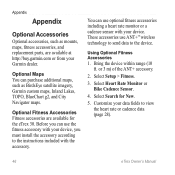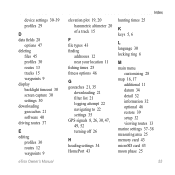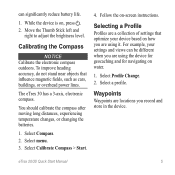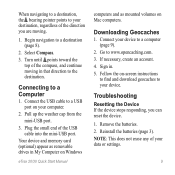Garmin eTrex 30 Support Question
Find answers below for this question about Garmin eTrex 30.Need a Garmin eTrex 30 manual? We have 2 online manuals for this item!
Question posted by dalKIRKRU on May 5th, 2014
Can't See Track On Etrex 30 Memory Card
The person who posted this question about this Garmin product did not include a detailed explanation. Please use the "Request More Information" button to the right if more details would help you to answer this question.
Current Answers
Related Garmin eTrex 30 Manual Pages
Similar Questions
Is The Memory Card Needed For Geocaching With Garmin Etrex
(Posted by djrdju 10 years ago)
Garmin Etrex 30 Language
I have an eTrex 30 and the language not open ,could you please let me know what sall i do?
I have an eTrex 30 and the language not open ,could you please let me know what sall i do?
(Posted by mnazari123 10 years ago)
Garmin Etrex 30 Language Change
I accidentally selected the wrong language on initial start up. How do I set English as the language
I accidentally selected the wrong language on initial start up. How do I set English as the language
(Posted by vk3afw 10 years ago)
Can I Save Tracks Onto An Microsd Card In The Gps Instead Of Downloading Via Usb
I won't have a computer while in Central America, so I am wondering if it is possible to save lots o...
I won't have a computer while in Central America, so I am wondering if it is possible to save lots o...
(Posted by helixed2 11 years ago)