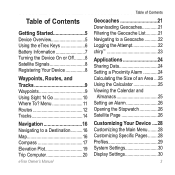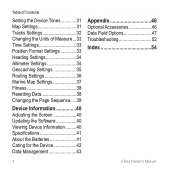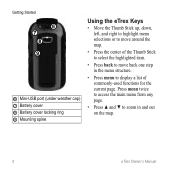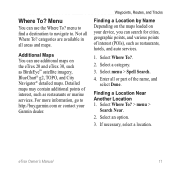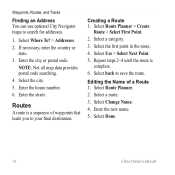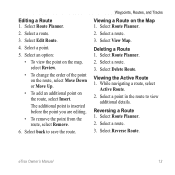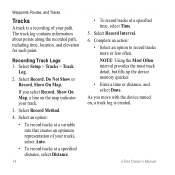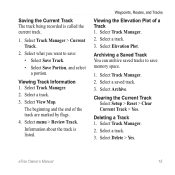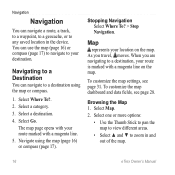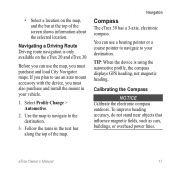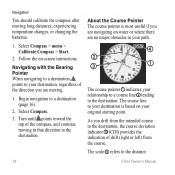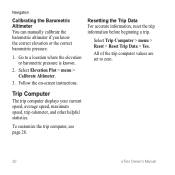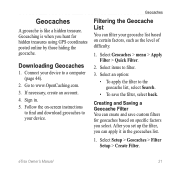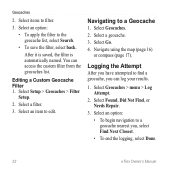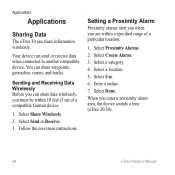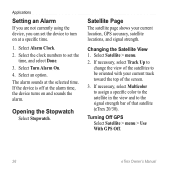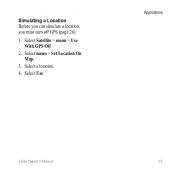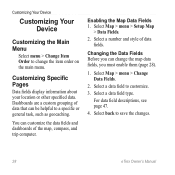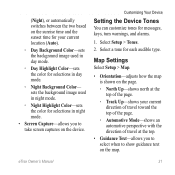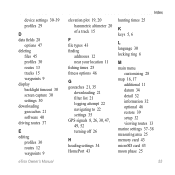Garmin eTrex 20 Support Question
Find answers below for this question about Garmin eTrex 20.Need a Garmin eTrex 20 manual? We have 2 online manuals for this item!
Question posted by danajd on November 9th, 2015
What Is The Blue Circle With Short Black Stem On My Map Screen?
The person who posted this question about this Garmin product did not include a detailed explanation. Please use the "Request More Information" button to the right if more details would help you to answer this question.
Current Answers
Answer #1: Posted by TommyKervz on November 25th, 2015 10:40 AM
The owners manual should be able to explain all symbols and icons of the unit. Download manual here https://www.helpowl.com/manuals/Garmin/eTrex20/118746
Related Garmin eTrex 20 Manual Pages
Similar Questions
Montana 600 How Do You Show Current Time On Map Screen
(Posted by roysVE 9 years ago)
What Is The Ft On The Satellite Screen On Garmin Etrex 10
(Posted by Zandwafra 9 years ago)