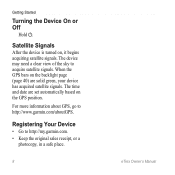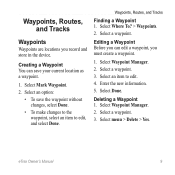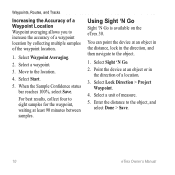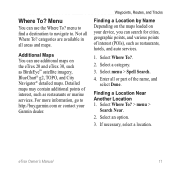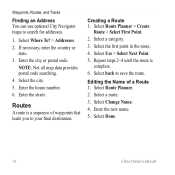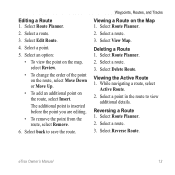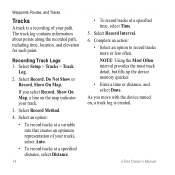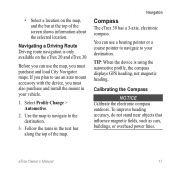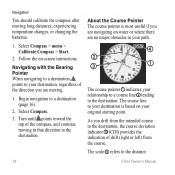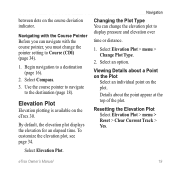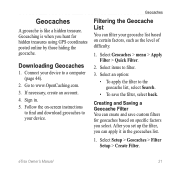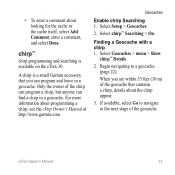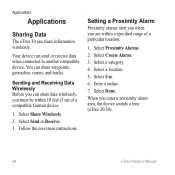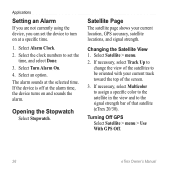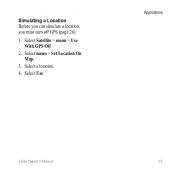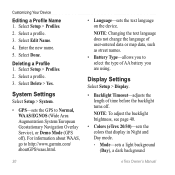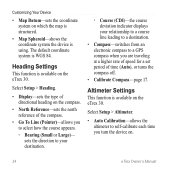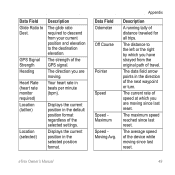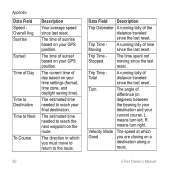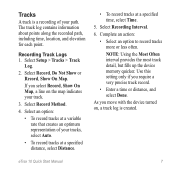Garmin eTrex 10 Support Question
Find answers below for this question about Garmin eTrex 10.Need a Garmin eTrex 10 manual? We have 2 online manuals for this item!
Question posted by rayandruthpease on February 9th, 2012
Can You Enter Your Way Points Directly Into The E10
The person who posted this question about this Garmin product did not include a detailed explanation. Please use the "Request More Information" button to the right if more details would help you to answer this question.
Current Answers
Related Garmin eTrex 10 Manual Pages
Similar Questions
When Navigating A Route Why Doesn't The Device Find Next Way Point
(Posted by grahamfraser 8 years ago)
Storage Problem On Gps Etrex 10
When I try to store anything on my eTrex 10, I get this message appear on the screen. "There is not ...
When I try to store anything on my eTrex 10, I get this message appear on the screen. "There is not ...
(Posted by derekhill108 8 years ago)
How Do I Set Up A Garmin Etrex 10 To Work With Map Point
(Posted by jax7Sarahp 9 years ago)
Saving Way Points Using Coordinates
How do I save more than 1 way point using coordinates. 2nd entry deletes the 1st.
How do I save more than 1 way point using coordinates. 2nd entry deletes the 1st.
(Posted by pattybackus 10 years ago)