Garmin Montana 650t Support Question
Find answers below for this question about Garmin Montana 650t.Need a Garmin Montana 650t manual? We have 4 online manuals for this item!
Question posted by regogui on June 18th, 2014
Create A New Track?
Hello I have a Garmin Montana 650T and am trying to use it to measure haul roads in mining. I have a starting point and end point. Can you help me on setting up new tracks? or routes? Thank you
Current Answers
There are currently no answers that have been posted for this question.
Be the first to post an answer! Remember that you can earn up to 1,100 points for every answer you submit. The better the quality of your answer, the better chance it has to be accepted.
Be the first to post an answer! Remember that you can earn up to 1,100 points for every answer you submit. The better the quality of your answer, the better chance it has to be accepted.
Related Garmin Montana 650t Manual Pages
Owner's Manual - Page 4


...Specific Pages 33 Creating a Custom Profile 34 System Settings 34 Display Settings 35 Appearance Settings 36 Setting the Device Tones 37 Map Settings 37 Camera Settings 38 Tracks Settings 38 Changing the Units of Measure���39 Time Settings 39 Position Format Settings 39 Heading Settings 40
Altimeter Settings 40 Geocaching Settings 41 Routing Settings 42 Marine...
Owner's Manual - Page 5


... and other important information. Register the device (page 5).
4. Mark a waypoint (page 8).
7. Record a track (page 13).
9.
Create a route (page 11).
8. Install the batteries (page 2).
2. Turn on the device (page 4).
3. When using your device the first time, you should complete these tasks to set up the device and get to a destination (page 16).
➋
➊
➌
➍...
Owner's Manual - Page 12
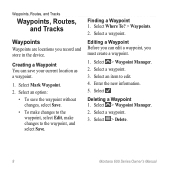
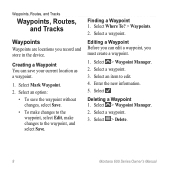
... store in the device. Select > Delete.
8
Montana 600 Series Owner's Manual Select Where To? > Waypoints. 2. Select > Waypoint Manager. 2. Select a waypoint. 3. Select a waypoint. 3. Waypoints, Routes, and Tracks
Waypoints, Routes, and Tracks
Waypoints
Waypoints are locations you must create a waypoint.
1. Select Mark Waypoint. 2. Enter the new information. 5.
Select an item to the...
Owner's Manual - Page 13
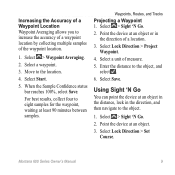
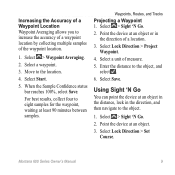
... the location.
4. Using Sight 'N Go
You can point the device at an object.
3.
Select > Waypoint Averaging.
2. Select Start.
5.
Select Lock Direction > Project Waypoint.
4. Select Lock Direction > Set Course. Select > Sight 'N Go.
2. Point the device at least 90 minutes between samples. Select > Sight 'N Go.
2. Waypoints, Routes, and Tracks
Projecting a Waypoint 1.
Select...
Owner's Manual - Page 15
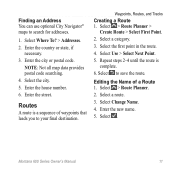
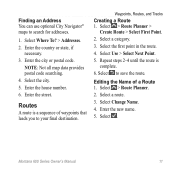
...provides postal code searching. 4. Waypoints, Routes, and Tracks
Creating a Route 1. Select the first point in the route. 4. Editing the Name of waypoints that leads you to your final destination.
Repeat steps 2-4 until the route is a sequence of a Route 1.
Select .
Enter the street. Enter the new name. 5. Finding an Address You can use optional City Navigator® maps...
Owner's Manual - Page 17
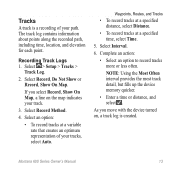
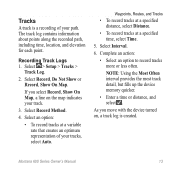
... option:
• To record tracks at a specified time, select Time.
5. Montana 600 Series Owner's Manual
13 NOTE: Using the Most Often interval provides the most track detail, but fills up the device memory quicker.
• Enter a time or distance, and select . Tracks
A track is created.
Waypoints, Routes, and Tracks
• To record tracks at a specified distance, select Distance...
Owner's Manual - Page 19
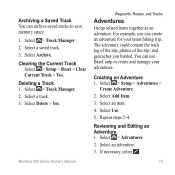
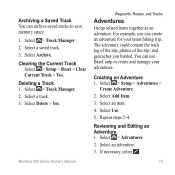
... > Yes. Select Delete > Yes.
Select Add Item.
3. Select Use.
5.
Deleting a Track 1. Select > Track Manager. 2. Montana 600 Series Owner's Manual
Waypoints, Routes, and Tracks
Adventures
Group related items together as an adventure. The adventure could contain the track log of the trip, photos of the trip, and geocaches you can create an adventure for your adventures. Select > Setup...
Owner's Manual - Page 24
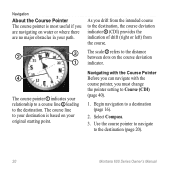
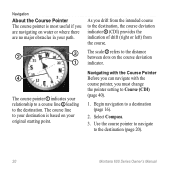
... your relationship to a course line ➋ leading to the destination (page 20).
20
Montana 600 Series Owner's Manual Navigating with the Course Pointer Before you can navigate with the course pointer, you drift from the course. Select Compass.
3. Navigation
About the Course Pointer The course pointer is based on your original starting point.
Owner's Manual - Page 29
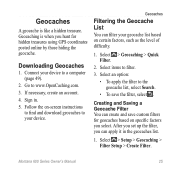
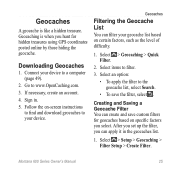
...• To save custom filters for hidden treasures using GPS coordinates posted online by those hiding the geocache. Follow...
Filtering the Geocache List
You can create and save the filter, select . Creating and Saving a Geocache Filter You can...you set up the filter, you can apply it in .
5. If necessary, create an account.
4. Select > Setup > Geocaching > Filter Setup > Create Filter....
Owner's Manual - Page 35
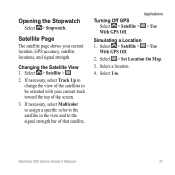
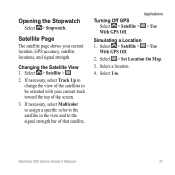
... assign a specific color to the satellite in the view and to be oriented with your current location, GPS accuracy, satellite locations, and signal strength. Select Use.
Changing the Satellite View 1. Montana 600 Series Owner's Manual
31 Applications
> Use
Simulating a Location 1.
Satellite Page
The satellite page shows your current track toward the top of that satellite.
Owner's Manual - Page 36
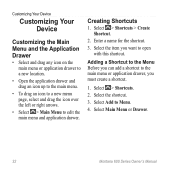
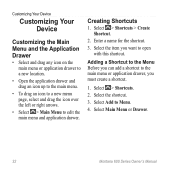
...to edit the main menu and application drawer. Select Main Menu or Drawer.
32
Montana 600 Series Owner's Manual Select the item you must create a shortcut.
1. Select > Shortcuts.
2. Customizing Your Device
Customizing Your Device
Customizing... drag an icon up to the main menu.
• To drag an icon to a new menu page, select and drag the icon over the left or right arrows.
• Select...
Owner's Manual - Page 38


... Language-sets the text language on the device. Customize the data fields as street names.
34
Montana 600 Series Owner's Manual note: Changing the text language does not change the language of user-entered data or map data, such as necessary (page 33).
3. Select . Select > Setup > Profiles. 4. Select > Setup > Profiles.
2. Select Create New Profile...
Owner's Manual - Page 39
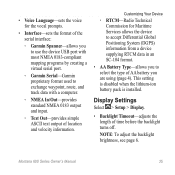
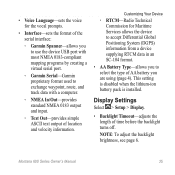
... Battery Type-allows you to select the type of AA battery you to use the device USB port with most NMEA 0183-compliant mapping programs by creating a virtual serial port.
◦◦ Garmin Serial-Garmin proprietary format used to exchange waypoint, route, and track data with a computer.
◦◦ NMEA In/Out-provides standard NMEA 0183 output...
Owner's Manual - Page 42
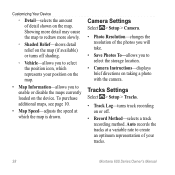
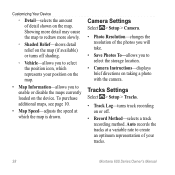
... Speed-adjusts the speed at a variable rate to create an optimum representation of your position on the map.
• Map Information-allows you to select the storage location.
• Camera Instructions-displays brief directions on the device.
Tracks Settings
Select > Setup > Tracks.
• Track Log-turns track recording on the map.
Customizing Your Device
◦◦...
Owner's Manual - Page 43
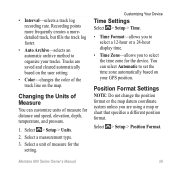
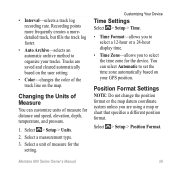
... system unless you to set the time zone automatically based on the map. Recording points more frequently creates a moredetailed track, but fills the track log faster.
• Auto Archive-selects an automatic archive method to organize your GPS position. Changing the Units of measure for the setting. Select a unit of the track line on your tracks. Montana 600 Series Owner's Manual...
Owner's Manual - Page 64
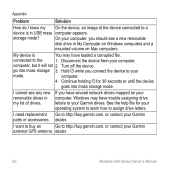
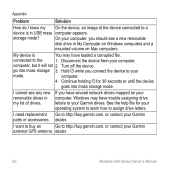
... contact your computer, you should see any new removable drives in My Computer on Windows computers and a
mounted volume on your computer, Windows may have trouble assigning drive letters to your computer. Continue holding for your Garmin
external GPS antenna.
Turn off the device. See the help file for 30 seconds or until the...
Owner's Manual - Page 66
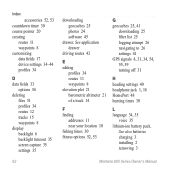
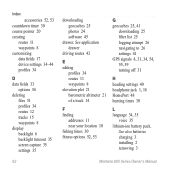
Index
accessories 52, 53 countdown timer 30 course pointer 20 creating
routes 11 waypoints 8 customizing data fields 17 device settings 34-44 profiles 34
D data fields 33
options 54 deleting
files 51 profiles 34 routes 12 tracks 15 waypoints 8 display backlight 6 backlight timeout 35 screen capture 35 settings 35
62
downloading geocaches 25 photos 24 software 45...
Owner's Manual - Page 67
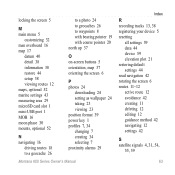
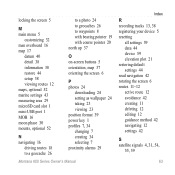
... key 1 profiles 7, 34 changing 7 creating 34 selecting 7 proximity alarms 29
Montana 600 Series Owner's Manual
Index
R recording tracks 13, 38 registering your device 5 resetting
all settings 59 data 44 device 59 elevation plot 21 restoring default settings 44 road navigation 42 rotating the screen 6 routes 11-12 active route 12 avoidance 42 creating 11 deleting 12 editing...
Owner's Manual - Page 68
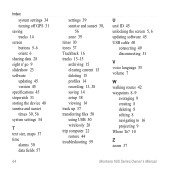
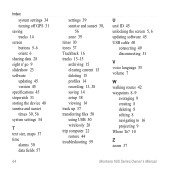
... 14 setup 38 viewing 14 track up 37 transferring files 50 using USB 50 wirelessly 28 trip computer 22 restore 44 troubleshooting 59
U unit ID 45 unlocking the screen 5, 6 updating software 45 USB cable 60
connecting 49 disconnecting 51
V voice language 35 volume 7
W walking routes 42 waypoints 8-9
averaging 9 creating 8 deleting 8 editing 8 navigating to 16...
Quick Start Manual - Page 2
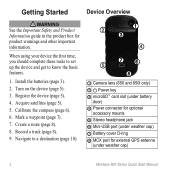
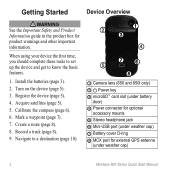
Create a route (page 8).
8. Calibrate the compass (page 6).
6. Record a track (page 8).
9. Acquire satellites (page 5).
5. Register the device (page 5).
4.
Mark a waypoint (page 7).
7. Install the batteries (page 3).
2. Navigate to know the basic features.
1. When using your device the first time, you should complete these tasks to set up the device and get to a destination (...
Similar Questions
Garmin Edge 500 Wont Go Into Mass Storage Mode
(Posted by Peser 9 years ago)
How Do I Get Track Log From My Garmin Montana 650t
(Posted by elrjuanin 9 years ago)
How To Install The G2 Bluechart On Garmin 650t Montana Gps
(Posted by Xtraaramb 10 years ago)
What Is Horizontal And Vertical Accuracy Of A Garmin Montana 650t Gps
(Posted by morfkm 10 years ago)
New Firmware Montana 650
By installing the new Firmware for the Garmin Montana 650, the language is now a mix of Englisch an...
By installing the new Firmware for the Garmin Montana 650, the language is now a mix of Englisch an...
(Posted by famkrux 12 years ago)

