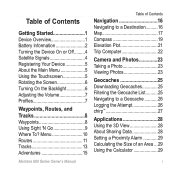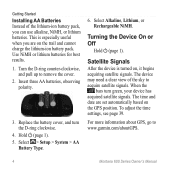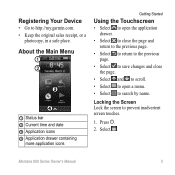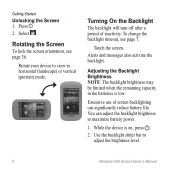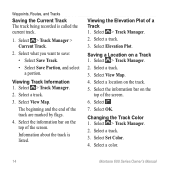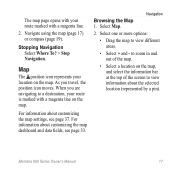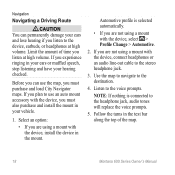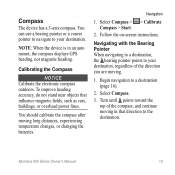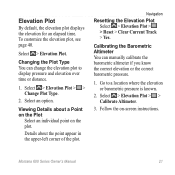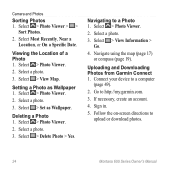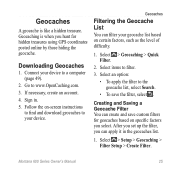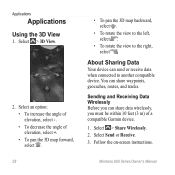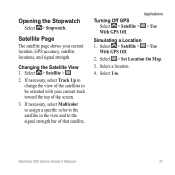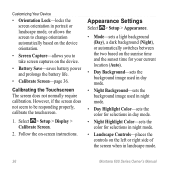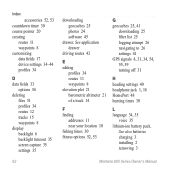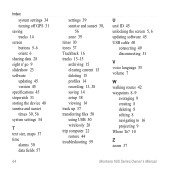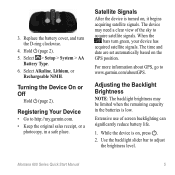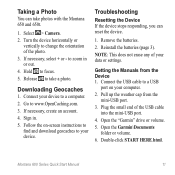Garmin Montana 600 Support Question
Find answers below for this question about Garmin Montana 600.Need a Garmin Montana 600 manual? We have 4 online manuals for this item!
Question posted by alwayskmd on June 12th, 2014
Under Where To On Screen I Pushed Stop. What Have I Done And How Do I Fix It ?
Under where to, after I pushed stop by accident, stop and detour faded whereas volume and tools are still eluminated ( lit up ). I'm not sure what I have done or how to undo it. Can you help ?
Current Answers
Related Garmin Montana 600 Manual Pages
Similar Questions
Does The Garmin Montana 600 Gps Have Track Manager
(Posted by jdmivgisl 9 years ago)
Montana 600 How Do You Show Current Time On Map Screen
(Posted by roysVE 9 years ago)
Garmin Edge 500 Wont Go Into Mass Storage Mode
(Posted by Peser 10 years ago)
How To Set Up Montana 600 To Geocache In One Screen
(Posted by blacjrv90 10 years ago)
My Forerunner 405cx Won't Stop The 'go To Compass' The Gps Menue Won't Show.
For some reason my forerunner 405cx started giving me direction back to start. Now I can't stop the ...
For some reason my forerunner 405cx started giving me direction back to start. Now I can't stop the ...
(Posted by leadershipcamp 11 years ago)