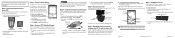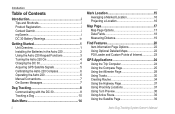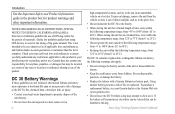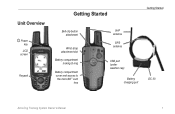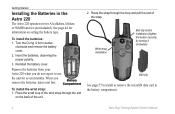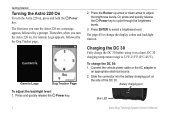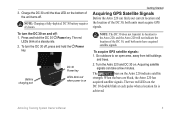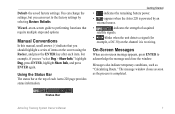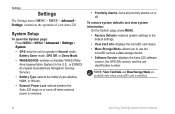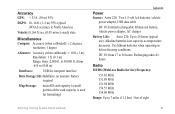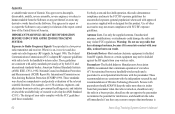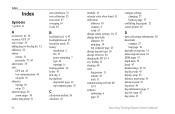Garmin Astro 320 Support Question
Find answers below for this question about Garmin Astro 320.Need a Garmin Astro 320 manual? We have 6 online manuals for this item!
Question posted by kdean8 on September 5th, 2012
Backlight Wont Come On When On Battery Power. Works Fine With Truck Adapter.
The person who posted this question about this Garmin product did not include a detailed explanation. Please use the "Request More Information" button to the right if more details would help you to answer this question.
Current Answers
Related Garmin Astro 320 Manual Pages
Similar Questions
Garmin Astro 320 Battery Ran Down And Can't Get It To Come Back On
(Posted by wBkcrisbr 10 years ago)
Dc 40 No Power
DC 40 will not power on and blue light does not come on when plugeed into chargin cradle to indicate...
DC 40 will not power on and blue light does not come on when plugeed into chargin cradle to indicate...
(Posted by keithtoler 11 years ago)
Screen Only Reveals Battery Power. The Watch Bezel And Buttons Do Not Respond.
the screen reads battery power 74%
the screen reads battery power 74%
(Posted by ricmasonryman 11 years ago)
Powering On
will not power on now. worked fine yesterday evening nw it will not turn on at all tried different b...
will not power on now. worked fine yesterday evening nw it will not turn on at all tried different b...
(Posted by curtisgeorge450 11 years ago)