Fujitsu FI 4220C Support Question
Find answers below for this question about Fujitsu FI 4220C - Document Scanner.Need a Fujitsu FI 4220C manual? We have 3 online manuals for this item!
Question posted by LESHAYAPRILSTALLWORTH on October 30th, 2012
How To Reset My Scanner
everytime i try to scan it reads error check scanner
Current Answers
There are currently no answers that have been posted for this question.
Be the first to post an answer! Remember that you can earn up to 1,100 points for every answer you submit. The better the quality of your answer, the better chance it has to be accepted.
Be the first to post an answer! Remember that you can earn up to 1,100 points for every answer you submit. The better the quality of your answer, the better chance it has to be accepted.
Related Fujitsu FI 4220C Manual Pages
Operator Manual - Page 2
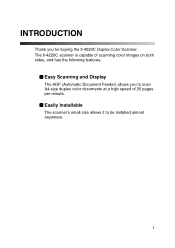
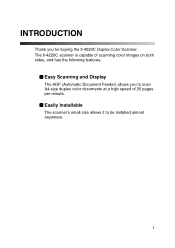
I Easily Installable
The scanner's small size allows it to scan A4-size duplex color documents at a high speed of scanning color images on both sides, and has the following features. i
I Easy Scanning and Display
The ADF (Automatic Document Feeder) allows you for buying the fi-4220C Duplex Color Scanner. The fi-4220C scanner is capable of 25 pages per minute.
INTRODUCTION
Thank you...
Operator Manual - Page 4


8 ADF AND PAPER SPECIFICATION This chapter describes the required document size and paper quality for ensuring correct operation of the fi-4220C Duplex Color Scanner's advantages.
April, 2002
iii We hope that this manual is useful in taking full advantage of the ADF.
9 SCANNER SPECIFICATION This chapter lists the scanner specifications.
Operator Manual - Page 34


...
3 Side guide
Used when scanning documents on the Function No. The scanner status is used when reading one manuscript at a time.
1.2 Names and Functions of the document to remove jammed documents in the ADF.
5 Operator panel Used for example, to avoid image skew. No. display.
6 Stacker
Documents are stacked here after they are scanned.
7 Flatbed
It is shown...
Operator Manual - Page 58
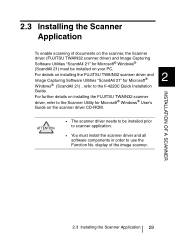
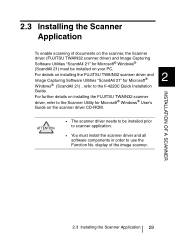
... of documents on the scanner, the Scanner driver (FUJITSU TWAIN32 scanner driver) and Image Capturing
Software Utilities "ScandAll 21" for Microsoft®
2
Windows® (ScandAll 21) , refer to the fi-4220C Quick Installation
Guide. ATTENTION
• The scanner driver needs to be installed prior to use the Function No. INSTALLATION OF A SCANNER
2.3 Installing the Scanner Application...
Operator Manual - Page 67


Use the stacker as shown in below figure. Indentation
5.
Start up the scanner application, and scan the
document. For details on how to scan documents using the ScandAll 21 application, see "3.4 Scanning Documents."
38
3.2 Loading Documents on the scanner as follows:
1. Lift the paper stop and swing forward by inserting your fingertips into the indentations on the ADF for ...
Operator Manual - Page 70


...the Flatbed for Scanning."
2. 3.4 Scanning Documents
The following shows the procedure for scanning documents with the ScandAll 21 scanner application (simply called "ScandAll 21" from the [Scan] menu.
BASIC SCANNER OPERATIONS
3.4 Scanning Documents 41 Start up ScandAll 21.
3. Select the scanner to load documents, see "3.2 Loading
Documents on the ADF for Scanning" and "3.3 Loading...
Operator Manual - Page 78


Issue the scan command on the document bed face
down.
3. Do not move the document during
4
ATTENTION
scanning.
4. 2. Load the document on the host system. For details on scanning commands, see "3.4 Scanning
Documents." When scanning ends, re-attach and gently close
the document cover. SCANNING VARIOUS TYPES OF DOCUMENTS
4.2 Scanning Documents Larger Than A4 In Size 49
Operator Manual - Page 114


To discontinue scanning, click the [Cancel] button.
3) Replace the consumable when the following message is displayed,... displayed, as soon as possible before the message is reset.
6
To display the message again after scanning 100
sheets, mark the [Warms again after scanning 100
pages] checkbox.
2) To continue scanning of the current document, click the [Ignore] button. For details on how...
Operator Manual - Page 156
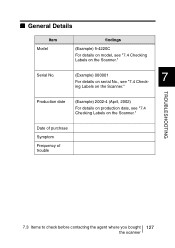
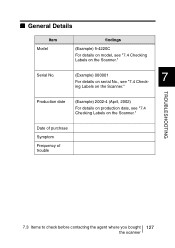
... I General Details
Item Model
findings
(Example) fi-4220C For details on model, see "7.4 Check- TROUBLESHOOTING
Production date
(Example) 2002-4 (April, 2002)
For details on production date, see "7.4 Checking Labels on serial No., see "7.4 Checking Labels on the Scanner."
Date of purchase
Symptom
Frequency of trouble
7.3 Items to check before contacting the agent where you bought...
Operator Manual - Page 180


9.3 External Dimensions
The following shows the external dimensions of the fi-4220C.
302
(11.9")
9
229 (9")
305 (12")
SCANNER SPECIFICATION
569(22.4") 537(21.2")
(Unit : mm)
9.3 External Dimensions 151
Operator Manual - Page 194
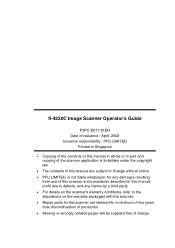
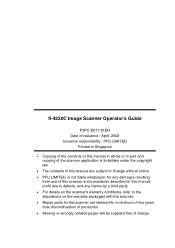
fi-4220C Image Scanner Operator's Guide
P3PC-E017-01EN Date of issuance : April, 2002 Issuance responsibility : PFU LIMITED
Printed in Singapore
• Copying of the contents of this manual in whole or in this manual, profit due to defects, and any claims by a third party. • For details on the scanner's warranty conditions, refer to...
Quick Installation Guide - Page 1
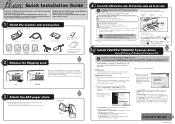
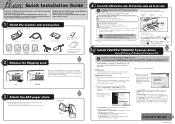
...image scanner device is necessary to separately purchase a SCSI interface cable and a SCSI card which are shown below.
Particularly read the "fi-4220C Image Scanner ...scanner. For Windows R Me, check "Specify the location of the SCSI interface cable to the scanner. 3 Check the SCSI ID switch. Scanner
USB interface cable
ADF paper chute
fi-XXXX XXXXXXXXX
fi-4220C Image Scanner...
Quick Installation Guide - Page 2
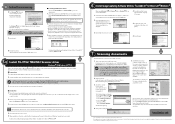
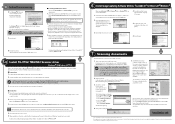
... Language] then click [OK]. Check the WNASPI32.DLL file version with explorer. The green LED on the ADF paper chute. display reaches "1" the scanner is displayed. -
When installation is the D drive). Place a document on the control panel lights.
And then Click [Select].
4. Click [Scan To View] in the"fi-4220C Image Scanner Operator's Guide". For Windows R 2000...
Operating Guide - Page 23


...the reference point.
fi-4220C2 Image Scanner Operator's Guide
7 ABC
Reference point
3. 1.3 Loading Documents on the Flatbed for Scanning
1. Align the top left corner aligned with the reference point. For details on how to scan documents using the ScandAll 21 application, see "1.4 Scanning Documents" (page. 8).
Lift up the scanner application, and scan the document. Gently close the...
Operating Guide - Page 41


... A4 size 31 2.5 Scanning Different-width Documents 34 2.6 Saving Scanned Images in PDF Format 35 2.7 Excluding a Color in the Image (dropout color 41 2.8 Skipping blank pages 42 2.9 Detecting Multi feeds 44 2.10 Correcting skewed documents 46
fi-4220C2 Image Scanner Operator's Guide
25 Chapter 2
SCANNING VARIOUS TYPES OF
DOCUMENTS
2
This chapter describes how to scan various types of...
Operating Guide - Page 42


... bar. Load the document facing the ADF paper chute.(face down) 2. Start up ScandAll 21.
4. Side guide
3. From [Start] menu, select [Program] - [Scanner Utility for reading the double sided documents. 1.
For details on how to the width of the documents. Select fi-4220C2. 5. Adjust the side guides to load documents, see "1.2 Loading Documents on the ADF for Scanning" (page. 3).
Operating Guide - Page 46


...below.
2. For details on the host system. 2.3 Scanning Large Documents with Flatbed
CAUTION
Never look directly the light source during scanning.
4. Issue the scan command on scanning commands, refer to "1.4 Scanning Documents" (page. 8). When scanning ends, re-attach and gently close the document cover.
30 Load the document on the document bed face down.
3. ATTENTION
Do not move the...
Operating Guide - Page 47


... the side guides to "1.2 Loading Documents on loading documents, refer to the document width. Start up ScandAll 21, select [Programs] - [Scanner Utility for Scanning" (page. 3)
2
A
Load the document facing the ADF paper chute.(face down)
2. Select fi-4220C2.
5.
2.4 Scanning Documents longer than A4 size
2.4 Scanning Documents longer than A4 size
1. Click [Scan To View] on the ADF...
Operating Guide - Page 78


... again" checkbox is marked, this message is reset.
■ When Consumables Cannot Be Replaced Immediately
1. To abort scanning and replace the consumables immediately, click the [Cancel] button.
2. To display the message again after scanning 100 sheets, mark the [Warms again after completing the scanning of the current document, click the [Ignore] button. To disable display...
Operating Guide - Page 91


...- When it to remove the documetns remaining in the center of the document sheets. Remove the remaining documents.
4. Push in
5
the ADF.
1.
Remove all documents from the ADF paper chute.
2. TROUBLESHOOTING
fi-4220C2 Image Scanner Operator's Guide
75 played. If a document jam or Multi Feed errors occur frequenlty, follow the procedures below to its original position and...
Similar Questions
How To Reset Admin Password On Fujitsu Fi-6010n
(Posted by alexakl 10 years ago)
How To Get A Fi-4530c To Install On Windows 7
(Posted by Ciaove 10 years ago)
Resetting Fujitsu Fi-6010n Scanner To Factory Default
I need to know the procedure for reseting the fujitsus f--6010n scanner to factory defaults. admin p...
I need to know the procedure for reseting the fujitsus f--6010n scanner to factory defaults. admin p...
(Posted by mckayernest 11 years ago)
Resetting Scanner To Factory Default
I need to know the procedure for reseting the f--6010n scanner to factory defaults. admin password i...
I need to know the procedure for reseting the f--6010n scanner to factory defaults. admin password i...
(Posted by mckayernest 11 years ago)
How To Connect Fujitsu Fi 4220c Scanner
what steps should be taken to hook up a scanner
what steps should be taken to hook up a scanner
(Posted by edean 11 years ago)

