Fujitsu 6010N Support Question
Find answers below for this question about Fujitsu 6010N - fi - Document Scanner.Need a Fujitsu 6010N manual? We have 4 online manuals for this item!
Question posted by mckayernest on December 11th, 2012
Resetting Scanner To Factory Default
I need to know the procedure for reseting the f--6010n scanner to factory defaults. admin password is not working.
Current Answers
There are currently no answers that have been posted for this question.
Be the first to post an answer! Remember that you can earn up to 1,100 points for every answer you submit. The better the quality of your answer, the better chance it has to be accepted.
Be the first to post an answer! Remember that you can earn up to 1,100 points for every answer you submit. The better the quality of your answer, the better chance it has to be accepted.
Related Fujitsu 6010N Manual Pages
Getting Started Guide - Page 8
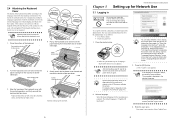
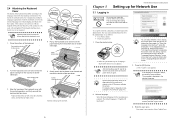
... appears. Continue setting up the network.
5
Chapter 3
fi-6010N Network Scanner Getting Started
Setting up for Network Use
3.1 Logging in ...default language is case sensitive. To
display the screen again, for the administrator are as the administrator. Enter "admin... login as follows:
• User Name: admin • Password: password
1.
ATTENTION
If the language is to be lost...
Getting Started Guide - Page 9
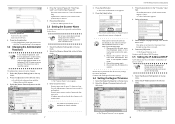
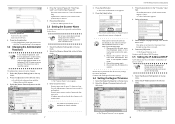
...
Do not use , network communi- The administrator password can be setup to reset the scanner. Press the [Later] button. 5. Enter the password. Alphanumeric characters (case sensitive) and symbols may be changed scanner name after all necessary settings have been completed. A hyphen cannot be entered.
5. fi-6010N Network Scanner Getting Started
3.
IP address duplication will occur...
Getting Started Guide - Page 10
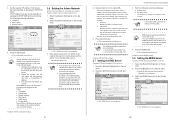
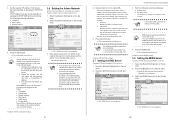
...8658; The "Admin Network" screen appears.
3. ATTENTION
The following numerical addresses:
• IP Address • Subnet Mask • Default Gateway
3.6 Setting the Admin Network
Set ... Reboot the scanner with the connection settings.
9
fi-6010N Network Scanner Getting Started
4.
This may not be done automatically, by pressing the DHCP [On] button. Select the [Admin Network] tab ...
Getting Started Guide - Page 18
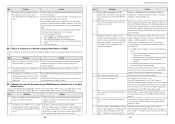
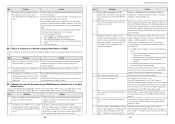
...If the problem persists in spite of the following steps:
No.
work administrator to check its host name or FQDN, and does not ...connection is set in the "Add this scanner, the default [Link Speed/Duplex Mode] setting is not functioning, request the net...Select the [Network Status] tab on the Admin Tool or Web browser.
25
fi-6010N Network Scanner Getting Started
No.
Problem
Action
3 A ...
Operator's Guide - Page 5
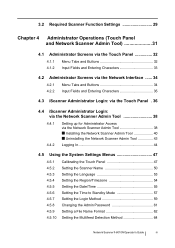
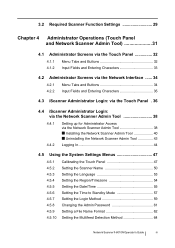
... Panel 47 Setting the Scanner Name 50 Setting the Language 53 Setting the Region/Timezone 54 Setting the Date/Time 55 Setting the Time to Standby Mode 57 Setting the Login Method 59 Changing the Admin Password 61 Setting a File Name Format 62 Setting the Multifeed Detection Method 64
Network Scanner fi-6010N Operator's Guide
iii
Operator's Guide - Page 41
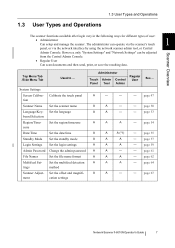
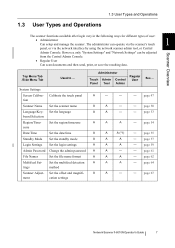
...-
- page 57
A
A
- page 62
Multifeed Set- page 67
ment
cation settings
Network Scanner fi-6010N Operator's Guide
7 page 54
Date/Time
Set the date/time
A
Standby Mode Set the standby mode
A
Login Settings Set the login settings
A
Admin Password Change the admin password A
A
A (*1)
- Set the multifeed detection
A
A
A
- Calibrate the touch panel
A
-
-
- page 47
tion...
Operator's Guide - Page 53
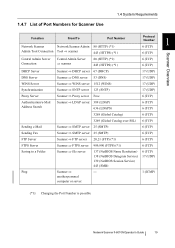
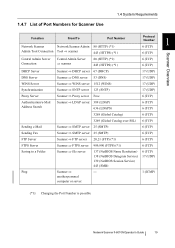
...
FTPS Server
Scanner ⇒ FTPS server 989,990 (FTPS) (*1)
6 (TCP)
Saving to a Folder
Scanner ⇒ file server
137 (NetBIOS Name Resolution) 138 (NetBIOS Datagram Service) 139 (NetBIOS Session Service) 445 (SMB)
6 (TCP) 17 (UDP)
Ping
Scanner ⇒
- another personal
computer or server
1 (ICMP)
(*1): Changing the Port Number is possible
Network Scanner fi-6010N Operator's Guide...
Operator's Guide - Page 63
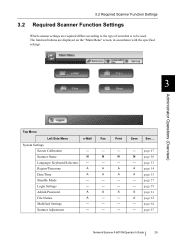
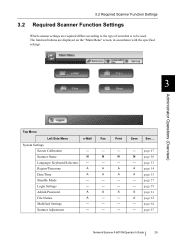
...N
Language/ Keyboard Selection -
- Login Settings
-
-
page 57
-
- Region/Timezone
A
A
Date/Time
A
A
Standby Mode
-
-
page 59
A
A
page 61
- page 67
Network Scanner fi-6010N Operator's Guide
29 Admin Password
A
A
File Names
A
-
page 53
A
A
page 54
A
A
page 55
-
- A
page 62
-
- The function buttons are required differs according to the type of scan...
Operator's Guide - Page 67
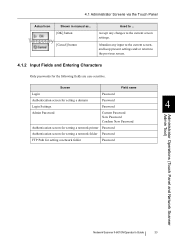
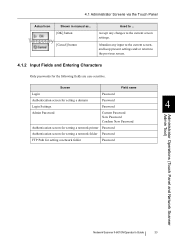
... sensitive.
Accept any input to the current screen, and keep present settings and/or return to the previous screen.
4.1.2 Input Fields and Entering Characters
Only passwords for setting a network folder
Password
Administrator Operations (Touch Panel and Network Scanner Admin Tool)
Network Scanner fi-6010N Operator's Guide
33
Abandon any changes to ...
Operator's Guide - Page 69
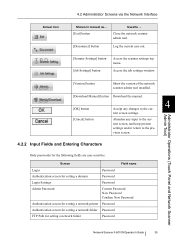
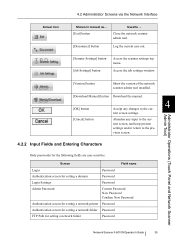
... folder
Password
Network Scanner fi-6010N Operator's Guide
35
Close the network scanner admin tool.
[Disconnect] button
Log the current user out.
T.B.D
[Scanner Settings] button [Job Settings] button
Access the scanner settings top menu. Screen
Field name
Login
Password
Authentication screen for setting a domain
Password
Login Settings Admin Password
Password
Current Password...
Operator's Guide - Page 95
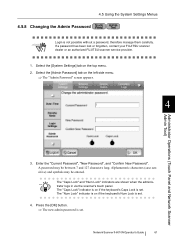
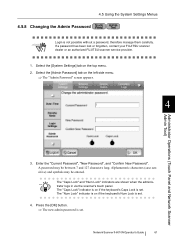
... the [OK] button.
⇒ The new admin password is set.
4. Enter the "Current Password", "New Password", and "Confirm New Password". The "Caps Lock" and "Num Lock" indicators are shown when the adminis- Network Scanner fi-6010N Operator's Guide
61 4.5 Using the System Settings Menus
4.5.8 Changing the Admin Password
Touch Panel
Admin Tool
ATTENTION
Login is set .
Select the...
Operator's Guide - Page 191
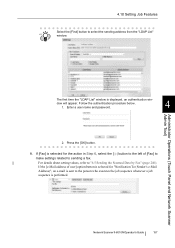
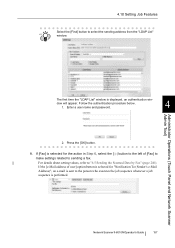
...password.
4
2. If [Fax] is selected for "Notification To (Sender's e-Mail Address)", an e-mail is sent to sending a fax.
Press the [OK] button.
8. Administrator Operations (Touch Panel and Network Scanner Admin... procedure below. 1. 4.10 Setting Job Features
Select the [Find] button to "6.5 Sending the Scanned Data by Fax" (page 246). Network Scanner fi-6010N Operator's Guide
157
Operator's Guide - Page 213
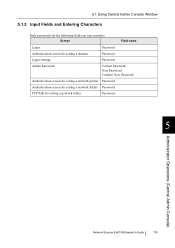
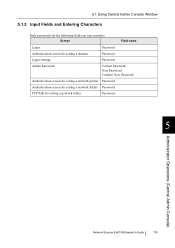
... for setting a network printer Password
Authentication screen for setting a network folder Password
FTP Path for the following fields are case sensitive. 5.1 Using Central Admin Console Window
5.1.2 Input Fields and Entering Characters
Only passwords for setting a network folder
Password
5
Administrator Operations (Central Admin Console)
Network Scanner fi-6010N Operator's Guide
179
Operator's Guide - Page 218
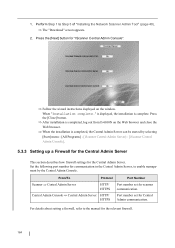
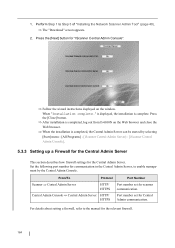
... Console. When "Installation complete."
is displayed, the installation is completed, log out from fi-6010N on the window. Perform Step 1 to the manual for scanner communication. Press the [Close] button.
⇒ After installation is complete. 1.
Central Admin Console ⇒ Central Admin Server HTTP/ HTTPS
Port number set for the relevant firewall.
184 From/To
Protocol...
Operator's Guide - Page 291
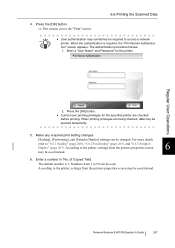
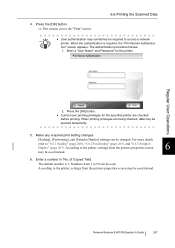
...instead.
6. Enter a "User Name" and Password" for the specified printer are being checked, ...procedure follows. 1. Enter a number in "No. The default number is required, the "Print Server Authentication" screen appears. Regular User Operations
2. For more details
refer to 99 can be used instead.
When printing privileges are checked
before printing. Network Scanner fi-6010N...
Operation Manual - Page 109
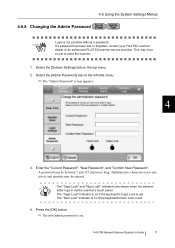
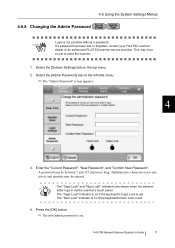
... on if the keyboard's Num Lock is on the left side menu. The "Admin Password" screen appears.
4
3.
Press the [OK] button. fi-6010N Network Scanner Operator's Guide
71
The "Caps Lock" and "Num Lock" indicators are shown when the adminis- The "Num Lock" indicator is set.
4. Select the [System Settings] ...
Operation Manual - Page 279
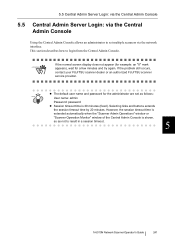
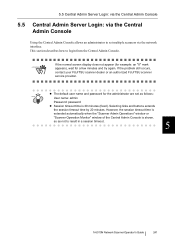
...), wait for the administrator are set as follows:
HINT
User name: admin
Password: password z Session timeout time is shown,
so as not to set multiple scanners via the Central Admin Console
Using the Central Admin Console allows an administrator to result in a session timeout.
5
fi-6010N Network Scanner Operator's Guide
241
This section describes how to login from the...
Operation Manual - Page 379


... procedure follows...fi-6010N Network Scanner Operator's Guide
341 tion" screen appears. For more details refer to the "Print" screen. of Copies" field. According to the printer, settings from 1 to access a network
HINT
printer. Enter a "User Name" and "Password" for the specified printer are case sensitive.
2. According to the factory settings, press the [Default] button. The default...
Operation Manual - Page 397
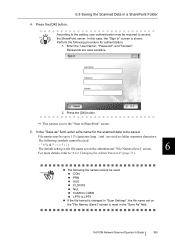
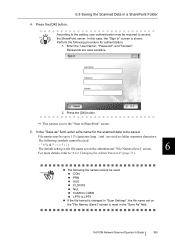
...file name for authentication.
1. fi-6010N Network Scanner Operator's Guide
359
The following procedure for the scanned data to access
HINT
the SharePoint server. The default setting is the file name ...User Name", "Password", and "Domain".
In this case, the "Sign In" screen is reset in a SharePoint Folder
4. File names may be up to "4.6.8 Changing the Admin Password" (page 71)....
Operation Manual - Page 659
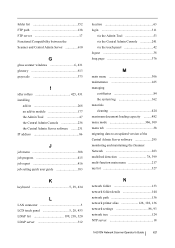
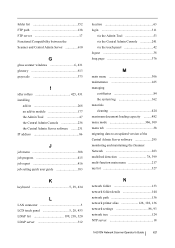
... Central Admin Server software 295 monitoring and maintaining the iScanner Network 263
multifeed detection 78, 399
multi-function main menu 217 my list 327
N
network folder 133 network folder details 144 network path 136
network printer alias 126, 128, 136 network settings 86, 93
network tree 124 NTP server 18
fi-6010N Network Scanner...
Similar Questions
Reset Lost Admin Password For Fujitsu Fi-6010n
Hi there, I have a fujitsufi 6010N whose admin password is lost. How can i reset or recover the pass...
Hi there, I have a fujitsufi 6010N whose admin password is lost. How can i reset or recover the pass...
(Posted by cescarpa 7 years ago)
Default Admin Password Does Not Work
powered on scanner and the admin default does not work. can not log in to configure scanner.
powered on scanner and the admin default does not work. can not log in to configure scanner.
(Posted by ernestwoods 9 years ago)
How To Reset Admin Password For Fujitsu Scanner
(Posted by jkmoneyamirso 9 years ago)
How To Reset Fi6010n Admin Password
(Posted by dabemyer 9 years ago)
How To Reset Admin Password On Fujitsu Fi-6010n
(Posted by alexakl 9 years ago)

