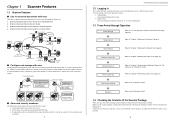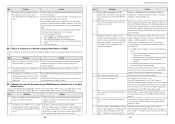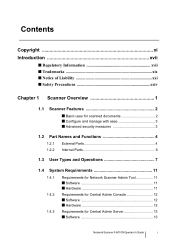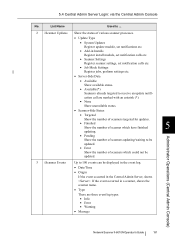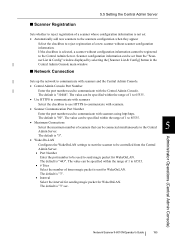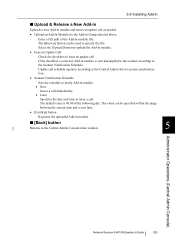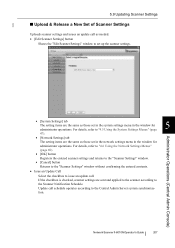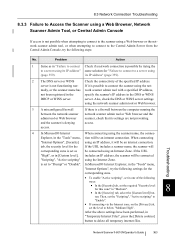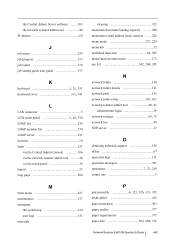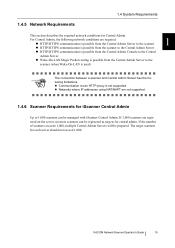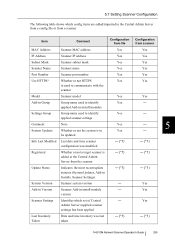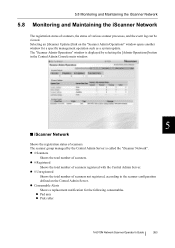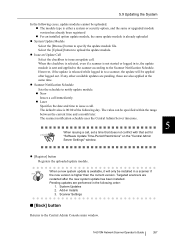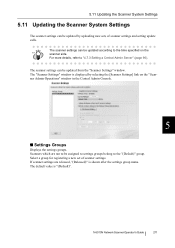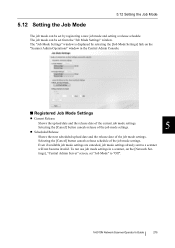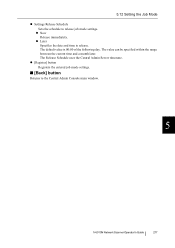Fujitsu 6010N Support Question
Find answers below for this question about Fujitsu 6010N - fi - Document Scanner.Need a Fujitsu 6010N manual? We have 4 online manuals for this item!
Question posted by kamal97033 on January 25th, 2014
Register Scanner Fails
Current Answers
Answer #1: Posted by geekyankit1991 on January 25th, 2014 7:14 AM
System Software Update
Added Functions/improvements:
- Updates the system software with all Microsoft® security patches which were released before the end of January 2013
Corrected issues:
- There were cases where the fi Network Scanner Admin Tool does not display anything.
[fi Network Scanner Admin Tool]
Fixed Malfunctions:
- There were cases where the fi Network Scanner Admin Tool does not display anything.
Download the software / update to your hard disk by clicking the link below. Use the file size described below as reference for the required hard disk space.
Download FileFile Size System Software Update nsis001_0204030002.exe 356MB fi Network Scanner Admin Tool nsis001_AdminTool_02040005.exe 28.5MBInstallation Procedures
[System Software Update]
- Execute the downloaded “System Software Update” file and then unzip the file on the hard disk.
- By using "Admin Tool" or Central Admin function, install "fi-6010N System Software Update" which is unzipped by procedure.1.
Please refer to the "fi-6010N Network Scanner Operator's Guide" or "Scanner Central Admin User's Guide" for the details on how to install Central Admin Server and use its functions.
Note:
Depending on the system revision of scanner models, some versions of Internet Explorer (hereinafter referred to as IE) cannot be used on the computer when installing the update software.
*1 For example, you cannot connect the scanner whose system revision is is001 02.02.01.0036 from the computer that IE9 or IE10 has been installed on. As “Supported” shows in the above table, connect from the computer that the supported IE has been installed on, such as IE6, IE7, and IE8.
*2 For example, you cannot connect the scanner whose system revision is is001 02.03.01.0009 from the computer that IE10 has been installed on. As “Supported” shows in the above table, connect from the computer that the supported IE has been installed on, such as IE6, IE7, IE8, and IE9.
[fi Network Scanner Admin Tool]
- Download and double-click the fi Network Scanner Admin Tool executable. This creates a series of folders, one for each supported language, on the hard disk.
- Open the folder that matches your language and double-click the file "fi-AdminTool.msi" to install the program. If your language is not supported, install the English version of the program which is located in the folder "en". Details about fi Network Scanner Admin Tool is available from the following source: fi-6010N Network Scanner Operator's Guide
Tech freak
Related Fujitsu 6010N Manual Pages
Similar Questions
I need to know the procedure for reseting the fujitsus f--6010n scanner to factory defaults. admin p...
Can I stil; download VRS/OEM version for a Fujitsu fi-4530c Scanner?
My fi-5015C Fujitsu scanner has always scanneda colored sheet of paper as a separator page in my dat...