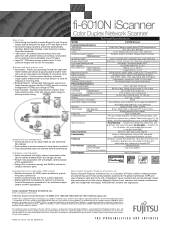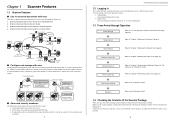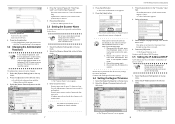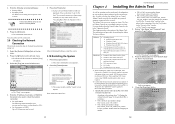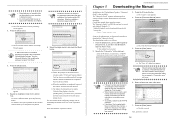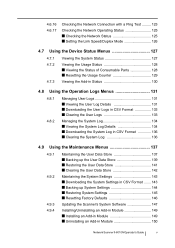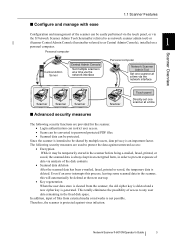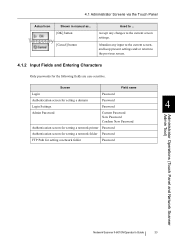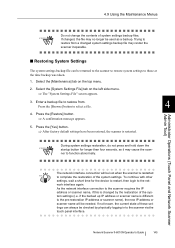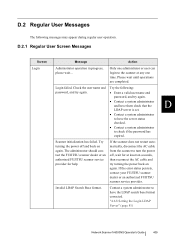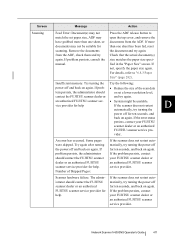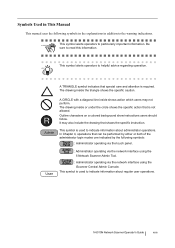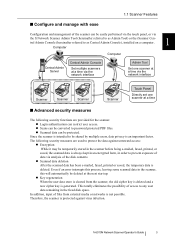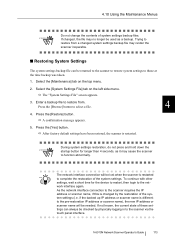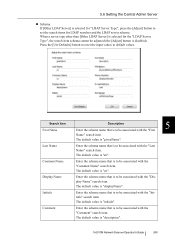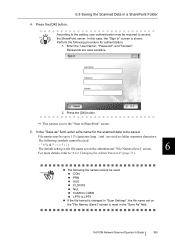Fujitsu 6010N Support Question
Find answers below for this question about Fujitsu 6010N - fi - Document Scanner.Need a Fujitsu 6010N manual? We have 4 online manuals for this item!
Question posted by cuonglamht on May 28th, 2012
I Want To Reset Password Default Of Fujitsu 6010n. Please Help Me
Current Answers
Answer #1: Posted by jhcollier on July 18th, 2012 8:04 AM
Enter "ADMIN" (no quotes) as the username at the main login page.
Then, for the password, enter the following (it will not populate the password field, just type it in as...) ALT+1, CTRL+2, ALT+3, CTRL+4, ALT+3, CTRL+2, ALT+1. (+ means press the number while holding down the function key).
This will reset the scanner back to the factory defaults, this is the only way to change the admin password.
Good luck.
Related Fujitsu 6010N Manual Pages
Similar Questions
I need to know the procedure for reseting the fujitsus f--6010n scanner to factory defaults. admin p...
Where can I purchase a PA03484-B005 part number for my Fujitsu-fi 5120C scanner? I am having a hrad ...
Can I stil; download VRS/OEM version for a Fujitsu fi-4530c Scanner?