Fujitsu 6010N Support Question
Find answers below for this question about Fujitsu 6010N - fi - Document Scanner.Need a Fujitsu 6010N manual? We have 4 online manuals for this item!
Question posted by djtkeye on January 11th, 2014
How To Reset Fujitsu Fi-6010n Password To Default
The person who posted this question about this Fujitsu product did not include a detailed explanation. Please use the "Request More Information" button to the right if more details would help you to answer this question.
Current Answers
There are currently no answers that have been posted for this question.
Be the first to post an answer! Remember that you can earn up to 1,100 points for every answer you submit. The better the quality of your answer, the better chance it has to be accepted.
Be the first to post an answer! Remember that you can earn up to 1,100 points for every answer you submit. The better the quality of your answer, the better chance it has to be accepted.
Related Fujitsu 6010N Manual Pages
Getting Started Guide - Page 6
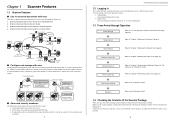
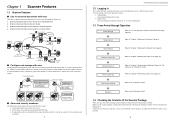
... in a folder.
1
fi-6010N Network Scanner Getting Started
1.2 Logging In
The scanner functions available after it is sent as Central Admin Console), installed on a network printer. 4. Make sure the scanner package contains all the parts listed in the following security functions are missing or defective, contact your FUJITSU scanner dealer or an authorized FUJITSU scanner service provider...
Getting Started Guide - Page 9
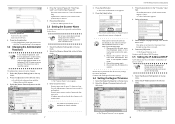
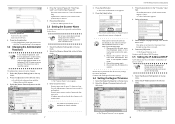
... password in order to connect the scanner to provide a network alias for the device.
Select the [Scanner Name] tab on the left side menu.
⇒ The "Scanner Name" screen appears.
3. Scanner names cannot consist of timezones appears.
4. Select a timezone.
⇒ The current scanner name, or changed .
1.
ner off .
Press the [Later] button. fi-6010N Network...
Getting Started Guide - Page 11
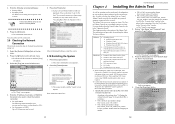
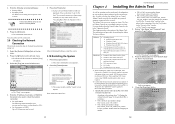
...fi-6010N Network Scanner Getting Started
Installing the Admin Tool
As well as manual download) may not be possible. mouse)
*1: When installing the Admin Tool, confirm that the latest security patch has been applied. For Windows® XP, "KB933566" must first be set multiple scanners..., at a time. Enter a "User Name" and "Password", and press the "Login" button.
⇒ The "Download...
Getting Started Guide - Page 12
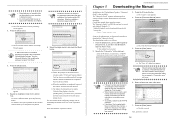
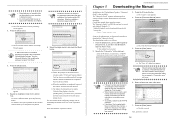
..." window appears.
7. To check the free space available for the scanner to [All Programs] [fi-scanner V2.1], and then click [fi Network Scanner Admin Tool]. ⇒ The Admin Tool is started while there is also available.
Next, download the "Operator's Guide".
13
Chapter 5
fi-6010N Network Scanner Getting Started
Downloading the Manual
In addition to the "Operator's Guide...
Operator's Guide - Page 37
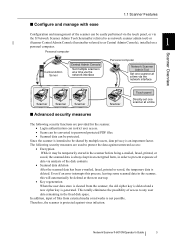
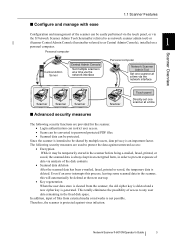
... user access. • Scans can be converted to password protected PDF files. • Scanned data can be temporarily stored in the scanner before being e-mailed, faxed, printed, or saved, the scanned data is always kept in an encrypted form, in the freed disk space. Network Scanner fi-6010N Operator's Guide
3 The following security functions are...
Operator's Guide - Page 75
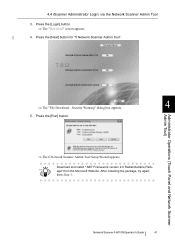
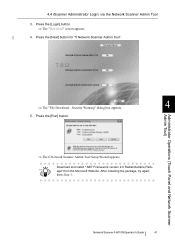
...HINT
age" from Step 1. Press the [Run] button.
⇒ The fi Network Scanner Admin Tool Setup Wizard appears. Download and install ".NET Framework version 2.0 Redistributable Pack- T.B.D
⇒ The "File Download -
Administrator Operations (Touch Panel and Network Scanner Admin Tool)
Network Scanner fi-6010N Operator's Guide
41 4.4 iScanner Administrator Login: via the Network...
Operator's Guide - Page 77
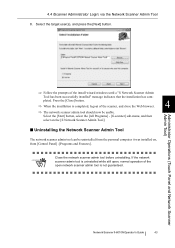
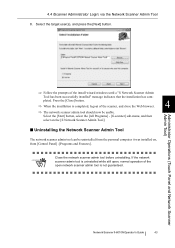
.... Select the [Start] button, select the [All Programs] - [fi-scanner] sub-menu, and then select on the [fi Network Scanner Admin Tool].
■ Uninstalling the Network Scanner Admin Tool
The network scanner admin tool can be usable.
If the network scanner admin tool is not guaranteed. pleted. Network Scanner fi-6010N Operator's Guide
43 4.4 iScanner Administrator Login: via the Network...
Operator's Guide - Page 79
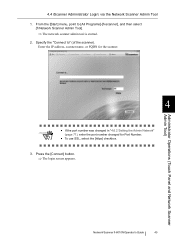
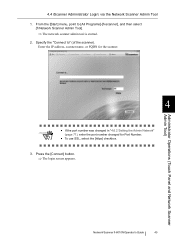
... Network"
(page 71), enter the port number changed for Port Number.
• To use SSL, select the [https] checkbox.
3. Administrator Operations (Touch Panel and Network Scanner Admin Tool)
Network Scanner fi-6010N Operator's Guide
45 Press the [Connect] button.
⇒ The login screen appears. 4.4 iScanner Administrator Login: via the Network...
Operator's Guide - Page 95
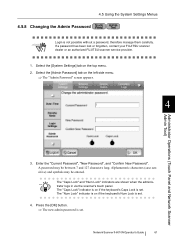
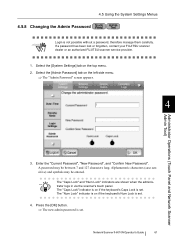
..." screen appears.
4
Administrator Operations (Touch Panel and Network Scanner Admin Tool)
3.
Press the [OK] button.
⇒ The new admin password is not possible without a password, therefore manage them carefully.
Network Scanner fi-6010N Operator's Guide
61 Select the [Admin Password] tab on the top menu.
2. A password may be between 7 and 127 characters long. The "Caps Lock...
Operator's Guide - Page 235
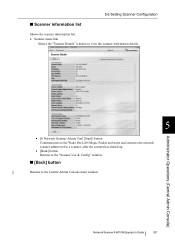
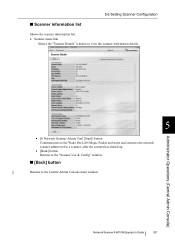
Network Scanner fi-6010N Operator's Guide
201
5.6 Setting Scanner Configuration
■ Scanner information list
Shows the scanner information list. • Scanner name link
Shows the "Scanner Details" window to the Central Admin Console main window. Administrator Operations (Central Admin Console)
5
• [fi Network Scanner Admin Tool [Start]] button Communicates to the Wake-On-LAN ...
Operator's Guide - Page 247
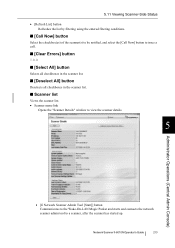
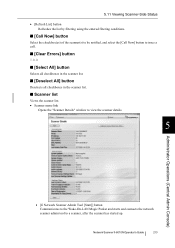
Network Scanner fi-6010N Operator's Guide
213
5.11 Viewing Scanner-Side Status
• [Refresh List] button Refreshes the list by filtering using the entered filtering conditions.
■ [Call Now] button
Select the checkbox(es) of the scanner(s) to be notified, and select the [Call Now] button to issue a call.
■ [Clear Errors] button
T.B.D
■ [Select All...
Operation Manual - Page 31
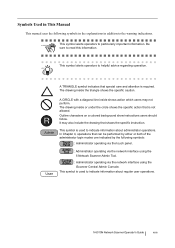
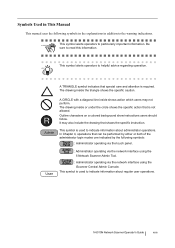
...indicate information about administrator operations. Outline characters on a colored background show instructions users should follow. The drawing inside the triangle shows the specific caution.
fi-6010N Network Scanner Operator's Guide
xxix
HINT
R
A TRIANGLE symbol indicates that is required. Symbols Used in This Manual
This manual uses the following symbols:
: Administrator...
Operation Manual - Page 41
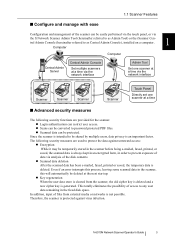
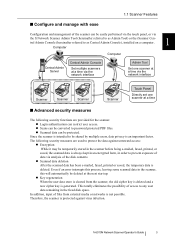
... touch panel, or via
the fi Network Scanner Admin Tool (hereinafter referred to as Central Admin Console), installed on a computer.
1
Computer
Computer
Central Admin Server
Central Admin Console
Set multiple scanners at a time via the network interface
Admin Tool
Set one scanner at a time via analysis of the scanner can be protected. fi-6010N Network Scanner Operator's Guide
3
Operation Manual - Page 87
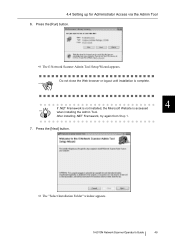
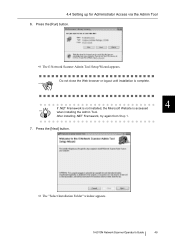
...try again from Step 1.
7.
Press the [Run] button. Press the [Next] button. fi-6010N Network Scanner Operator's Guide
49 ATTENTION
Do not close the Web browser or logout until installation is complete... the Admin Tool.
The "Select Installation Folder" window appears. The fi Network Scanner Admin Tool Setup Wizard appears. 4.4 Setting up for Administrator Access via the Admin Tool
6.
Operation Manual - Page 89
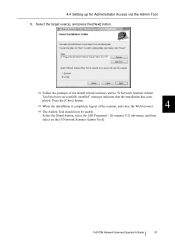
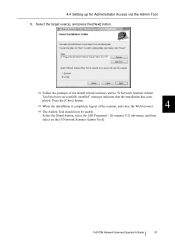
... close the Web browser.
4
The Admin Tool should now be usable. fi-6010N Network Scanner Operator's Guide
51 Select the [Start] button, select the [All Programs] - [fi-scanner V2] sub-menu, and then select on the [fi Network Scanner Admin Tool]. 4.4 Setting up for Administrator Access via the Admin Tool
9. Select the target user(s), and press the...
Operation Manual - Page 279
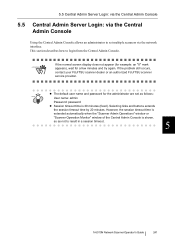
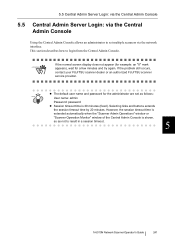
...is shown,
so as follows:
HINT
User name: admin
Password: password z Session timeout time is 20 minutes (fixed). This section describes how to result in a session timeout.
5
fi-6010N Network Scanner Operator's Guide
241
If the problem still occurs, contact your FUJITSU scanner dealer or an authorized FUJITSU scanner service provider. 5.5 Central Admin Server Login: via the Central...
Operation Manual - Page 287
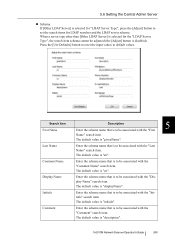
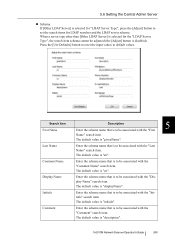
...fi-6010N Network Scanner Operator's Guide
249 When a server type other than [Other LDAP Server] is to be associated with the "Display Name" search item.
The default value is "displayName". The default value is "cn". The default...[Use Defaults] button to reset the input values to be associated with the "Common Name" search item. The default value is "description". The default value ...
Operation Manual - Page 299
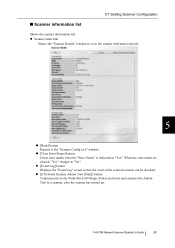
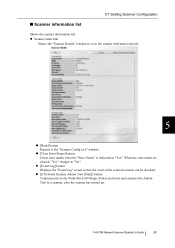
... Status] button Clears error marks when the "Error Status" is indicated as "Yes". fi-6010N Network Scanner Operator's Guide
261
z [Event Log] button Displays the "Event Log" screen so that the event of the selected scanner can be checked. z [fi Network Scanner Admin Tool [Start]] button Communicates to the Wake-On-LAN Magic Packet and starts...
Operation Manual - Page 397
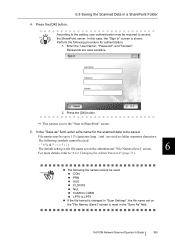
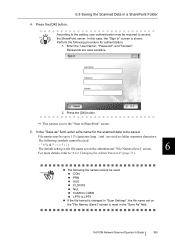
... for authentication.
1.
fi-6010N Network Scanner Operator's Guide
359
ATTENTION
z The following procedure for the scanned data to LPT9
z If the file format is changed in a SharePoint Folder
4. Enter the "User Name", "Password", and "Domain". Press the [OK] button. This returns you to the "Scan to "4.6.8 Changing the Admin Password" (page 71).
The default setting is...
Operation Manual - Page 565
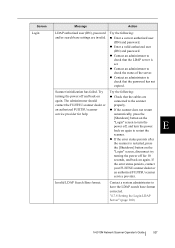
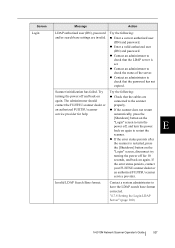
... has failed.
z Enter a valid authorized user
(DN) and password. If the error status persists, contact your FUJITSU scanner dealer or an authorized FUJITSU scanner service provider. "4.7.8 Setting the Login LDAP Server" (page 100)
E
fi-6010N Network Scanner Operator's Guide
527 Screen
Login
Message
Action
LDAP authorized user (DN), password and/or search base settings are
connected to...
Similar Questions
Reset Lost Admin Password For Fujitsu Fi-6010n
Hi there, I have a fujitsufi 6010N whose admin password is lost. How can i reset or recover the pass...
Hi there, I have a fujitsufi 6010N whose admin password is lost. How can i reset or recover the pass...
(Posted by cescarpa 7 years ago)
How To Reset Fi6010n Admin Password
(Posted by dabemyer 9 years ago)
I Want To Reset Password Default Of Fujitsu 6010n. Please Help Me
what do i do ?
what do i do ?
(Posted by cuonglamht 11 years ago)

