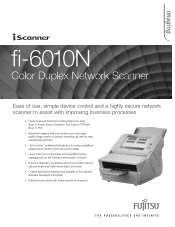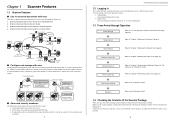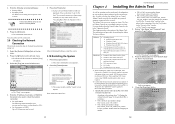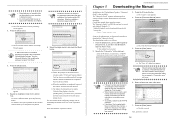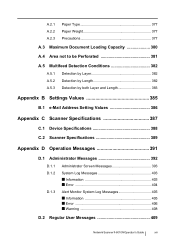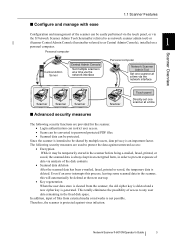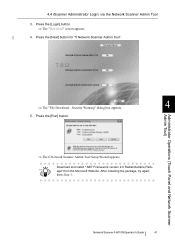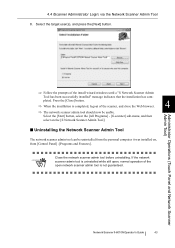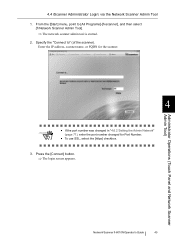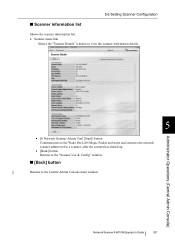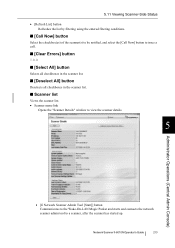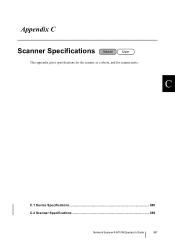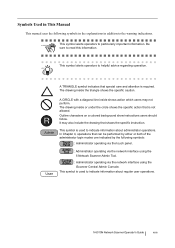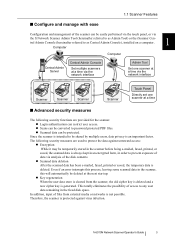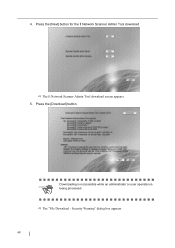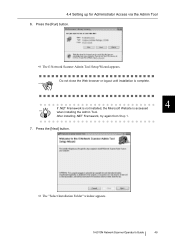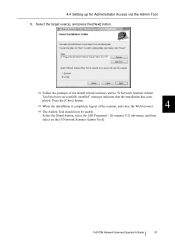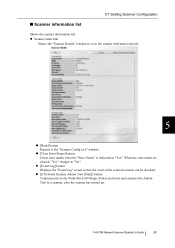Fujitsu 6010N Support Question
Find answers below for this question about Fujitsu 6010N - fi - Document Scanner.Need a Fujitsu 6010N manual? We have 4 online manuals for this item!
Question posted by jason78082 on March 18th, 2011
Twain Drivers
I would like to purchase one but I need to know if this devices comes with TWAIN drivers? If you could let me know ASAP I'd appreciate it.
Current Answers
Related Fujitsu 6010N Manual Pages
Similar Questions
How To Factory Reset Fujitsu Fi-6000ns Color Duplex Network Scanner
(Posted by Biroowell 10 years ago)
Resetting Fujitsu Fi-6010n Scanner To Factory Default
I need to know the procedure for reseting the fujitsus f--6010n scanner to factory defaults. admin p...
I need to know the procedure for reseting the fujitsus f--6010n scanner to factory defaults. admin p...
(Posted by mckayernest 11 years ago)
Where Can I Purchase A Pa03484-b005 Part Number For My Fujitsu-fi 5120c Scanner?
Where can I purchase a PA03484-B005 part number for my Fujitsu-fi 5120C scanner? I am having a hrad ...
Where can I purchase a PA03484-B005 part number for my Fujitsu-fi 5120C scanner? I am having a hrad ...
(Posted by chriscranor 11 years ago)
Oem Version Of Vrs For Fujitsu Fi-4530c Scanner
Can I stil; download VRS/OEM version for a Fujitsu fi-4530c Scanner?
Can I stil; download VRS/OEM version for a Fujitsu fi-4530c Scanner?
(Posted by pcoker 12 years ago)