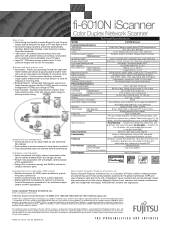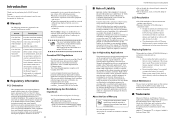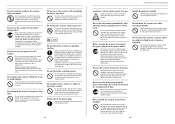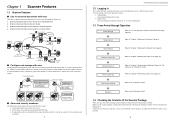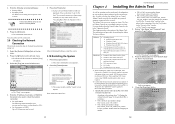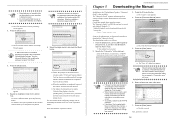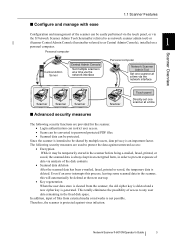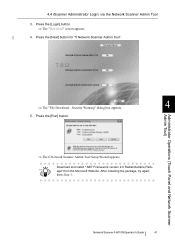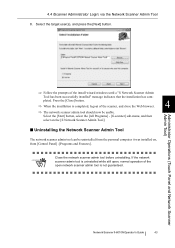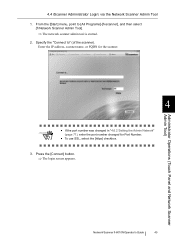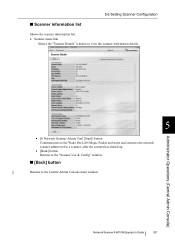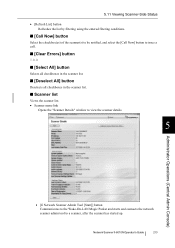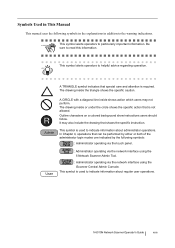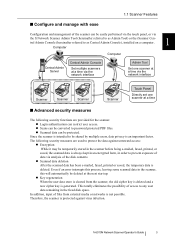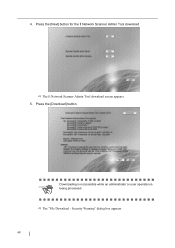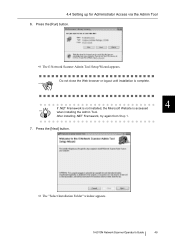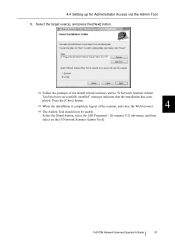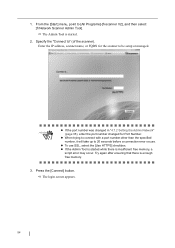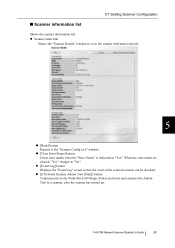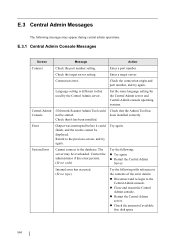Fujitsu 6010N Support Question
Find answers below for this question about Fujitsu 6010N - fi - Document Scanner.Need a Fujitsu 6010N manual? We have 4 online manuals for this item!
Question posted by DisneyTransAm on May 8th, 2015
Keyboard Not Working When I Unpacked Unit
Keyboard not working when I unpacked unit
Current Answers
Answer #1: Posted by BusterDoogen on May 8th, 2015 10:07 AM
If the unit was purchased from a local vendor then I suggest returning it. If not, contact CS@Phone
1-800-8FUJITSU (1-800-838-5487) for assistance.Email
Contact SupportChat
Fujitsu Chat Support is available Monday - Friday from 7:00am to 7:00pm CDT (excluding holidays).
I hope this is helpful to you!
Please respond to my effort to provide you with the best possible solution by using the "Acceptable Solution" and/or the "Helpful" buttons when the answer has proven to be helpful. Please feel free to submit further info for your question, if a solution was not provided. I appreciate the opportunity to serve you!
Related Fujitsu 6010N Manual Pages
Similar Questions
How To Factory Reset Fujitsu Fi-6000ns Color Duplex Network Scanner
(Posted by Biroowell 10 years ago)
Resetting Fujitsu Fi-6010n Scanner To Factory Default
I need to know the procedure for reseting the fujitsus f--6010n scanner to factory defaults. admin p...
I need to know the procedure for reseting the fujitsus f--6010n scanner to factory defaults. admin p...
(Posted by mckayernest 11 years ago)
Where Can I Purchase A Pa03484-b005 Part Number For My Fujitsu-fi 5120c Scanner?
Where can I purchase a PA03484-B005 part number for my Fujitsu-fi 5120C scanner? I am having a hrad ...
Where can I purchase a PA03484-B005 part number for my Fujitsu-fi 5120C scanner? I am having a hrad ...
(Posted by chriscranor 11 years ago)
Oem Version Of Vrs For Fujitsu Fi-4530c Scanner
Can I stil; download VRS/OEM version for a Fujitsu fi-4530c Scanner?
Can I stil; download VRS/OEM version for a Fujitsu fi-4530c Scanner?
(Posted by pcoker 12 years ago)