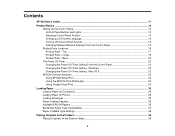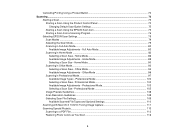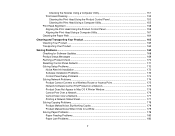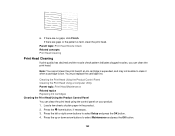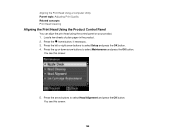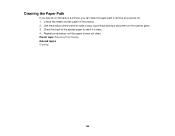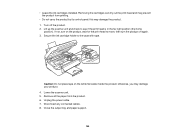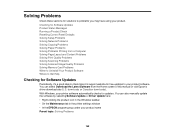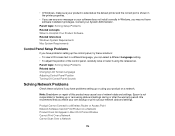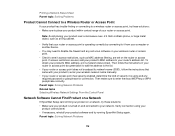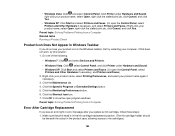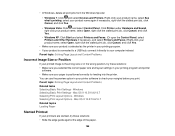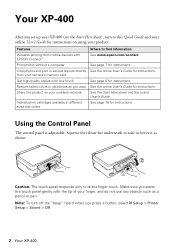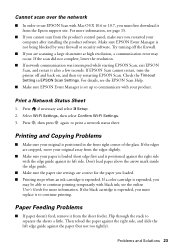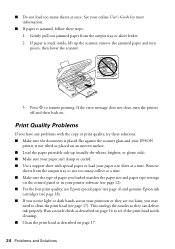Epson XP-400 Support Question
Find answers below for this question about Epson XP-400.Need a Epson XP-400 manual? We have 3 online manuals for this item!
Question posted by autopix on November 25th, 2013
How To Rest Paper Size On 4900 Control Panel
Current Answers
Answer #1: Posted by SoCalWoman on November 25th, 2013 6:19 PM
Chapter 2 of the User's Manual (Page 37) for the Epson xp4900 explains how to set the printer for different types of paper.
You can access the Manual here and click on the '+' on the left of the heading 'Chapter 2' which will expand the chapter beginning on Page 37
Hope this helps
Much appreciation to those who acknowledge our members for their contribution toward finding a solution.
~It always seems impossible until it is done~
Nelson Mandela
Related Epson XP-400 Manual Pages
Similar Questions
I am unable to scan wirelessly to my computer and through email from the control panel. Please help.
i used the glass bed to scan receipts. turned off computer. turned it on after sometime to scan some...
Scanning from control panel gives "Communication Error Make sure pc is connected and try again". The...
I want to copy a document but the printer keeps selecting photo paper instead of plain paper
printer jammed and I removed paper but it keeps saying paper jam. I can't find any paper.