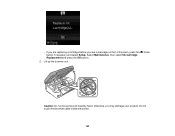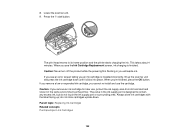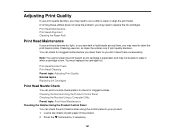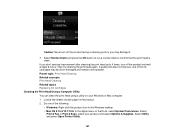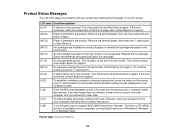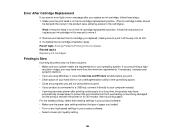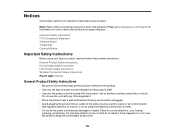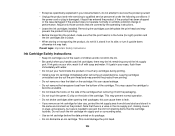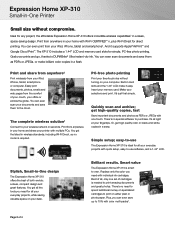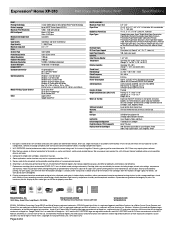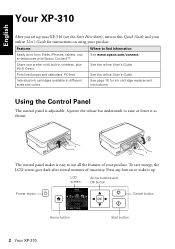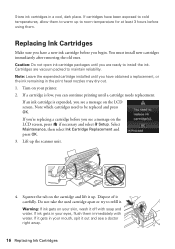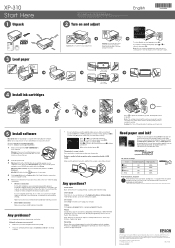Epson XP-310 Support Question
Find answers below for this question about Epson XP-310.Need a Epson XP-310 manual? We have 5 online manuals for this item!
Question posted by adolphperez on September 1st, 2014
Need Instructions On Ink Cartridge Replacement
The person who posted this question about this Epson product did not include a detailed explanation. Please use the "Request More Information" button to the right if more details would help you to answer this question.
Current Answers
Answer #1: Posted by TommyKervz on September 1st, 2014 12:12 AM
Related Epson XP-310 Manual Pages
Similar Questions
Yellow Ink Needs To Replace
could i still print without this yellow ink?
could i still print without this yellow ink?
(Posted by rbvprov32 9 years ago)
Can The 310 Use A Two Pack Black Cartridges Instead Of Three Pack?
I tried to put a two pack black cartridge in and it did't print I put the three pack in and it worke...
I tried to put a two pack black cartridge in and it did't print I put the three pack in and it worke...
(Posted by oppmarion 9 years ago)
Epson Nx100 Change Ink Cartridge Replacing When Not Empty
(Posted by bdcl 9 years ago)
I Am Trying To Load Ink And I Am Getting A Message That Says Scanner Error
(Posted by mbarett09 9 years ago)
Ink Cartridge Replacement Utility
how do you run ink cartridge replacement utility?
how do you run ink cartridge replacement utility?
(Posted by Anonymous-123040 10 years ago)