Epson XP-300 Support Question
Find answers below for this question about Epson XP-300.Need a Epson XP-300 manual? We have 3 online manuals for this item!
Question posted by utp88zsb on August 27th, 2014
How Check Ink Levels In Printer Epson Xp300 Software
The person who posted this question about this Epson product did not include a detailed explanation. Please use the "Request More Information" button to the right if more details would help you to answer this question.
Current Answers
There are currently no answers that have been posted for this question.
Be the first to post an answer! Remember that you can earn up to 1,100 points for every answer you submit. The better the quality of your answer, the better chance it has to be accepted.
Be the first to post an answer! Remember that you can earn up to 1,100 points for every answer you submit. The better the quality of your answer, the better chance it has to be accepted.
Related Epson XP-300 Manual Pages
Quick Guide - Page 12
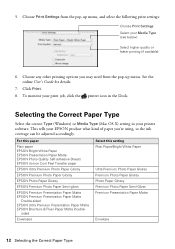
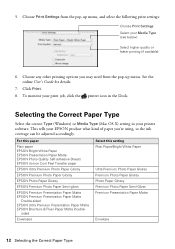
...Select higher quality or faster printing (if available)
6. To monitor your printer software. This tells your EPSON product what kind of paper you may need from the pop-up menu. sided
Envelopes
...12 Selecting the Correct Paper Type Choose any other printing options you 're using, so the ink coverage can be adjusted accordingly. Selecting the Correct Paper Type
Select the correct Type (Windows) ...
Quick Guide - Page 13


... on your computer.
The u Scan function lets you scan quickly using preselected settings, or you can use the EPSON Scan software to your original facedown on the glass, in an email message. You can use EPSON Scan to restore faded colors in Windows 7 or Windows Vista® (English only). Note: For Mac OS...
Quick Guide - Page 14
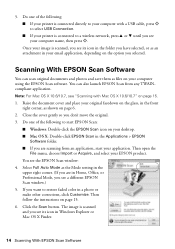
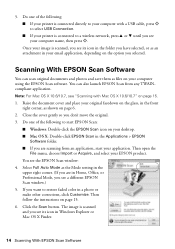
... Scan button.
Once your printer is scanned and you see its icon in the folder you have selected, or as the Mode setting in Home, Office, or Professional Mode, you selected.
The image is connected to your desktop. ■ Mac OS X: Double-click EPSON Scan in the Applications > EPSON
Software folder. ■ If you...
Quick Guide - Page 15
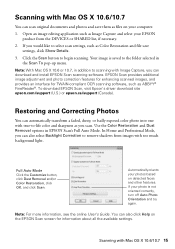
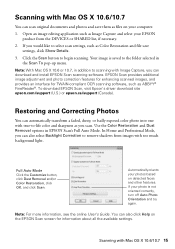
...Mac OS X 10.6 or 10.7, in addition to remove shadows from the DEVICES or SHARED list, if necessary.
2. In Home and Professional Mode, you ...to -life color and sharpness as you can download and install EPSON Scan scanning software. To download EPSON Scan, visit Epson's driver download site epson.com/support (U.S.) or epson.ca/support (Canada). Use the Color Restoration and Dust Removal options...
Quick Guide - Page 17


...necessary. Load letter- Select Nozzle Check and press OK, then press x to verify that doesn't help, contact Epson as described on the LCD ...Ink Levels and press OK. Cleaning takes several minutes. Checking Ink Levels
If an ink cartridge is expended, you do not use your product's LCD screen: Note: Printing stops when an ink cartridge is clean. 5.
Caution: Never turn off the printer...
Quick Guide - Page 18
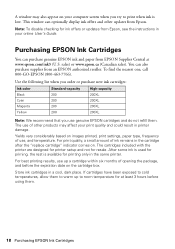
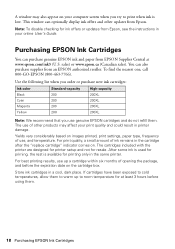
... printing only in the same printer. The cartridges included with the printer are designed for printer setup and not for ink offers or updates from EPSON Supplies Central at least 3 hours before the expiration date on the cartridge box. After some ink is used for at www.epson.com/ink3 (U.S. Note: To disable checking for resale.
Yields vary...
Quick Guide - Page 21
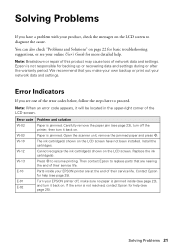
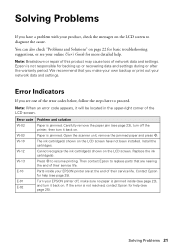
... see page 23), and turn off , make your own backup or print out your EPSON printer are nearing
the end of network data and settings.
W-13
Press x to replace parts... ink cartridge(s) shown on the LCD screen have a problem with your product, check the messages on the LCD screen to proceed. You can also check "Problems and Solutions" on .
Epson is not resolved, contact Epson ...
Quick Guide - Page 24
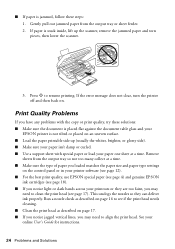
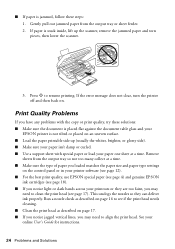
... from the output tray so not too many collect at a time. Run a nozzle check as described on page 16 to align the print head.
Print Quality Problems
If you...does not clear, turn the printer
off and then back on the control panel or in your printer software (see page 12). ■ For the best print quality, use EPSON special paper (see page 4) and genuine EPSON
ink cartridges (see page 17)....
User Guide - Page 46
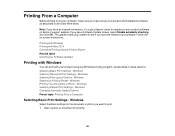
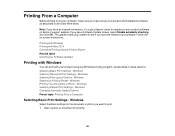
... your computer, make sure you have set up your product and installed its software as described in these sections. Note: If you have the latest product software. The update scans your system to see a Software Update screen, select Enable automatic checking and click OK. Follow the on-screen instructions. Windows Selecting Advanced Print Settings...
User Guide - Page 56


2. Windows Parent topic: Printing with Windows Checking Print Status - Checking Print Status - Click OK or Print to control printing and check ink cartridge status.
56 It allows you see this window showing the progress of your print job. Windows During printing, you to start printing.
User Guide - Page 57


.... 1.
You see print jobs lined up for printing, click Print Queue. • To check ink status, click Check Ink Levels. If you want to change your Windows programs, you are printing in the Windows taskbar. 2. • To cancel printing, click Stop. • To see the printer settings window:
57 Parent topic: Printing Your Document or Photo -
User Guide - Page 60
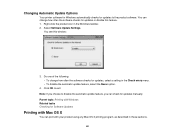
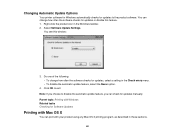
... feature, select the Never option.
4. Changing Automatic Update Options
Your printer software for Windows automatically checks for updates manually. You see this feature. 1. Click OK to the product software. Note: If you choose to disable the automatic update feature, you can change how often the software checks for updates, select a setting in these sections.
60 You...
User Guide - Page 71


... - Parent topic: Printing From a Computer
71 Checking Print Status - Click the printer icon when it appears in the Dock. Select ...check ink cartridge status. 1. You see the print status window:
2. To resume a print job, click the print job marked "Hold" and click Resume. • To pause printing for all queued print jobs, click Pause Printer. • To check ink status, click Supply Levels...
User Guide - Page 110
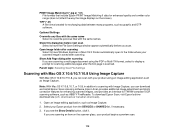
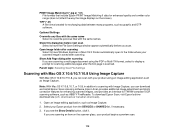
... scanned images, and provides an interface for TWAIN-compliant OCR scanning software, such as graphic and DTP software. Select your scanned image is scanned. Optional Settings Overwrite any files with the same name
Select to the folder where your Epson product from the DEVICES or SHARED list, if necessary. 3. PRINT Image Matching II (*.jpg...
User Guide - Page 125
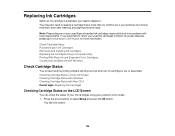
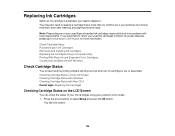
... months old, if your product's LCD screen. 1. Replacing Ink Cartridges
When an ink cartridge is expended, you would like to return your used Epson branded ink cartridges responsibly and in accordance with Windows
Check Cartridge Status
Your product and its printing software will let you know when an ink cartridge is low or expended. You may also...
User Guide - Page 126
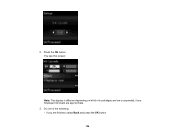
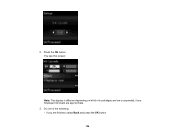
Do one of the following: • If you are low or expended, if any. You see this screen:
Note: The display is different depending on which ink cartridges are finished, select Back and press the OK button.
126 Displayed ink levels are approximate. 3. 2. Press the OK button.
User Guide - Page 174
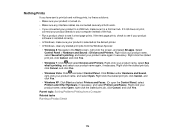
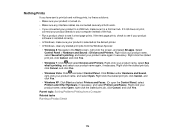
... > Hardware and Sound > Devices and Printers. Right-click your product name, select See what 's printing, and select your product name again, if necessary. If it still does not print,
connect your product directly to your computer instead of the hub. • Run a product check to see if your product
software is installed correctly. •...
User Guide - Page 175
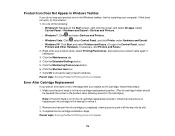
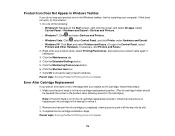
... print head is not in the ink cartridge replacement position, follow these steps: 1. Select Control Panel > Hardware and Sound > Devices and Printers.
• Windows 7: Click and select Devices and Printers.
• Windows Vista: Click , select Control Panel, and click Printer under Hardware and Sound. • Windows XP: Click Start and select Printers and Faxes. (Or open program windows...
User Guide - Page 185


... system. • Make sure your computer is not running in your printer software. • For best results, use a color
management system to get as close as sleep or standby. • Run a nozzle check to replace them. • Your printed colors can use genuine Epson ink and paper. Then clean the print head, if necessary.
•...
User Guide - Page 207
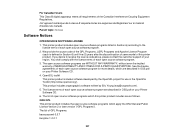
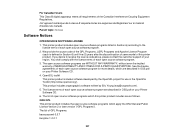
... which apply the GNU General Public License Version 2 or later version ("GPL Programs"). You shall comply with the license terms of open source software programs which this printer product. Cet appareil numérique de la classe B respecte toutes les exigences du Règlement sur le materiel brouilleur du Canada. Parent topic...
Similar Questions
No Black Printed
Despite the black ink being shown as full in ink levels, the printer does not print any black text.
Despite the black ink being shown as full in ink levels, the printer does not print any black text.
(Posted by davidbeavan 10 years ago)

