Epson WorkForce WF-7510 Support Question
Find answers below for this question about Epson WorkForce WF-7510.Need a Epson WorkForce WF-7510 manual? We have 2 online manuals for this item!
Question posted by solidesign on April 13th, 2012
Printer Prints Wrong Size
I just purchased a Workforce 7510 and trying to print from Adobe InDEsign a lettersize document but when I send to print the printer prints it at half size when I've selected 100%. What am I doing wrong?
Current Answers
There are currently no answers that have been posted for this question.
Be the first to post an answer! Remember that you can earn up to 1,100 points for every answer you submit. The better the quality of your answer, the better chance it has to be accepted.
Be the first to post an answer! Remember that you can earn up to 1,100 points for every answer you submit. The better the quality of your answer, the better chance it has to be accepted.
Related Epson WorkForce WF-7510 Manual Pages
Quick Guide - Page 2


... Extra-high capacity ink cartridges
Advanced paper handling with Automatic Document Feeder and 250-sheet, wide-format cassette Wireless printing from mobile devices with Epson Connect
Where to raise or lower it as shown.
2 Your WorkForce WF-7510/WF-7520 The instructions apply to both the WF-7510 and WF-7520 unless otherwise noted.
Note: The illustrations in this manual...
Quick Guide - Page 3
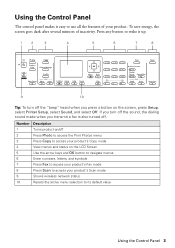
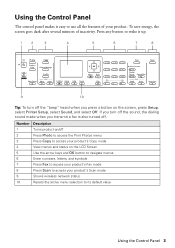
... product's Scan mode
9
Shows wireless network status
10
Resets the active menu selection to its default value
Using the Control Panel 3
If you turn off the...
2
Press Photo to access the Print Photos menu
3
Press Copy to access your product's Copy mode
4
View menus and status on the screen, press Setup, select Printer Setup, select Sound, and select Off. Using the Control Panel
The...
Quick Guide - Page 9


... your original document on the scanner glass, or load your original(s) onto a different size paper, press the Reduce/Enlarge button
and select one of ...print settings, press x Menu, then select Paper and Copy
Settings. ■ To make double-sided copies (WorkForce WF-7520 only), select 2-Sided
Copying. Copying a Document
Follow the steps in the sheet feeder (see page 7).
3. Then select...
Quick Guide - Page 10


... menu (WorkForce WF-7520 only).
10 Copying a Document be available depending on the options you finish selecting settings, press x Menu to exit the settings menu. 10.
This is for details. 9. After you choose. Note: When printing two-sided, if ink on page 8.
■ You can also change the paper type, paper size, and other print settings. Press...
Quick Guide - Page 11
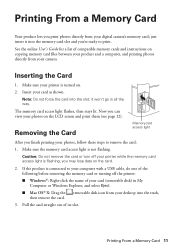
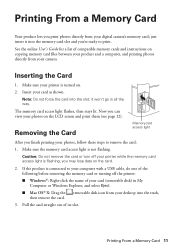
just insert it won't go in My Computer or Windows Explorer, and select Eject.
■ Mac OS® X: Drag the then remove the card. you finish printing your printer while the memory card access light is connected to remove the card:
1. Note: Do not force the card into the memory card slot and you'...
Quick Guide - Page 12


...-enhancing features. 9. see this screen:
3. use the arrow buttons to print, press x Print Photo. Press the x Menu button, then select Print Settings. 7.
Press + or - Press u or d to select the number of copies you want of the paper you want to select more photos. 6. Select the Paper Size and Paper Type of that you 've loaded. 8. If desired, press...
Quick Guide - Page 13
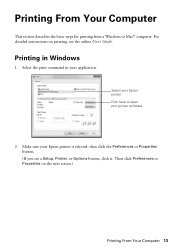
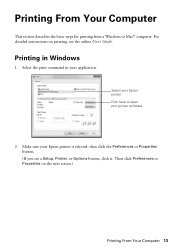
Then click Preferences or Properties on printing, see a Setup, Printer, or Options button, click it. Select the print command in Windows
1. Make sure your application. Select your Epson printer Click here to open your printer software
2. Printing From Your Computer
This section describes the basic steps for printing from a Windows or Mac® computer. For detailed instructions on ...
Quick Guide - Page 14


... a Mac
Follow the steps below to the most common settings, select one of the Printing Presets on the left side of the screen.
Click OK or Print to settings
Select your Document Size
Select your own by clicking the Add/Remove Presets button. 4. For more information about print settings, click Help or see your settings. 6.
You can delete...
Quick Guide - Page 15
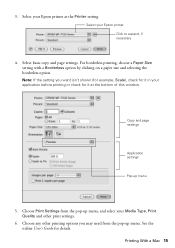
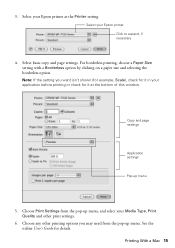
... menu
5.
Copy and page settings
Application settings
Pop-up menu. For borderless printing, choose a Paper Size setting with a Borderless option by clicking on a paper size and selecting the borderless option. Printing With a Mac 15 Select your Epson printer Click to expand, if necessary
4. Choose any other print settings.
6. See the online User's Guide for it at the bottom...
Quick Guide - Page 16
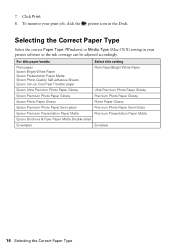
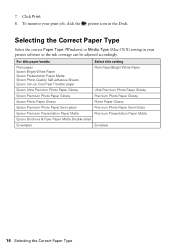
...
Epson Brochure & Flyer Paper Matte Double-sided
Envelopes
Envelope
16 Selecting the Correct Paper Type 7.
Selecting the Correct Paper Type
Select the correct Paper Type (Windows) or Media Type (Mac OS X) setting in the Dock. To monitor your print job, click the
printer icon in your printer software so the ink coverage can be adjusted accordingly.
Quick Guide - Page 21
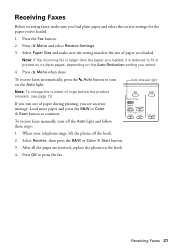
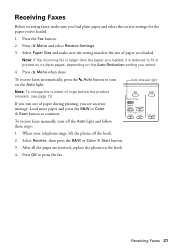
...press the B&W or Color x Start button to print the fax. Receiving Faxes
Before receiving faxes, make sure the setting matches the size of paper during printing, you see page 19.
Auto Answer light
Note...setting you loaded, it is larger than the paper you select.
4. Receiving Faxes 21 If you run out of paper you 've loaded.
1. Select Receive, then press the B&W or Color x Start button...
Quick Guide - Page 22
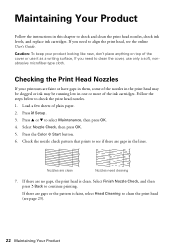
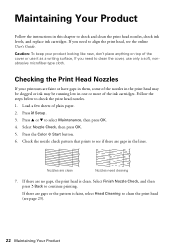
..., see the online User's Guide. Nozzles are gaps in the lines. Caution: To keep your printouts are no gaps, the print head is faint, select Head Cleaning to clean the print head (see if there are clean
Nozzles need to clean the cover, use it as a writing surface, If you need cleaning
7.
Checking...
Quick Guide - Page 23
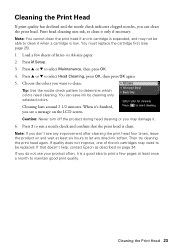
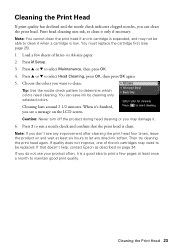
...: Never turn off the product during head cleaning or you want to select Head Cleaning, press OK, then press OK again. 5.
Load a ...print head. Note: You cannot clean the print head if an ink cartridge is low. or A4-size paper. 2. Press u or d to clean. Choose the colors you may not be replaced. Then try cleaning the print head again. If that the print head is a good idea to print...
Quick Guide - Page 31
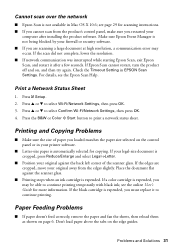
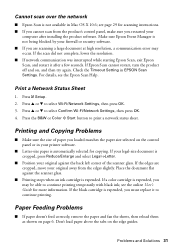
... your printer software.
■ Letter-size paper is cropped, press Reduce/Enlarge and select Legal->Letter.
■ Position your original away from the product's control panel, make sure you loaded matches the paper size selected on , and then try again. Place the document flat against the back left corner of the scanner glass. Press u or d to continue printing...
Quick Guide - Page 32


...try to 250 sheets of plain paper or 20 sheets of the printer and check for information on paper loading limits. see your online User's Guide for jammed paper. Lift the scanner and carefully remove any paper, if necessary (WorkForce WF... If necessary, check the following areas: 1. Lift the document cover and remove any jammed paper. ■ Don't load too many sheets at a time;
Quick Guide - Page 33
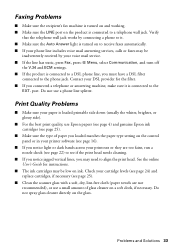
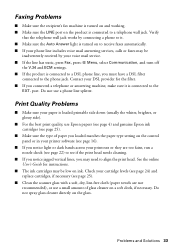
...sure the Auto Answer light is turned on to receive faxes automatically. ■ If your printer software (see if the print head needs cleaning.
■ If you notice jagged vertical lines, you must have a...Contact your voice mail service. ■ If the line has static, press Fax, press x Menu, select Communication, and turn off
the V.34 and ECM settings. ■ If the product is connected to...
Quick Guide - Page 35


... rating of all devices plugged into the wall outlet does not exceed the wall outlet's ampere rating. ■ When connecting the printer to a computer or other equipment. It will not operate properly if it to rapid changes in all relevant local safety standards. ■ Leave enough space in the wrong orientation may cause...
Quick Guide - Page 38


... The REN is a label that you may not cause harmful interference, and (2) this device must , upon request, provide this equipment. The digits represented by the telephone company. ...This equipment may cause undesired operation. Trade Name: Type of Product: Model:
Epson Multifunction printer C422A
FCC Compliance Statement
For United States Users
This equipment complies with Class B ...
Quick Guide - Page 42
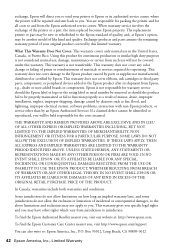
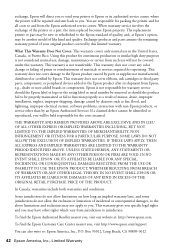
...KIND IN EXCESS OF THE ORIGINAL RETAIL PURCHASE PRICE OF THE PRODUCT.
When warranty... peripheral devices added to : Epson America, Inc., P.O. You are responsible for packing the printer and for... exchange, Epson will direct you to send your original product covered by this limited... cover any color change or fading of prints or reimbursement of the printer or a part, the item replaced becomes...
Start Here - Page 4


... right time, you can purchase them correctly. If it with DURABrite® Ultra Ink for details.
Use the function buttons to select uppercase (AB12), lowercase (...printing, faxing, and scanning.
Try Epson paper with a USB cable. You can download drivers, view manuals, get FAQs, or e-mail Epson.
It's as easy as described under "Epson technical support." WorkForce WF-7510/WF...
Similar Questions
Epson Wf-7510 Will Print Wireless But Wont Scan Wireless
(Posted by cbmi 10 years ago)
Does Wf-7510 Print A Confirmation After Sending Fax ?
(Posted by drivensnow2525 10 years ago)
What To Do When The Workforce 545 Will Receive Faxes But Won't Send
(Posted by rmnthi 10 years ago)
Borderless A4 Printing From Adobe Indesign.
I am trying to print a document usig Adobe Indesign on A4 paper right to the edge of the page on glo...
I am trying to print a document usig Adobe Indesign on A4 paper right to the edge of the page on glo...
(Posted by danielhe 11 years ago)

