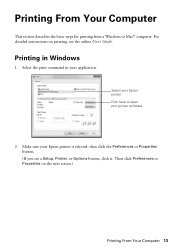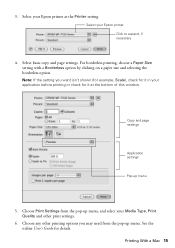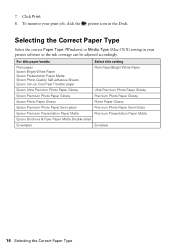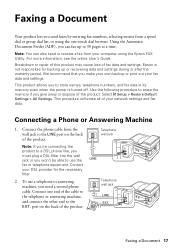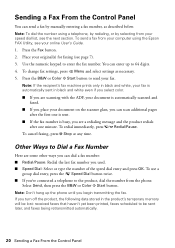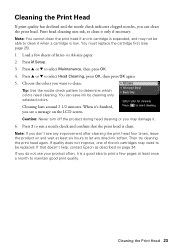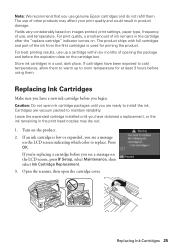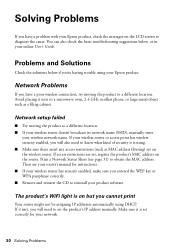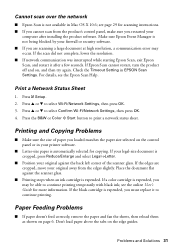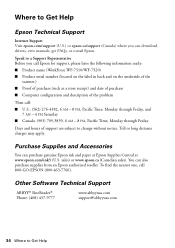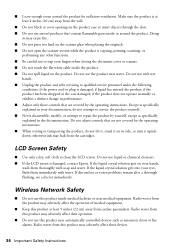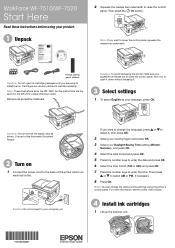Epson WorkForce WF-7510 Support Question
Find answers below for this question about Epson WorkForce WF-7510.Need a Epson WorkForce WF-7510 manual? We have 2 online manuals for this item!
Question posted by Vrienmobile on July 25th, 2014
Can't Print From Epson Wf 7510 Adf
The person who posted this question about this Epson product did not include a detailed explanation. Please use the "Request More Information" button to the right if more details would help you to answer this question.
Current Answers
Related Epson WorkForce WF-7510 Manual Pages
Similar Questions
Epson Wf-7510 Failed Display
I have an Epson WF-7510 printer. It has a back lit display, but it is not touch screen. The back lig...
I have an Epson WF-7510 printer. It has a back lit display, but it is not touch screen. The back lig...
(Posted by shumpertgs 9 years ago)
Epson Wf 7510 Usb Problems
My Epson Wf 7510 Printer Can Not Recognize My Usb Cable .i Have Changed Serveral Usb But Itb Can Sti...
My Epson Wf 7510 Printer Can Not Recognize My Usb Cable .i Have Changed Serveral Usb But Itb Can Sti...
(Posted by JASON18JK 10 years ago)
How To Print Black And White With A Workforce 630 User Guide
(Posted by stamy2 10 years ago)
Problem With The Time Cant Get The Right
Time.
Also I Cant Print From The Adf.
(Posted by andylopezrosefence 11 years ago)
Reset Factory Firmware Settings To Wf-7510
I recently purchased an Epson WF-7510 printer. Works well, however the software seemed to have updat...
I recently purchased an Epson WF-7510 printer. Works well, however the software seemed to have updat...
(Posted by cassimscomputing 12 years ago)