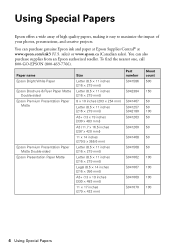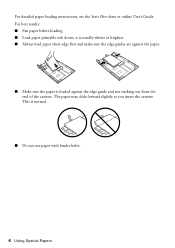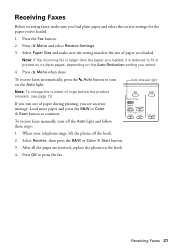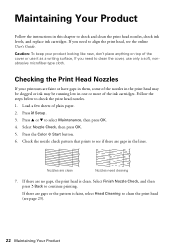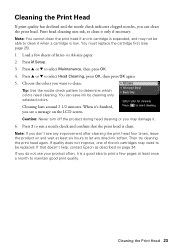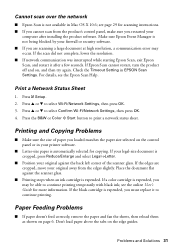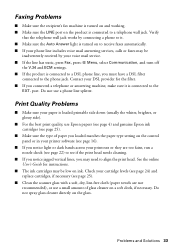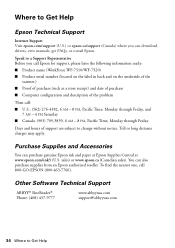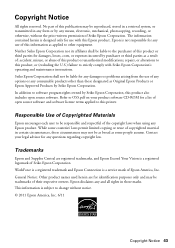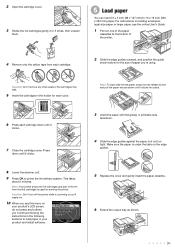Epson WorkForce WF-7510 Support Question
Find answers below for this question about Epson WorkForce WF-7510.Need a Epson WorkForce WF-7510 manual? We have 2 online manuals for this item!
Question posted by ckpathfi on July 6th, 2014
How To Load 11x17 Paper Into Workforce 7510
The person who posted this question about this Epson product did not include a detailed explanation. Please use the "Request More Information" button to the right if more details would help you to answer this question.
Current Answers
Related Epson WorkForce WF-7510 Manual Pages
Similar Questions
Epson Stylus Nx130 Printer Is Loaded With Paper. Thscreen Is Saying Paper Is No
epson stylus nx130 printer is loaded with paper.the screen is saying paper is not loaded
epson stylus nx130 printer is loaded with paper.the screen is saying paper is not loaded
(Posted by pallnz 6 years ago)
How To Load The Paper And Send Fax On Workforce 645
(Posted by jkrouco 9 years ago)
How Do I Print On 11x17 Paper?
What tray do I put the 11x17 paper?
What tray do I put the 11x17 paper?
(Posted by Britobrito42 11 years ago)