Epson WorkForce WF-7510 Support Question
Find answers below for this question about Epson WorkForce WF-7510.Need a Epson WorkForce WF-7510 manual? We have 2 online manuals for this item!
Question posted by cjhaDWIZ on October 2nd, 2014
How To Load 11x17 Paper On An Epson 7510
The person who posted this question about this Epson product did not include a detailed explanation. Please use the "Request More Information" button to the right if more details would help you to answer this question.
Current Answers
There are currently no answers that have been posted for this question.
Be the first to post an answer! Remember that you can earn up to 1,100 points for every answer you submit. The better the quality of your answer, the better chance it has to be accepted.
Be the first to post an answer! Remember that you can earn up to 1,100 points for every answer you submit. The better the quality of your answer, the better chance it has to be accepted.
Related Epson WorkForce WF-7510 Manual Pages
Quick Guide - Page 2


... from mobile devices with Epson Connect
Where to find information See this Quick Guide for paper loading instructions. See the online User's Guide. Adjusting the Control Panel
The control panel is adjustable.
See the online User's Guide for instructions on using your online User's Guide for details.
See www.epson.com/connect. English
Your WorkForce WF-7510/ WF-7520...
Quick Guide - Page 4
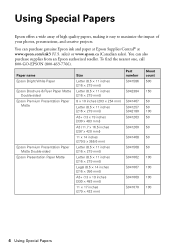
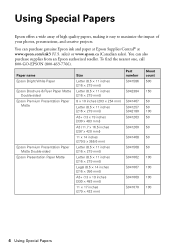
To find the nearest one, call 800-GO-EPSON (800-463-7766).
sales) or www.epson.ca (Canadian sales). Paper name Epson Bright White Paper Epson Brochure & Flyer Paper Matte
Double-sided Epson Premium Presentation Paper
Matte
Epson Premium Presentation Paper Matte Double-sided
Epson Presentation Paper Matte
Size
Letter (8.5 × 11 inches [216 × 279 mm])
Letter (8.5 × 11 ...
Quick Guide - Page 6
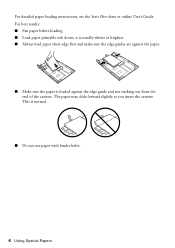
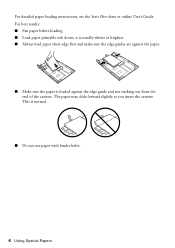
..., see the Start Here sheet or online User's Guide. This is loaded against the paper.
■ Make sure the paper is normal.
■ Do not use paper with binder holes.
6 Using Special Papers it is usually whiter or brighter. ■ Always load paper short edge first and make sure the edge guides are against the edge guide...
Quick Guide - Page 9


... original document on the scanner glass, or load your original(s) onto a different size paper, press the Reduce/Enlarge button
and select one of copies you can copy up
to change other print settings, press x Menu, then select Paper and Copy
Settings. ■ To make double-sided copies (WorkForce WF-7520 only), select 2-Sided
Copying. Press...
Quick Guide - Page 10


.... Note: When printing two-sided, if ink on the front of the paper smears, select a longer Dry Time in the Paper and Copy Settings menu (WorkForce WF-7520 only).
10 Copying a Document After you choose. Press the B&W or Color x Start button to load them as the Layout setting.
be available depending on the options you...
Quick Guide - Page 12


...photos and display one that photo. 5. to turn on the LCD screen. 1. Load several sheets of the paper you view them on red-eye
reduction or other photo-enhancing features. 9. see this... printing, press y Stop.
12 Printing Photos From the LCD Screen Select the Paper Size and Paper Type of Epson photo paper (various types available; If desired, press the y Back button and select Photo...
Quick Guide - Page 15
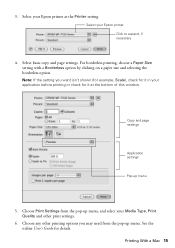
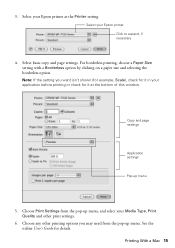
... setting with a Borderless option by clicking on a paper size and selecting the borderless option. Select your Epson printer as the Printer setting. Copy and page settings
Application settings
Pop-up menu.... your Media Type, Print Quality and other print settings.
6. Printing With a Mac 15 Select your Epson printer Click to expand, if necessary
4. 3. Select basic copy and page settings.
Quick Guide - Page 16
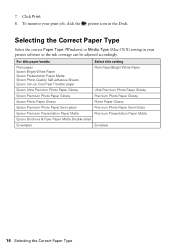
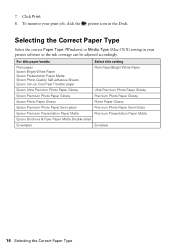
...
Plain paper Epson Bright White Paper Epson Presentation Paper Matte Epson Photo Quality Self-adhesive Sheets Epson Iron-on Cool Peel Transfer paper
Plain Paper/Bright White Paper
Epson Ultra Premium Photo Paper Glossy
Ultra Premium Photo Paper Glossy
Epson Premium Photo Paper Glossy
Premium Photo Paper Glossy
Epson Photo Paper Glossy
Photo Paper Glossy
Epson Premium Photo Paper Semi...
Quick Guide - Page 21
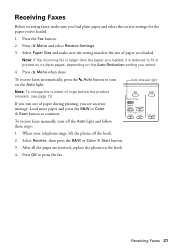
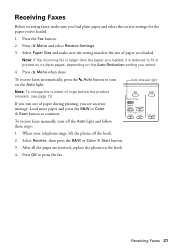
... press the B&W or Color x Start button.
3. Select Paper Size and make sure you load plain paper and select the correct settings for the paper you've loaded.
1. To receive faxes automatically, press the Auto button to..., replace the phone on the Auto light. If you run out of paper during printing, you see page 19. Load more paper and press the B&W or Color x Start button to print the fax....
Quick Guide - Page 22
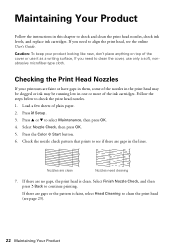
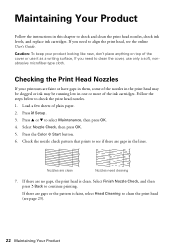
... Check, then press OK. 5.
Maintaining Your Product
Follow the instructions in the lines. Caution: To keep your printouts are clean
Nozzles need to continue printing. Load a few sheets of the ink cartridges. Press the Color x Start button. 6. Nozzles are faint or have gaps in them, some of the nozzles in the...
Quick Guide - Page 23
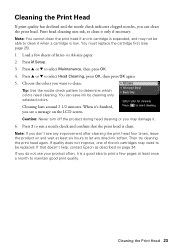
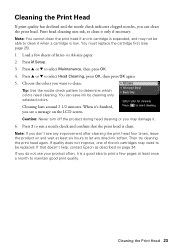
...nozzle check and confirm that doesn't help, contact Epson as described on page 34. Press 2 to ...cannot clean the print head if an ink cartridge is low.
or A4-size paper. 2. If you do not use your product often, it is a good... check indicates clogged nozzles, you can save ink by cleaning only selected colors. Load a few pages at least six hours to maintain good print quality. Cleaning lasts...
Quick Guide - Page 24


...more information. Checking Ink Levels
You can purchase genuine Epson ink and paper at Epson Supplies Central at www.epson.com/ink3 (U.S. Purchasing Epson Ink Cartridges
You can check the ink levels anytime right...to continue printing.
1.
You can optionally display ink offers and other updates from Epson. see the instructions in your computer screen if you order or purchase new ink...
Quick Guide - Page 25
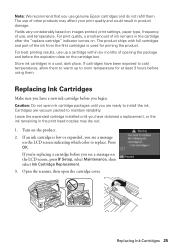
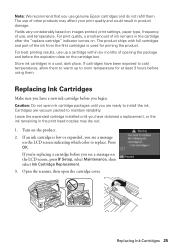
...you use of other products may dry out. 1. Replacing Ink Cartridges 25 The use genuine Epson cartridges and do not refill them to warm up a cartridge within six months of use...packages until you have a new ink cartridge before the expiration date on images printed, print settings, paper type, frequency of opening the package and before you 're replacing a cartridge before using them....
Quick Guide - Page 31
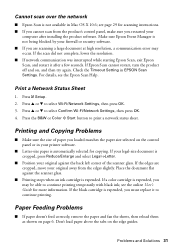
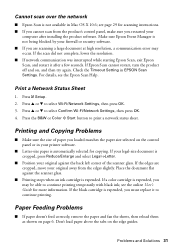
... cannot restart, turn the product off and on the edge guides.
see the Epson Scan Help. Don't load paper above the tabs on , and then try again. Make sure Epson Event Manager is not being blocked by your firewall or security software. ■ If you are cropped, move your
computer after a few seconds. For...
Quick Guide - Page 32


... screen. see your online User's Guide for jammed paper. Open the ADF cover and remove any paper, if necessary (WorkForce WF-7520 only). ■ Don't load too many sheets at a time; If necessary, check the following areas: 1.
Don't load paper above the tabs on the edge guides.
■ If paper has jammed, follow the steps on the duplexer...
Quick Guide - Page 33
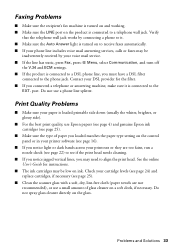
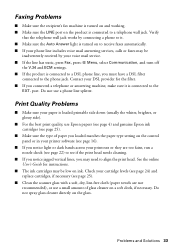
...line, you must have a DSL filter
connected to the phone jack. Do not use Epson papers (see page 4) and genuine Epson ink cartridges (see page 25).
■ Make sure the type of glass cleaner on ...bands across your printouts or they are not recommended), or use a small amount of paper you loaded matches the paper type setting on ink. Verify
that the telephone wall jack works by your DSL ...
Quick Guide - Page 34
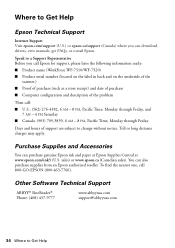
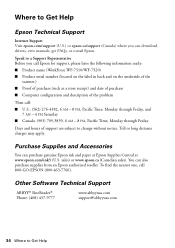
...
Epson Technical Support
Internet Support Visit epson.com/support (U.S.) or epson.ca/support (Canada) where you call Epson for support, please have the following information ready: ■ Product name (WorkForce WF-7510/WF-...call 800-GO-EPSON (800-463-7766). sales) or www.epson.ca (Canadian sales). You can purchase genuine Epson ink and paper at Epson Supplies Central at www.epson.com/ink3 ...
Quick Guide - Page 35


...Also, make sure the total ampere rating of the devices plugged into the wall outlet does not exceed the wall outlet's ampere... ■ Leave enough space in front of the product for the paper to be fully ejected. ■ Place the product near a radiator...cause fires or
shock. Notices
Important Safety Instructions
Before using your Epson product, read and follow these safety instructions: ■ Be ...
Quick Guide - Page 38


... is separately shown on the label. Declaration of 0.1).
and/or CPU Boards and Power Supplies used on a statistical basis as a Class B digital device.
Trade Name: Type of Product: Model:
Epson Multifunction printer C422A
FCC Compliance Statement
For United States Users
This equipment complies with Part 68 of the FCC rules and the requirements...
Start Here - Page 4


... Central®, and more information.
Presentation Paper Matte Smooth, non-glare, instant-drying paper for troubleshooting information. Quick Guide Basic instructions for the numbers below to change without notice.
© 2011 Epson America, Inc. 8/11
CPD-28106R1
Printed in those marks.
WorkForce WF-7510/WF-7520 ink cartridges
Color
High-capacity Extra High-capacity...
Similar Questions
How Do I Load Photo Paper Into My Epson Workforce 545
(Posted by Jemd 10 years ago)
How Do I Load Photo Paper On My Epson Workforce 545 User's Guide
(Posted by aganand 10 years ago)
How Do I Print On 11x17 Paper?
What tray do I put the 11x17 paper?
What tray do I put the 11x17 paper?
(Posted by Britobrito42 11 years ago)

