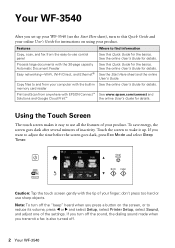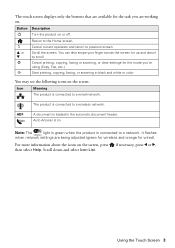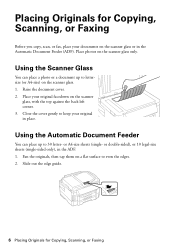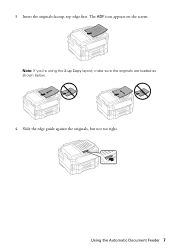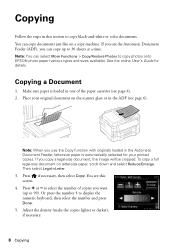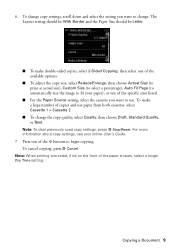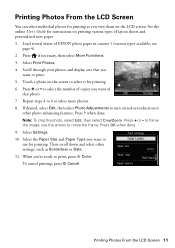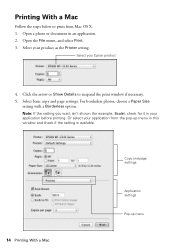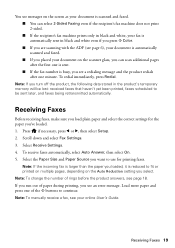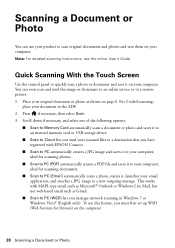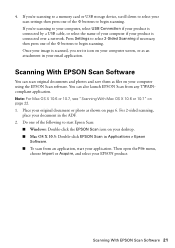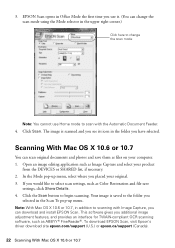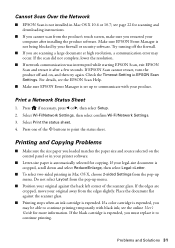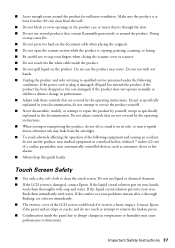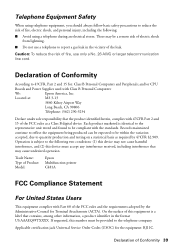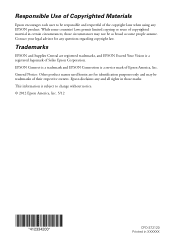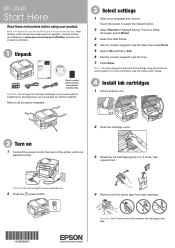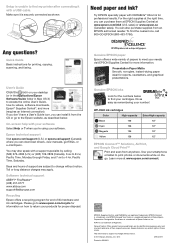Epson WorkForce WF-3540 Support Question
Find answers below for this question about Epson WorkForce WF-3540.Need a Epson WorkForce WF-3540 manual? We have 3 online manuals for this item!
Question posted by adobealpacas on August 20th, 2015
Grey Background On Scanning And Copying
I have an Epson WF-3540. Until recently, scans and copies were clear. Now I am getting a slightly grey background on all scanning and copying. I have cleaned the screen, including the glass over the scanner, and the rollers. Any suggestions on how to remove the grey background please.?
Current Answers
Related Epson WorkForce WF-3540 Manual Pages
Similar Questions
Wf 3540 Black Line In Scan
When I now SCAN a document I get a vertical black line the entire length of the page, about 2" from ...
When I now SCAN a document I get a vertical black line the entire length of the page, about 2" from ...
(Posted by Anonymous-148525 9 years ago)
Can I Scan 35mm Slides And 5x7 Glass Negatives?
Can I scan 35mm slides and 5x7 glass negatives on the Workforce 630? If yes, what is the best way to...
Can I scan 35mm slides and 5x7 glass negatives on the Workforce 630? If yes, what is the best way to...
(Posted by torilady 10 years ago)
I Have A Epsom Wf-2530. When Faxing I Always Get A Communication Error.
(Posted by Dooleyrd4 10 years ago)
How Do I Force Copies With Flat Bed Not The Adf?
anytime I want to make any copies it forces me to use the ADF. But i want to copy a book or a small ...
anytime I want to make any copies it forces me to use the ADF. But i want to copy a book or a small ...
(Posted by rpgplayersteve 11 years ago)