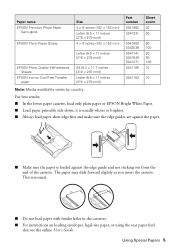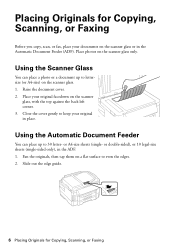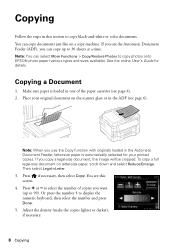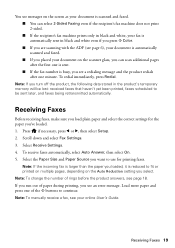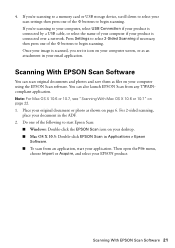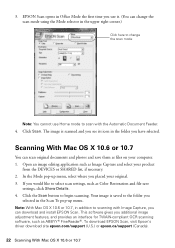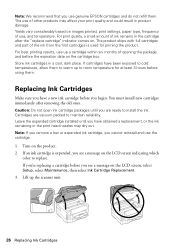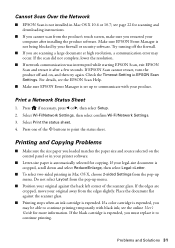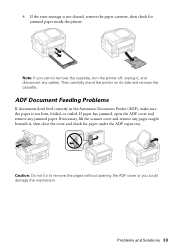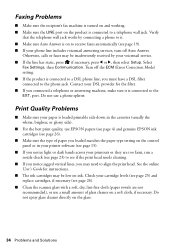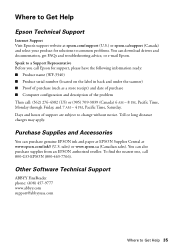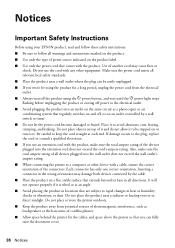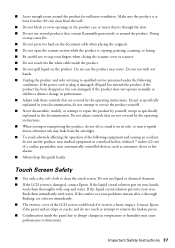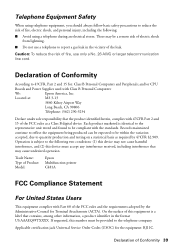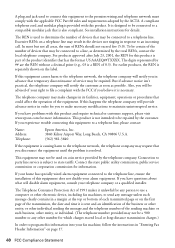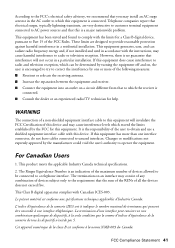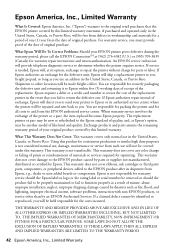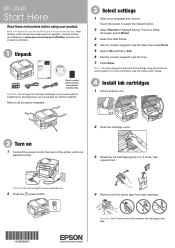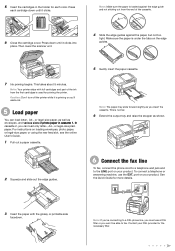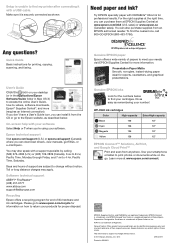Epson WorkForce WF-3540 Support Question
Find answers below for this question about Epson WorkForce WF-3540.Need a Epson WorkForce WF-3540 manual? We have 3 online manuals for this item!
Question posted by hdrob on April 14th, 2013
Installing Scanner Driver Ends With Error: --------------------------- Could
Current Answers
Answer #1: Posted by tintinb on April 15th, 2013 12:52 AM
If you have more questions, please don't hesitate to ask here at HelpOwl. Experts here are always willing to answer your questions to the best of our knowledge and expertise.
Regards,
Tintin
Related Epson WorkForce WF-3540 Manual Pages
Similar Questions
I keep hitting the scanner icon on my desktop and nothing happens.