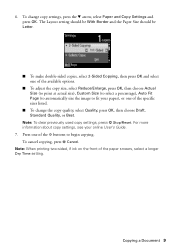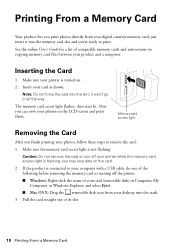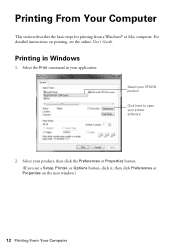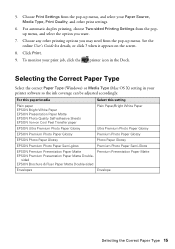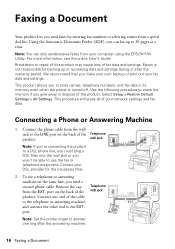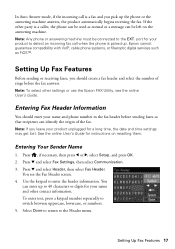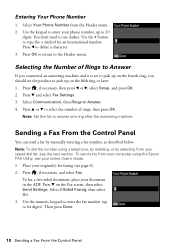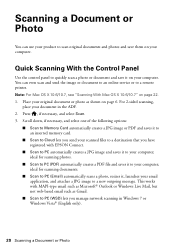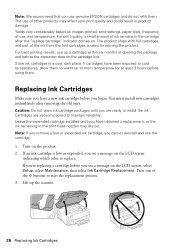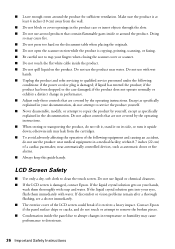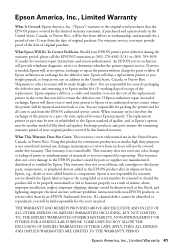Epson WorkForce WF-3520 Support Question
Find answers below for this question about Epson WorkForce WF-3520.Need a Epson WorkForce WF-3520 manual? We have 3 online manuals for this item!
Question posted by Dumino on September 25th, 2014
How To Buy Chip Reseter For Maintenace Box Epson Work Force 3520
The person who posted this question about this Epson product did not include a detailed explanation. Please use the "Request More Information" button to the right if more details would help you to answer this question.
Current Answers
Answer #1: Posted by TommyKervz on October 17th, 2014 8:56 AM
Buy it online below
http://www.inkproducts.com/ink-store441/product.php?productid=1067&cat=67&page=1
Related Epson WorkForce WF-3520 Manual Pages
Similar Questions
My Epson Work Force Fw-2650 Is New Out Of The Box And The Printerhead Will Not M
(Posted by mcclure2970 9 years ago)
How Do I Reset My Workforce 3520 Maintenance Box?
(Posted by Njenga20 10 years ago)
How Do You Reset The Wf-3520 To Factory Defaults? Printer Will Not Turn On.
After firmware upgrade printer does not turn back on.
After firmware upgrade printer does not turn back on.
(Posted by karay 10 years ago)
Epson Wf-3520 Won't Print
My printer will not print unless I am NOT on wifi. If I disconnect from the internet, it will print....
My printer will not print unless I am NOT on wifi. If I disconnect from the internet, it will print....
(Posted by brianredpath 11 years ago)
Chip Resetting
i want to reset my Epson rx595 after replacing the ink pads
i want to reset my Epson rx595 after replacing the ink pads
(Posted by egolinet 12 years ago)