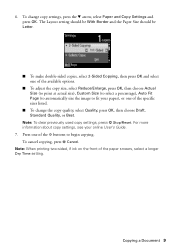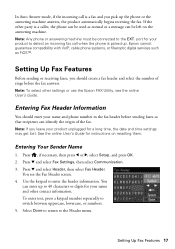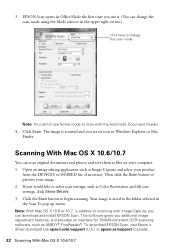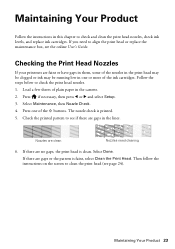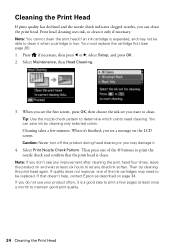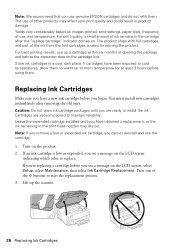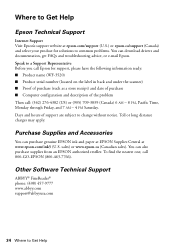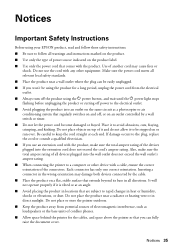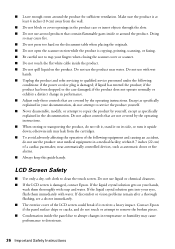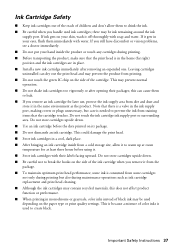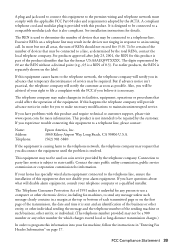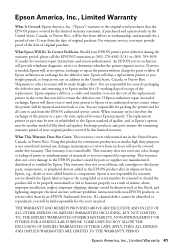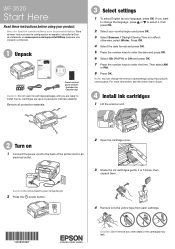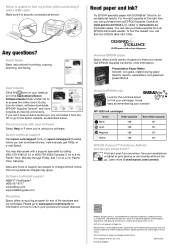Epson WorkForce WF-3520 Support Question
Find answers below for this question about Epson WorkForce WF-3520.Need a Epson WorkForce WF-3520 manual? We have 3 online manuals for this item!
Question posted by Njenga20 on March 31st, 2014
How Do I Reset My Workforce 3520 Maintenance Box?
The person who posted this question about this Epson product did not include a detailed explanation. Please use the "Request More Information" button to the right if more details would help you to answer this question.
Current Answers
Related Epson WorkForce WF-3520 Manual Pages
Similar Questions
How To Buy Chip Reseter For Maintenace Box Epson Work Force 3520
(Posted by Dumino 9 years ago)
Epson Workforce 3540 Won't Print Labels
I've been trying to print some Avery bag topper labels through the avery website, however, the Epson...
I've been trying to print some Avery bag topper labels through the avery website, however, the Epson...
(Posted by cleota49840 10 years ago)
How Do You Reset The Wf-3520 To Factory Defaults? Printer Will Not Turn On.
After firmware upgrade printer does not turn back on.
After firmware upgrade printer does not turn back on.
(Posted by karay 10 years ago)