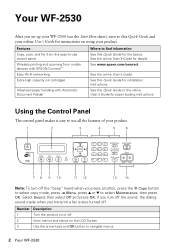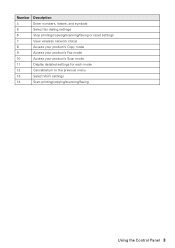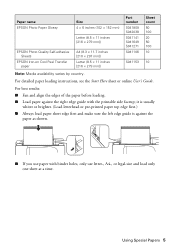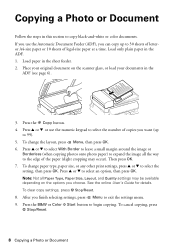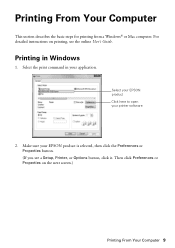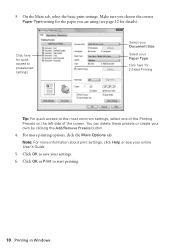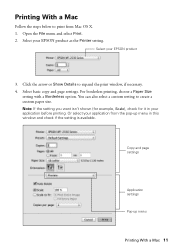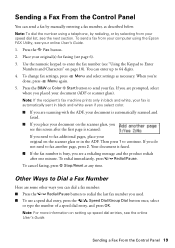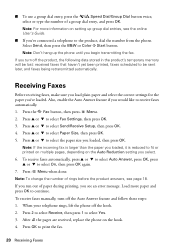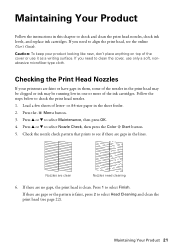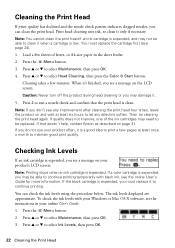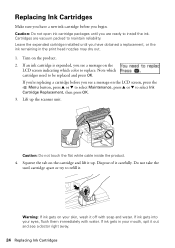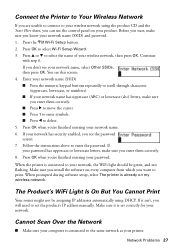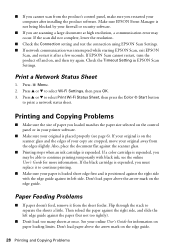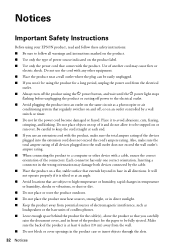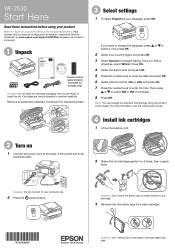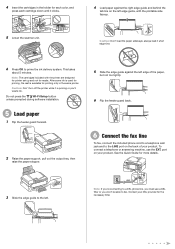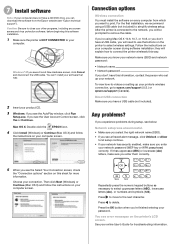Epson WorkForce WF-2530 Support Question
Find answers below for this question about Epson WorkForce WF-2530.Need a Epson WorkForce WF-2530 manual? We have 3 online manuals for this item!
Question posted by porsha on May 29th, 2013
My Wifi Green Button Is Flashing On The Wf2530 And Wont Print
my wifi green button keeps on flashing on my printer wf2530 and wont print.
Current Answers
Related Epson WorkForce WF-2530 Manual Pages
Similar Questions
My Epson Wf2530 Keeps Printings Very Light And Black Wont Print At All ??? This
this happened when I replaced the cartrige
this happened when I replaced the cartrige
(Posted by Isayah100 9 years ago)
My Wf2530 Won't Print Yellow
my printer above will not print yellow it recognizes cartridges and prints other colours but wont pr...
my printer above will not print yellow it recognizes cartridges and prints other colours but wont pr...
(Posted by jksimmo 9 years ago)
How To Change A Password For Wifi On Epson Xp 300 Printer
(Posted by abukatt 9 years ago)
How Do You Turn On The Wifi On The Epson Nx330 Printers
(Posted by G926jp 10 years ago)
My Epson Wf2530 Ink Prints Too Loght Even With A New Cartirage
when printing the ink prints very light color even with a new cartarage.also, it says its out of ink...
when printing the ink prints very light color even with a new cartarage.also, it says its out of ink...
(Posted by nonisofy 10 years ago)