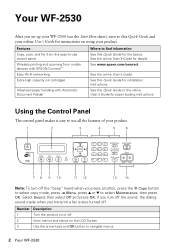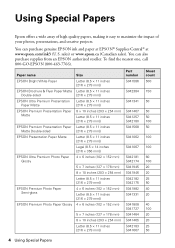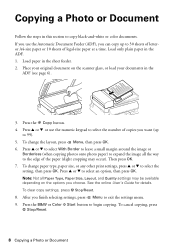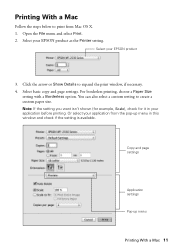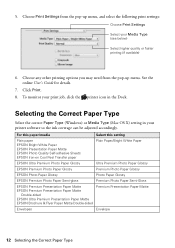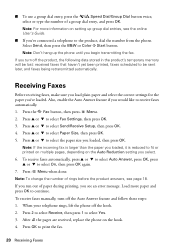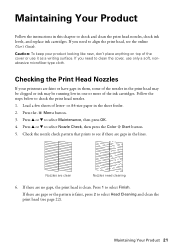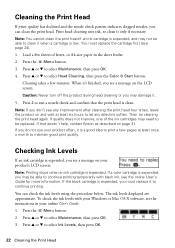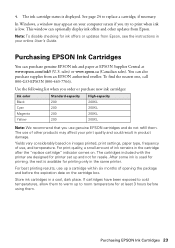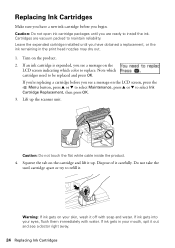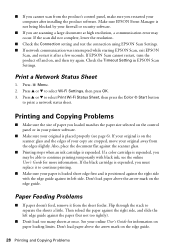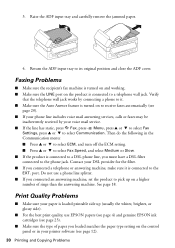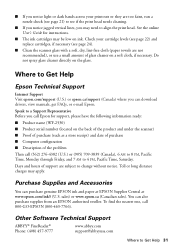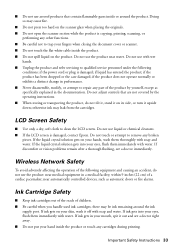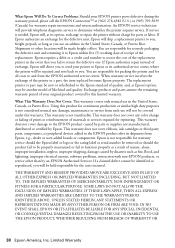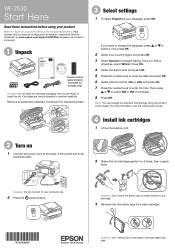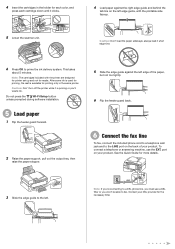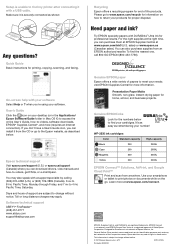Epson WorkForce WF-2530 Support Question
Find answers below for this question about Epson WorkForce WF-2530.Need a Epson WorkForce WF-2530 manual? We have 3 online manuals for this item!
Question posted by mattwilson111 on March 6th, 2013
My Epsonwf2530 Prints But No Ink Comes On The Paper (cartridges Recently Changed
Current Answers
Answer #1: Posted by tintinb on March 6th, 2013 4:25 PM
- http://www.epson.com/cgi-bin/Store/jsp/BuyInkResultsA.do?BV_UseBVCookie=yes&oid=63095160&type=1
- http://www.stinkyinkshop.co.uk/epson/ink-cartridges/epson-workforce-wf-2530wf
- http://www.4inkjets.com/Epson-WorkForce-WF-2530-printer-ink-cartridges-toner
- http://www.printerland.co.uk/Epson-Workforce-WF-2530-Multifunction-Printer-Ink-Cartridges-C25500.aspx
- http://www.inkcartridges.com/printer-epson-workforce-wf-2530-ink-cartridges-8030
If you have more questions, please don't hesitate to ask here at HelpOwl. Experts here are always willing to answer your questions to the best of our knowledge and expertise.
Regards,
Tintin
Related Epson WorkForce WF-2530 Manual Pages
Similar Questions
My new Epson WF 4630 has worked perfectly for the past 3 months. However, everything I've tried to p...
Recently changed black ink cartridge and then pages came out blank. Did maintenance, cleaned nozzles...
I cannot get my printer to print any documents or make copies. I have cleaned heads and check alignm...
Once a printing job involving numerous pages has begun printing, how can the printing job be cancell...