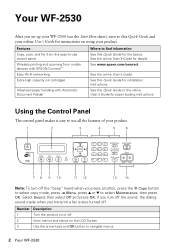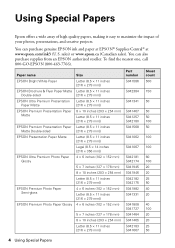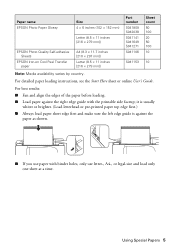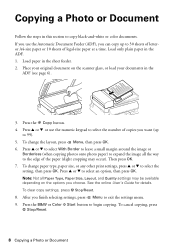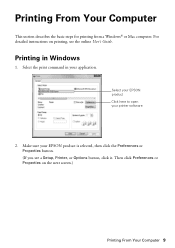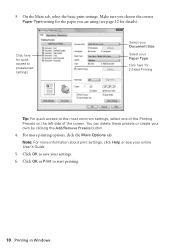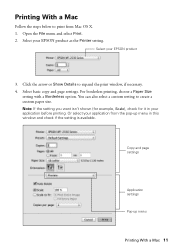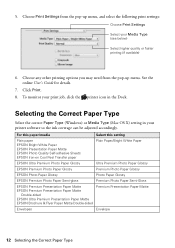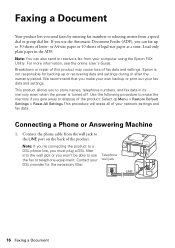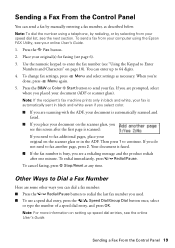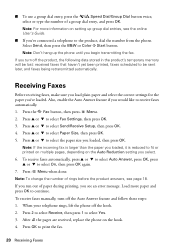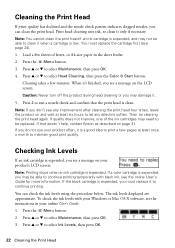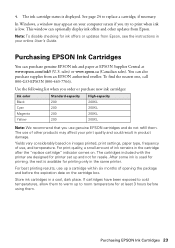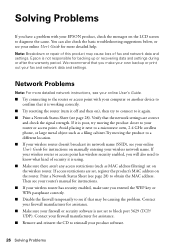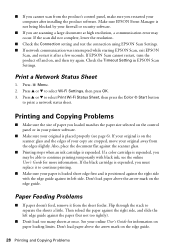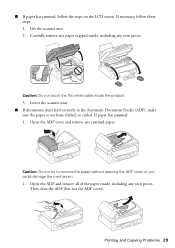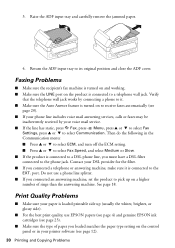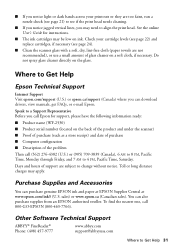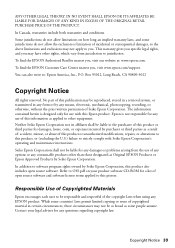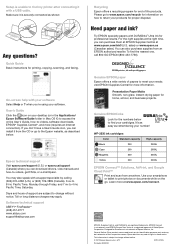Epson WorkForce WF-2530 Support Question
Find answers below for this question about Epson WorkForce WF-2530.Need a Epson WorkForce WF-2530 manual? We have 3 online manuals for this item!
Question posted by mattbeth on December 5th, 2013
Epson 800 Prints Test Pages But When Asked To Print Doc Or Copy Feeds Blank Page
I cannot get my printer to print any documents or make copies. I have cleaned heads and check alignment and it will print those pages. Other than that it just feeds blank paper.
Current Answers
Answer #1: Posted by DreadPirateRoberts on January 13th, 2014 7:56 AM
This will walk you through cleaning
http://files.support.epson.com/htmldocs/pho22_/pho22_rf/maint_2.htm
Related Epson WorkForce WF-2530 Manual Pages
Similar Questions
The Black Ink Won't Print Except On The Test Page.
The black ink won't print. I have tried setting it up again, cleaning nozzles, aligning print heads,...
The black ink won't print. I have tried setting it up again, cleaning nozzles, aligning print heads,...
(Posted by c09drm 3 years ago)
Why Our Printer Lq-300 Ii Cannot Print, The Pause Bottom And Paper Out Always Bl
Why Our Printer Lq-300+ii Cannot Print, The Pause Bottom Blinking Light Orange Color And Paper Out B...
Why Our Printer Lq-300+ii Cannot Print, The Pause Bottom Blinking Light Orange Color And Paper Out B...
(Posted by bernie08201967 9 years ago)
My Epson Wf-2530 Printer Will Not Print Pdf Documents From My Dell E521 Computer
(Posted by gmit 9 years ago)
My Wf2530 Won't Print Yellow
my printer above will not print yellow it recognizes cartridges and prints other colours but wont pr...
my printer above will not print yellow it recognizes cartridges and prints other colours but wont pr...
(Posted by jksimmo 9 years ago)
Can Epson Color Stylus 800 Print With Just Black Cartridge
(Posted by foretash 10 years ago)